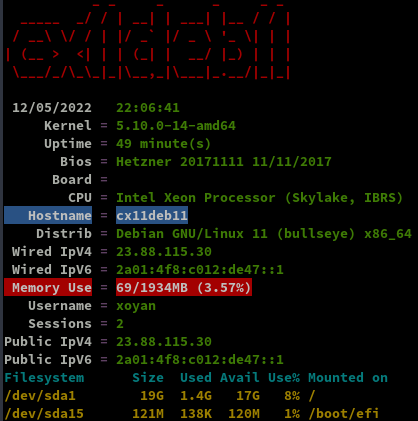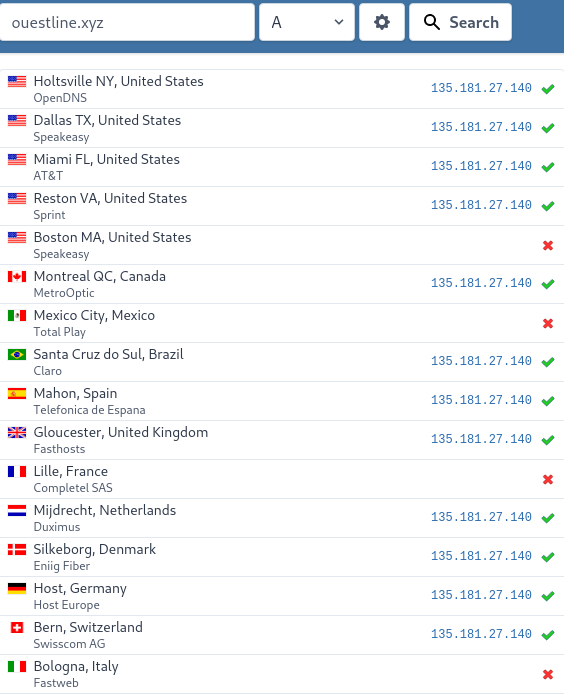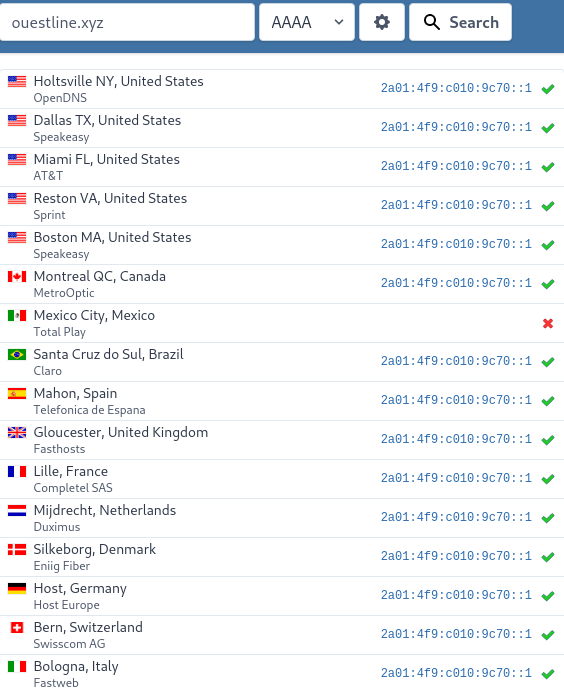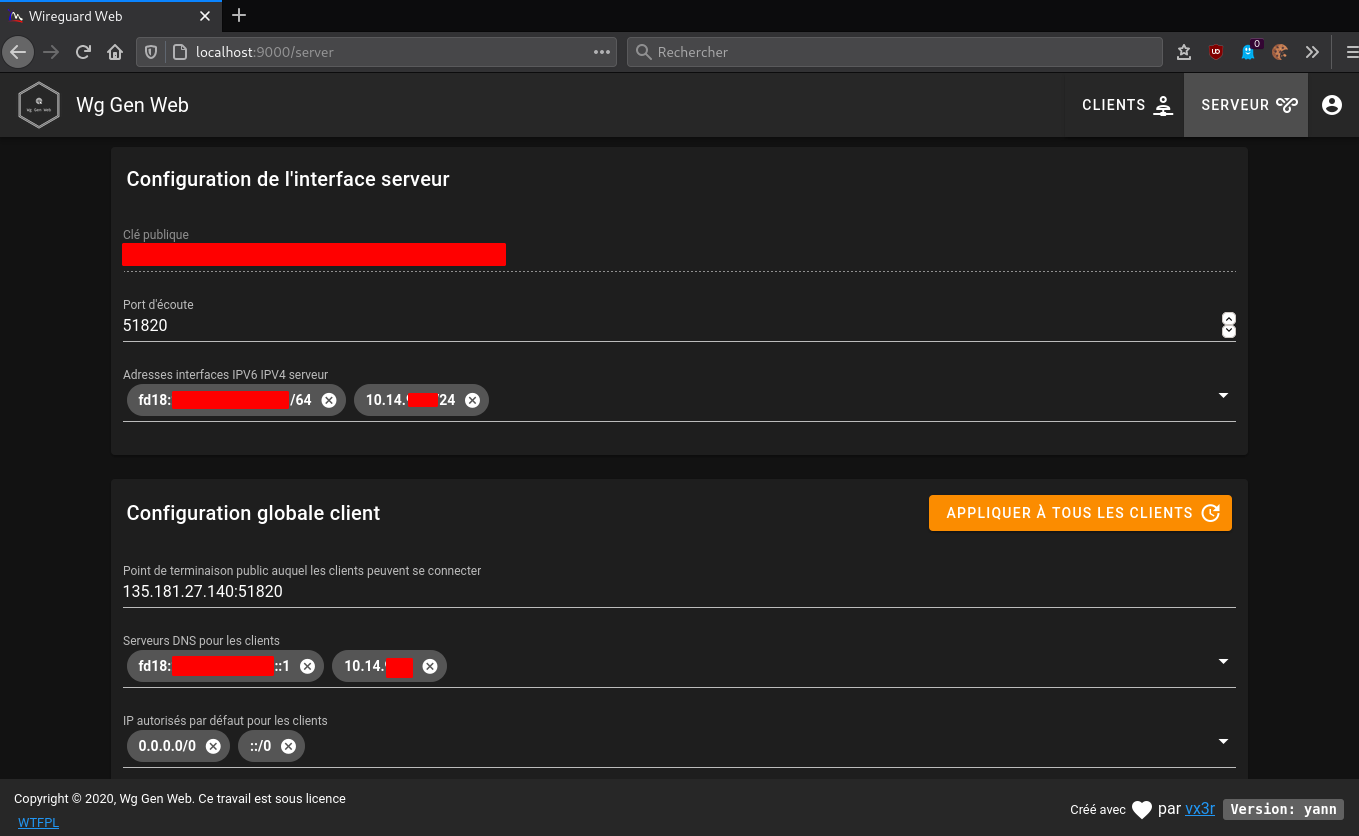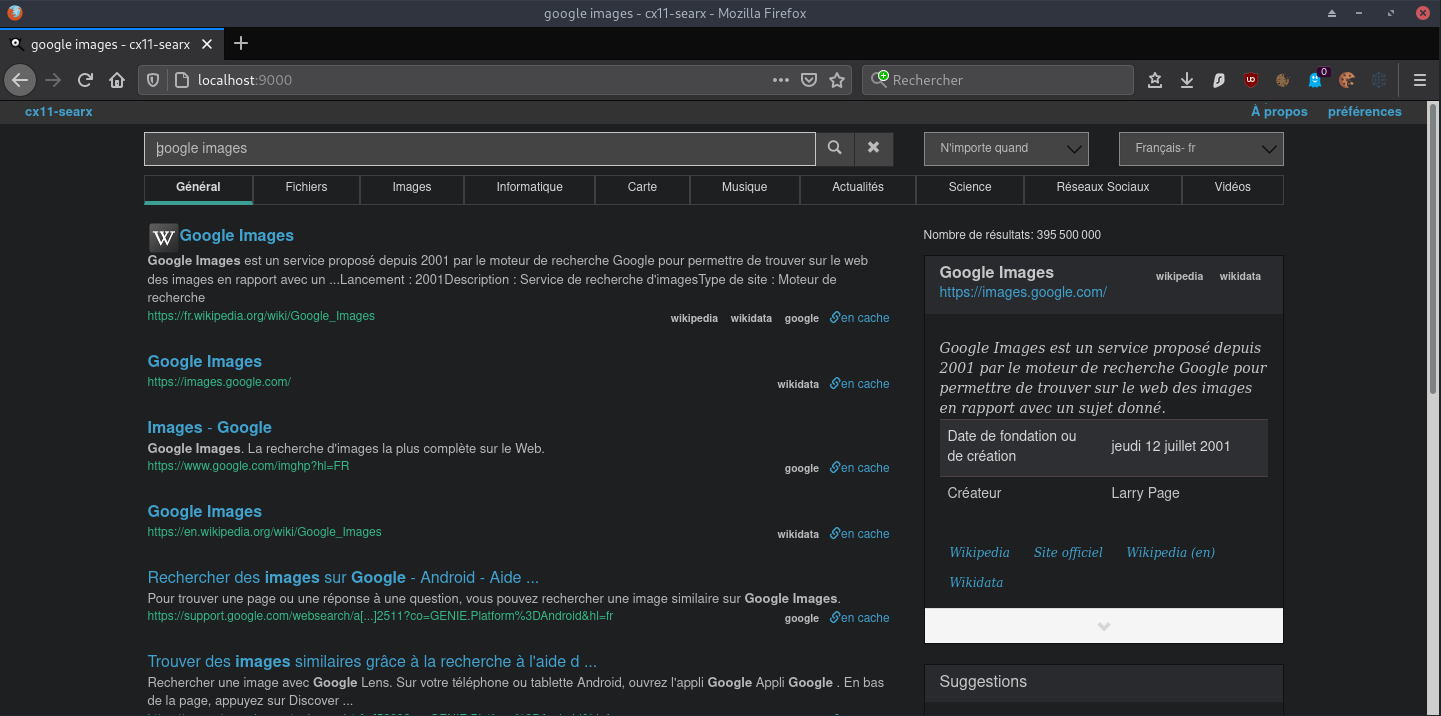HETZNER VPS CX11 debian 10 (wireguard et audio navidrome)
 CX11 (1 vCore/2GoRam/20Go Nvme) Debian Buster
CX11 (1 vCore/2GoRam/20Go Nvme) Debian Buster
Serveur CX11
 Debian 10
Debian 10
PARAMETRES D’ACCES:
L’adresse IPv4 du VPS est : 135.181.27.140
L’adresse IPv6 du VPS est : 2a01:4f9:c010:9c70::/64
Le nom du VPS est : debian-cx11
Connexion SSH en “root” sans mot de passe
1
ssh root@135.181.27.140
Créer mot de passe “root”
1
passwd
Réseau
1
2
3
4
5
6
7
8
9
10
11
12
13
14
1: lo: <LOOPBACK,UP,LOWER_UP> mtu 65536 qdisc noqueue state UNKNOWN group default qlen 1000
link/loopback 00:00:00:00:00:00 brd 00:00:00:00:00:00
inet 127.0.0.1/8 scope host lo
valid_lft forever preferred_lft forever
inet6 ::1/128 scope host
valid_lft forever preferred_lft forever
2: eth0: <BROADCAST,MULTICAST,UP,LOWER_UP> mtu 1500 qdisc pfifo_fast state UP group default qlen 1000
link/ether 96:00:00:77:60:dc brd ff:ff:ff:ff:ff:ff
inet 135.181.27.140/32 brd 135.181.27.140 scope global dynamic eth0
valid_lft 84339sec preferred_lft 84339sec
inet6 2a01:4f9:c010:9c70::1/64 scope global
valid_lft forever preferred_lft forever
inet6 fe80::9400:ff:fe77:60dc/64 scope link
valid_lft forever preferred_lft forever
Noyau et OS : uname -a
Linux debian-cx11 4.19.0-12-amd64 #1 SMP Debian 4.19.152-1 (2020-10-18) x86_64 GNU/Linux
Noyau kernel
1
2
linux-image-4.19.0-12-amd64/stable,stable,now 4.19.152-1 amd64 [installed,automatic]
Linux 4.19 for 64-bit PCs (signed)
Paramétrage fuseau Europe/Paris : dpkg-reconfigure tzdata
1
2
3
Current default time zone: 'Europe/Paris'
Local time is now: Tue Oct 20 13:01:37 CEST 2020.
Universal Time is now: Tue Oct 20 11:01:37 UTC 2020.
Création utilisateur
Utilisateur cxuser
1
useradd -m -d /home/cxuser/ -s /bin/bash cxuser
Mot de passe cxuser
1
passwd cxuser
Visudo pour les accès root via utilisateur cxuser
1
echo "cxuser ALL=(ALL) NOPASSWD: ALL" >> /etc/sudoers
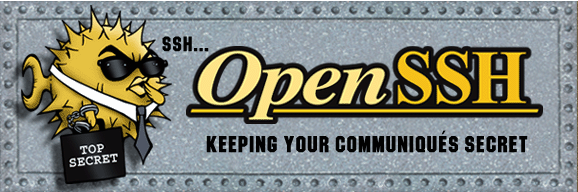 OpenSSH, clé et script
OpenSSH, clé et script
connexion avec clé
sur l'ordinateur de bureau
Générer une paire de clé curve25519-sha256 (ECDH avec Curve25519 et SHA2) nommé cx11_ed25519 pour une liaison SSH avec le serveur KVM.
1
ssh-keygen -t ed25519 -o -a 100 -f ~/.ssh/cx11_ed25519
Envoyer la clé publique sur le serveur KVM
1
scp ~/.ssh/cx11_ed25519.pub cxuser@135.181.27.140:/home/cxuser/
sur le serveur KVM On se connecte
1
ssh cxuser@135.181.27.140
Copier le contenu de la clé publique dans /home/$USER/.ssh/authorized_keys
1
cd ~
Sur le KVM ,créer un dossier .ssh
1
2
3
4
mkdir .ssh
cat $HOME/cx11_ed25519.pub >> $HOME/.ssh/authorized_keys
chmod 600 $HOME/.ssh/authorized_keys # donner les droits
rm $HOME/cx11_ed25519.pub # effacer le fichier de la clé
Modifier la configuration serveur SSH
1
sudo nano /etc/ssh/sshd_config
Modifier
1
2
3
Port 55140
PermitRootLogin no
PasswordAuthentication no
session SSH ne se termine pas correctement lors d'un "reboot" à distance
Si vous tentez de redémarrer/éteindre une machine distance par ssh, vous pourriez constater que votre session ne se termine pas correctement, vous laissant avec un terminal inactif jusqu’à l’expiration d’un long délai d’inactivité. Il existe un bogue 751636 à ce sujet. Pour l’instant, la solution de contournement à ce problème est d’installer :
1
sudo apt install libpam-systemd # installé par défaut sur debian buster
cela terminera la session ssh avant que le réseau ne tombe.
Veuillez noter qu’il est nécessaire que PAM soit activé dans sshd.
Relancer openSSH
1
sudo systemctl restart sshd
Accès depuis le poste distant avec la clé privée
1
ssh -p 55140 -i ~/.ssh/cx11_ed25519 cxuser@135.181.27.140
Outils, scripts motd et ssh_rc_bash
Installer utilitaires
1
sudo apt install rsync curl tmux jq figlet git dnsutils tree -y
Motd
1
sudo rm /etc/motd && sudo nano /etc/motd
1
2
3
4
5
6
7
_ _ _ _ _
__| | ___ | |__ (_) __ _ _ _ ___ __ __ __/ |/ |
/ _` |/ -_)| '_ \| |/ _` || ' \|___|/ _|\ \ /| || |
\__,_|\___||_.__/|_|\__,_||_||_| \__|/_\_\|_||_| _
___ _ _ ___ ___| |_ | |(_) _ _ ___ _ _ ___ | |_
/ _ \| || |/ -_)(_-<| _|| || || ' \ / -_) _ | ' \ / -_)| _|
\___/ \_,_|\___|/__/ \__||_||_||_||_|\___|(_)|_||_|\___| \__|
Script ssh_rc_bash
ATTENTION!!! Les scripts sur connexion peuvent poser des problèmes pour des appels externes autres que ssh
1
2
3
wget https://static.xoyaz.xyz/files/ssh_rc_bash
chmod +x ssh_rc_bash # rendre le bash exécutable
./ssh_rc_bash # exécution
Historique de la ligne de commande
Ajoutez la recherche d’historique de la ligne de commande au terminal.
Tapez un début de commande précédent, puis utilisez shift + up (flèche haut) pour rechercher l’historique filtré avec le début de la commande.
1
2
3
# Global, tout utilisateur
echo '"\e[1;2A": history-search-backward' | sudo tee -a /etc/inputrc
echo '"\e[1;2B": history-search-forward' | sudo tee -a /etc/inputrc
Hostname
1
hostnamectl
1
2
3
4
5
6
7
8
9
Static hostname: debian-cx11
Icon name: computer-vm
Chassis: vm
Machine ID: 4d2c7b3c5f0449e5beb2c07529923b2f
Boot ID: 49aecdc33f204c81a24164b17e982b76
Virtualization: kvm
Operating System: Debian GNU/Linux 10 (buster)
Kernel: Linux 5.8.0-0.bpo.2-amd64
Architecture: x86-64
 Domaine ouestline.xyz
Domaine ouestline.xyz
Zone dns OVH
1
2
3
4
5
6
7
8
$TTL 3600
@ IN SOA dns111.ovh.net. tech.ovh.net. (2020102003 86400 3600 3600000 300)
IN NS dns111.ovh.net.
IN NS ns111.ovh.net.
IN A 135.181.27.140
IN AAAA 2a01:4f9:c010:9c70::1
wg IN CNAME ouestline.xyz.
zic IN CNAME ouestline.xyz.
HETZNER network : Reverse DNS sur “server” , IP 135.181.27.140 et 2a01:4f9:c010:9c70::1 → ouestline.xyz
Domaine rnmkcy.eu
1
2
3
4
5
6
7
8
$TTL 3600
@ IN SOA dns110.ovh.net. tech.ovh.net. (2020101109 86400 3600 3600000 300)
IN NS dns110.ovh.net.
IN NS ns110.ovh.net.
IN A 135.181.27.140
IN AAAA 2a01:4f9:c010:9c70::1
wg IN CNAME rnmkcy.eu.
zic IN CNAME rnmkcy.eu.
Certificats  ouestline.xyz
ouestline.xyz
Installer acme: Serveur , installer et renouveler les certificats SSL Let’s encrypt via Acme
1
2
3
4
5
6
cd ~
sudo apt install socat -y # prérequis
git clone https://github.com/Neilpang/acme.sh.git
cd acme.sh
./acme.sh --install # se déconnecter pour prise en compte
# export des clé API OVH
Générer les certificats pour le domaine ouestline.xyz
1
acme.sh --dns dns_ovh --ocsp --issue --keylength ec-384 -d 'ouestline.xyz' -d 'wg.ouestline.xyz' -d 'zic.ouestline.xyz' -d 'searx.ouestline.xyz'
1
2
3
4
[Tue 20 Oct 2020 01:39:02 PM CEST] Your cert is in /home/cxuser//.acme.sh/ouestline.xyz_ecc/ouestline.xyz.cer
[Tue 20 Oct 2020 01:39:02 PM CEST] Your cert key is in /home/cxuser//.acme.sh/ouestline.xyz_ecc/ouestline.xyz.key
[Tue 20 Oct 2020 01:39:02 PM CEST] The intermediate CA cert is in /home/cxuser//.acme.sh/ouestline.xyz_ecc/ca.cer
[Tue 20 Oct 2020 01:39:02 PM CEST] And the full chain certs is there: /home/cxuser//.acme.sh/ouestline.xyz_ecc/fullchain.cer
Les liens avec /etc/ssl/private
1
2
3
4
sudo ln -s /home/cxuser//.acme.sh/ouestline.xyz_ecc/fullchain.cer /etc/ssl/private/ouestline.xyz-fullchain.pem # full chain certs
sudo ln -s /home/cxuser//.acme.sh/ouestline.xyz_ecc/ouestline.xyz.key /etc/ssl/private/ouestline.xyz-key.pem # cert key
sudo ln -s /home/cxuser//.acme.sh/ouestline.xyz_ecc/ouestline.xyz.cer /etc/ssl/private/ouestline.xyz-chain.pem # cert domain
sudo ln -s /home/cxuser//.acme.sh/ouestline.xyz_ecc/ca.cer /etc/ssl/private/ouestline.xyz-ca.pem # intermediate CA cert
 Parefeu
Parefeu
UFW, ou pare - feu simple , est une interface pour gérer les règles de pare-feu dans Arch Linux, Debian ou Ubuntu. UFW est utilisé via la ligne de commande (bien qu’il dispose d’interfaces graphiques disponibles), et vise à rendre la configuration du pare-feu facile (ou simple).
Installation Debian / Ubuntu
1
sudo apt-get install ufw
Par défaut, les jeux de règles d’UFW sont vides, de sorte qu’il n’applique aucune règle de pare-feu, même lorsque le démon est en cours d’exécution.
Les règles
1
2
3
4
5
sudo ufw allow 55140/tcp # port SSH , 55140
sudo ufw allow http # port 80
sudo ufw allow https # port 53
sudo ufw allow DNS # port 53
sudo ufw allow 51820/udp # wireguard
Activer le parefeu
1
sudo ufw enable
1
2
Command may disrupt existing ssh connections. Proceed with operation (y|n)? y
Firewall is active and enabled on system startup
Status
1
sudo ufw status verbose
1
2
3
4
5
6
7
8
9
10
11
12
13
14
15
16
17
Status: active
Logging: on (low)
Default: deny (incoming), allow (outgoing), disabled (routed)
New profiles: skip
To Action From
-- ------ ----
55140/tcp ALLOW IN Anywhere
80/tcp ALLOW IN Anywhere
443/tcp ALLOW IN Anywhere
53 (DNS) ALLOW IN Anywhere
51820/udp ALLOW IN Anywhere
55140/tcp (v6) ALLOW IN Anywhere (v6)
80/tcp (v6) ALLOW IN Anywhere (v6)
443/tcp (v6) ALLOW IN Anywhere (v6)
53 (DNS (v6)) ALLOW IN Anywhere (v6)
51820/udp (v6) ALLOW IN Anywhere (v6)
Go + Node
 Go
Go
Go installation (Debian) , installer la dernière version de Go → https://golang.org/dl/
1
2
3
4
5
cd ~
wget https://golang.org/dl/go1.15.2.linux-amd64.tar.gz
sudo tar -C /usr/local -xzf go1.15.2.linux-amd64.tar.gz
echo "export PATH=$PATH:/usr/local/go/bin" >> ~/.bashrc
source ~/.bashrc
Version
1
go version
1
go version go1.15.2 linux/amd64
 Nodejs
Nodejs
Installer la version LTS de nodejs pour le frontend → https://github.com/nodesource/distributions#debinstall
Version Node.js v14.x au 11 octobre 2020
1
2
3
4
# Using Debian, as root
sudo -s
curl -sL https://deb.nodesource.com/setup_14.x | bash -
apt-get install -y nodejs
Version Node.js LTS (v12.x) au 11 octobre 2020
1
2
3
4
# Using Debian, as root
sudo -s
curl -sL https://deb.nodesource.com/setup_lts.x | bash -
apt-get install -y nodejs
Versions
1
2
3
4
node --version
v14.14.0
npm --version
6.14.8
 SSHFS
SSHFS
Le dossier “musique” est distant (serveur xoyaz.xyz)
Il faut créer une liaison réseau sécurisée entre cx11 ← → xoyaz.xyz
On va utiliser SSHFS (Secure shell file system (ou SSHFS) permet le partage d’un système de fichiers de manière sécurisée en utilisant le protocole SFTP de SSH)
Installation
1
sudo apt install sshfs
Autorisations
- Autorisations “utilisateur”
- Exécuter
sshfs(ou toute autre commande de montage FUSE) avec l’option-o allow_other
- Exécuter
- Autoriser l’accès “root” des supports fuse
- Ajouter
user_allow_otherau fichier /etc/fuse.conf - Exécuter
sshfs(ou toute autre commande de montage FUSE) avec l’option-o allow_root
- Ajouter
Clé privée OVZ-STORAGE-128 pour accéder au serveur xoyaz.xyz
1
2
nano $HOME/.ssh/OVZ-STORAGE-128 # copier la clé privée
chmod 600 $HOME/.ssh/OVZ-STORAGE-128
Exécution manuelle pour authentifier la clé avec utilisateur “debian”
1
2
3
sudo -s
mkdir -p /opt/sshfs
sshfs -o allow_other usernl@xoyaz.xyz:/home/usernl/backup /opt/sshfs -C -p 55036 -oIdentityFile=/home/cxuser/.ssh/OVZ-STORAGE-128
1
2
3
The authenticity of host '[xoyaz.xyz]:55036 ([2a04:52c0:101:82::73db]:55036)' can't be established.
ECDSA key fingerprint is SHA256:NuFqR5id10fVzRLsSTqJ4vBpFnNYi+APGsvPYth6PHw.
Are you sure you want to continue connecting (yes/no)? yes
NOTE: Il faut mettre l’adresse IP du serveur , si les domaines peuvent ne pas être “résolus”
Après vérification , ls /opt/sshfs , déconnexion fusermount -u /opt/sshfs
Montage fstab
ajouter la ligne suivante au fichier /etc/fstab
1
usernl@xoyaz.xyz:/home/usernl/backup /opt/sshfs fuse.sshfs _netdev,identityfile=/home/cxuser/.ssh/OVZ-STORAGE-128,allow_other,port=55036 0 0
Montage pour authentifier la clé avec utilisateur “root”
1
sudo mount -a
Vérification
1
ls /opt/sshfs
Tests sur le serveur
Vérifications DNS - wireguard
Les commandes suivantes ne fonctionneront que si le paquet “dnsutils” est installé sur votre système Debian!
On teste en utilisant les serveurs DNS locaux, les 3 commandes suivantes ont le même résultat
1
2
3
dig @127.0.0.1 afnic.fr +short +dnssec
dig @10.14.94.1 afnic.fr +short +dnssec
dig @fd18:2941:0ae9:7d96::1 afnic.fr +short +dnssec
1
2
192.134.5.37
A 13 2 600 20200608204052 20200509084949 30435 afnic.fr. eVchVAseJD5n8W7U8okAz546Ix33hOCqRF7wLrhUV+sOTkwyXo7EwAut k/rN8wsPVpTnTpFyQLKdBTuOpx2UxA==
Propagation DNS
DNS blacklisting
https://www.dnsbl.info/dnsbl-database-check.php
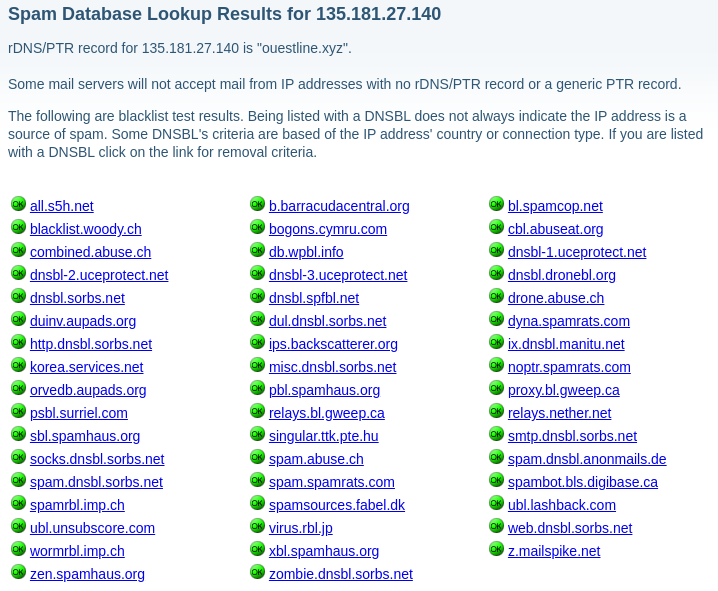
Vulnérabilités
https://www.ssllabs.com/ssltest/analyze/
SSL Report: ouestline.xyz (135.181.27.140)
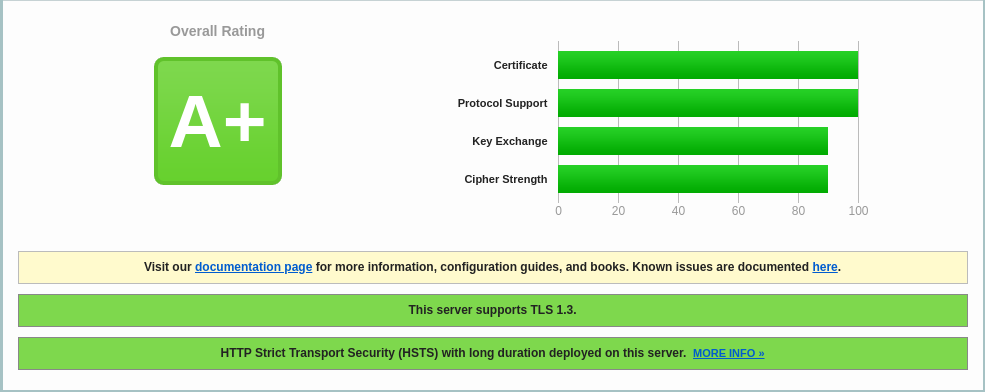
SSL Report: ouestline.xyz (2a01:4f9:c010:9c70::1)
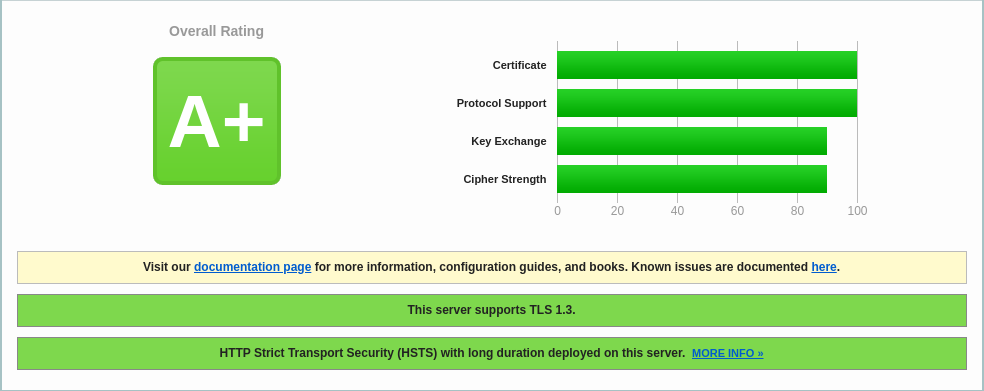
Vérifier les ports ouverts depuis un poste linux
1
nmap ouestline.xyz
1
2
3
4
5
6
7
8
9
Starting Nmap 7.70 ( https://nmap.org ) at 2020-10-26 14:37 CET
Nmap scan report for ouestline.xyz (135.181.27.140)
Host is up (0.023s latency).
Other addresses for ouestline.xyz (not scanned): 2a01:4f9:c010:9c70::1
Not shown: 997 filtered ports
PORT STATE SERVICE
53/tcp open domain
80/tcp open http
443/tcp open https
Wireguard
Installer noyau 5.8+
A partir du noyau 5.6 le module wireguard est intégré
1
2
3
echo "deb http://deb.debian.org/debian/ unstable main" | sudo tee /etc/apt/sources.list.d/unstable-wireguard.list
printf 'Package: *\nPin: release a=unstable\nPin-Priority: 90\n' | sudo tee /etc/apt/preferences.d/limit-unstable
apt update && apt upgrade
Rechercher l’image
1
apt search linux-image-5
1
2
linux-image-5.8.0-0.bpo.2-amd64/buster-backports,buster-backports 5.8.10-1~bpo10+1 amd64
Linux 5.8 for 64-bit PCs (signed)
Installer le noyau
1
apt install linux-image-5.8.0-0.bpo.2-amd64
REDEMARRER
sudo systemctl reboot
Connexion SSH
Vérifications uname -a
Linux debian-cx11 5.8.0-0.bpo.2-amd64 #1 SMP Debian 5.8.10-1~bpo10+1 (2020-09-26) x86_64 GNU/Linux
Supprimer les images non utilisées
1
sudo apt remove linux-image-4.19.0-1x-amd64
Wireguard - base
WireGuard est un serveur VPN à code source ouvert, gratuit, moderne et rapide, doté d’une cryptographie de pointe. Il est plus rapide et plus simple que l’IPSec et l’OpenVPN
Wireguard est dans le noyau 5.6+
1
apt install wireguard
Générer une paire de clés
On se positionne dans le dossier /etc/wireguard/
1
cd /etc/wireguard
WireGuard repose sur une authentification par clé publique/privée (cryptographie asymétrique), vous devez donc créer ces clés avec les sous-commandes wg genkey et wg pubkey
La création de la clé privée se fait avec wg genkey et la clé publique est générée en la canalisant dans wg pubkey
1
umask 077; wg genkey | tee cx11-private.key | wg pubkey > cx11-public.key
**Autoriser le serveur Wireguard à relayer les paquets **
Autoriser le serveur Wireguard à relayer les paquets venant de ces clients vers l’internet et de traiter les paquets retours (modifier /etc/sysctl.conf)
1
2
3
sed -i 's/^#net.ipv4.ip_forward=1/net.ipv4.ip_forward=1/' /etc/sysctl.conf
sed -i 's/^#net.ipv6.conf.all.forwarding=1/net.ipv6.conf.all.forwarding=1/' /etc/sysctl.conf
sysctl -p # prise en compte immédiate
Résultat
1
2
net.ipv4.ip_forward = 1
net.ipv6.conf.all.forwarding = 1
Fichier de configuration /etc/wireguard/wg0.conf
Récupérer le nom de la carte réseau ip a , dans notre cas eth0
La première étape consiste à choisir une plage IPV4 privée, Random IPV4 Private Address Generator, qui sera utilisée par le serveur : 10.14.94.0/8
Pour une adresse IPV6 Local IPv6 Address Generator : fd18:2941:0ae9:7d96::/64
| Prefix/L | fd |
|---|---|
| Global ID | 1829410ae9 |
| Subnet ID | 7d96 |
| Combine/CID | fd18:2941:0ae9:7d96::/64 |
| IPv6 addresses | fd18:2941:0ae9:7d96::/64:XXXX:XXXX:XXXX:XXXX |
| Start Range | fd18:2941:0ae9:7d96:0:0:0:0 |
| End Range | fd18:2941:0ae9:7d96:ffff:ffff:ffff:ffff |
| No. of hosts | 18446744073709551616 |
Nous utiliserons 10.14.94.0/24 qui se trouve dans la plage 10.14.94.0/8 . Le serveur aura l’adresse IP suivante: 10.14.94.1 . Il est également nécessaire de choisir un port, qui sera exposé publiquement, pour que le serveur écoute.Le port de documentation standard est généralement 51820.
Créer le fichier /etc/wireguard/wg0.conf
1
nano /etc/wireguard/wg0.conf
1
2
3
4
5
6
7
8
9
10
[Interface]
Address = 10.14.94.1/24
Address = fd18:2941:0ae9:7d96::1/64
ListenPort = 51820
PostUp = iptables -A FORWARD -i wg0 -j ACCEPT; iptables -t nat -A POSTROUTING -o eth0 -j MASQUERADE; ip6tables -A FORWARD -i wg0 -j ACCEPT; ip6tables -t nat -A POSTROUTING -o eth0 -j MASQUERADE
PostDown = iptables -D FORWARD -i wg0 -j ACCEPT; iptables -t nat -D POSTROUTING -o eth0 -j MASQUERADE; ip6tables -D FORWARD -i wg0 -j ACCEPT; ip6tables -t nat -D POSTROUTING -o eth0 -j MASQUERADE
PrivateKey = 5Zsr0jQXiuCpHFkye325Zsr0jMUKinVEOPmk=
DNS = 10.14.94.1
DNS = fd18:2941:0ae9:7d96::1
SaveConfig = true
Address , fixer l’adresse IP privée du serveur à l’intérieur du VPN.Les adresses du réseau VPN de 10.14.94.0 à 10.14.94.255 sont fixées par le masque /24
PostUp , pour la mise en place des règles iptables de translation d’adresses à l’activation du VPN (autoriser le routage des paquets réseau venant des clients vers internet)
PostDown , pour la suppression des règles iptables de translation d’adresses à l’arrêt du VPN
PrivateKey , clé privée du serveur
Modification des droits (lecture uniquement par “root”)
1
chmod 600 /etc/wireguard/wg0.conf
DNS Unbound
Un problème majeur avec beaucoup de configurations VPN est que le DNS n’est pas suffisant. Cela finit par une fuite de connexion client et de détails d’emplacement. Un bon moyen de tester cela est à travers le site http://dnsleak.com/
Nous allons sécuriser le trafic DNS avec la solution unbound qui offre les caractéristiques suivantes
- Léger et rapide
- Facile à installer et à configurer
- Orienté sécurité
- Prise en charge DNSSEC
Nous allons le configurer de manière à contrer les fuites DNS, les attaques plus sophistiquées comme la fausse configuration de proxy, les routeurs escrocs et toutes sortes d’attaques MITM sur HTTPS et autres protocoles.
Nous installons unbound sur le serveur
Passage en mode super utilisateur
1
sudo -s # ou su
ATTENTION : Le programme resolvconf est en général seulement nécessaire quand un système a plusieurs programmes qui ont besoin de modifier de façon dynamique les informations sur les serveurs de noms de domaine. Sur un système simple où les serveurs de noms de domaine ne changent pas souvent ou bien ne sont modifiés que par un programme, le fichier de configuration **resolv.conf** est suffisant.
Il faut installer resolvconf, sinon on a une erreur unbound-resolvconf
Une fois le paquet « resolvconf » installé, il ne faut plus modifier le fichier « /etc/resolv.conf », car le contenu de celui-ci sera automatiquement géré et remplacé par « resolvconf ».
Installation des outils dns, des paquets Unbound et resolv :
1
apt install unbound unbound-host resolvconf -y
Téléchargement de la liste des serveurs DNS racines
1
2
curl -o /var/lib/unbound/root.hints https://www.internic.net/domain/named.cache
chown unbound:unbound /var/lib/unbound/root.hints
Ajout d’un fichier de configuration dns-cx11.conf
1
/etc/unbound/unbound.conf.d/dns-cx11.conf
1
2
3
4
5
6
7
8
9
10
11
12
13
14
15
16
17
18
19
20
21
22
23
24
25
26
27
28
29
30
31
32
33
34
35
36
37
38
39
40
41
42
43
44
45
46
47
48
49
50
51
server:
num-threads: 4
# enable logs
verbosity: 0 # no verbosity, only errors
# liste des serveurs DNS racine
root-hints: "/var/lib/unbound/root.hints"
# Répondre aux requêtes DNS sur toutes les interfaces
interface: 0.0.0.0 # 0.0.0.0 unbound sur plusieurs interfaces
interface: ::0
max-udp-size: 3072
# IPs authorised to access the DNS Server
access-control: 0.0.0.0/0 refuse
access-control: 127.0.0.0/8 allow
access-control: 10.14.94.0/16 allow
access-control: ::0/0 refuse
access-control: ::1 allow
access-control: ::ffff:127.0.0.1 allow
access-control: fe80::/10 allow
access-control: fd18:2941:0ae9:7d96::/48 allow
local-zone: "14.10.in-addr.arpa." transparent
#hide DNS Server info
hide-identity: yes
hide-version: yes
# limit DNS fraud and use DNSSEC
harden-glue: yes
harden-dnssec-stripped: yes
harden-referral-path: yes
# add an unwanted reply threshold to clean the cache and avoid, when possible, DNS poisoning
unwanted-reply-threshold: 10000000
# have the validator print validation failures to the log
val-log-level: 1
# minimum lifetime of cache entries in seconds
cache-min-ttl: 1800
# maximum lifetime of cached entries in seconds
cache-max-ttl: 14400
prefetch: yes
prefetch-key: yes
#include: /etc/unbound/unbound.conf.d/adslist.txt
Droits
1
chown -R unbound:unbound /var/lib/unbound
Pour vérifier si le fichier de configuration est valide
1
unbound-checkconf /etc/unbound/unbound.conf.d/dns-cx11.conf
unbound-checkconf: no errors in /etc/unbound/unbound.conf.d/dns-cx11.conf
Désactiver systemd-resolved (si utilisé)
1
2
systemctl stop systemd-resolved
systemctl disable systemd-resolved
Activer Unbound (ILS SONT ACTIFS DES LEUR INSTALLATION)
1
2
systemctl enable unbound-resolvconf
systemctl enable unbound
Redémarrer le serveur
systemctl reboot
Après redémarrage et connexion au serveur
1
systemctl status unbound unbound-resolvconf resolvconf
1
2
3
4
5
6
7
8
9
10
11
12
13
14
15
16
17
18
19
20
21
22
23
24
25
26
● unbound.service - Unbound DNS server
Loaded: loaded (/lib/systemd/system/unbound.service; enabled; vendor preset: enabled)
Active: active (running) since Wed 2020-10-21 09:22:55 CEST; 1min 12s ago
Docs: man:unbound(8)
Process: 784 ExecStartPre=/usr/lib/unbound/package-helper chroot_setup (code=exited, status=0/SUCCESS)
Process: 798 ExecStartPre=/usr/lib/unbound/package-helper root_trust_anchor_update (code=exited, status=0/SUCCESS)
Main PID: 805 (unbound)
Tasks: 4 (limit: 2289)
Memory: 38.7M
CGroup: /system.slice/unbound.service
└─805 /usr/sbin/unbound -d
● unbound-resolvconf.service - Unbound DNS server via resolvconf
Loaded: loaded (/lib/systemd/system/unbound-resolvconf.service; enabled; vendor preset: enabled)
Active: active (exited) since Wed 2020-10-21 09:22:55 CEST; 1min 12s ago
Process: 809 ExecStart=/usr/lib/unbound/package-helper resolvconf_start (code=exited, status=0/SUCCESS)
Main PID: 809 (code=exited, status=0/SUCCESS)
● resolvconf.service - Nameserver information manager
Loaded: loaded (/lib/systemd/system/resolvconf.service; enabled; vendor preset: enabled)
Active: active (exited) since Wed 2020-10-21 09:22:49 CEST; 1min 18s ago
Docs: man:resolvconf(8)
Process: 228 ExecStartPre=/bin/mkdir -p /run/resolvconf/interface (code=exited, status=0/SUCCESS)
Process: 248 ExecStartPre=/bin/touch /run/resolvconf/postponed-update (code=exited, status=0/SUCCESS)
Process: 253 ExecStart=/sbin/resolvconf --enable-updates (code=exited, status=0/SUCCESS)
Main PID: 253 (code=exited, status=0/SUCCESS)
Vérifications
Les commandes suivantes ne fonctionneront que si le paquet “dnsutils” est installé sur votre système Debian!
On teste en utilisant les serveurs DNS locaux
1
dig @127.0.0.1 afnic.fr +short +dnssec
1
2
192.134.5.37
A 13 2 600 20201117093213 20201018100839 30435 afnic.fr. aEOBkWup4MhF1n9W95DBJ/WVgWEiFucH5E3dPxf8FwZlolGLqGDUtM9A RrAkqfxtcGSUDEOXBIyqvEDCrej9YQ==
Mise à jour des serveurs DNS racines
Télécharger le script
1
curl -o /etc/unbound/dnsunbound-update-root-dns.sh https://static.xoyaz.xyz/files/dnsunbound-update-root-dns.sh
Droits en exécution pour le bash dnsunbound-update-root-dns.sh
1
chmod +x /etc/unbound/dnsunbound-update-root-dns.sh
Planification journalière
1
crontab -e
Ajouter en fin de fichier
1
2
# Mise à jour automatique des serveurs DNS de la racine
10 02 * * * /etc/unbound/dnsunbound-update-root-dns.sh > /dev/null
Gestion web wireguard (wgweb.service)
Création dossier application web
1
sudo mkdir -p /opt/appwg
Copier le git wg-gen-web
1
2
3
4
cd ~
git clone https://gitea.cinay.eu/yann/wg-gen-web.git
sudo mkdir -p /usr/local/go/src/wg-gen-web
sudo cp -r wg-gen-web/{api,auth,core,util,version,model,storage,template} /usr/local/go/src/wg-gen-web/
Construction du site
1
2
3
4
5
6
7
8
cd $HOME/wg-gen-web/cmd/wg-gen-web/
go build -o deb-wg-gen-web
cd ../../ui
npm install # + npm audit fix si nécessaire
npm run build
sudo cp $HOME/wg-gen-web/cmd/wg-gen-web/deb-wg-gen-web /opt/appwg
sudo mkdir -p /opt/appwg/ui
sudo cp -r $HOME/wg-gen-web/ui/dist /opt/appwg/ui/
Configuration .env
l’autorisation à 2 facteurs n’est pas utilisée, le fichier /opt/appwg/.env se résume à remplir la zone correspondante SMTP de la messagerie et désactiver l’autorisation
1
/opt/appwg/.env
1
2
3
4
5
6
7
8
9
10
11
12
13
14
15
16
17
18
19
20
# IP address to listen to
SERVER=127.0.0.1
# port to bind
PORT=8080
# Gin framework release mode
GIN_MODE=release
# where to write all generated config files
WG_CONF_DIR=/etc/wireguard
# WireGuard main config file name, generally <interface name>.conf
WG_INTERFACE_NAME=wg0.conf
# SMTP settings to send email to clients
SMTP_HOST=smtp.gmail.com
SMTP_PORT=587
SMTP_USERNAME=account@gmail.com
SMTP_PASSWORD=*************
SMTP_FROM=Wg Gen Web <account@gmail.com>
# set provider name to fake to disable auth, also the default
OAUTH2_PROVIDER_NAME=fake
On modifie dans /opt/appwg/.env ,le paramètre WG_CONF_DIR=./wireguard →
WG_CONF_DIR=/etc/wireguard
**Créer le service wgweb.service **
Créer un service systemd wgweb qui lance le serveur avec journalisation
1
sudo nano /etc/systemd/system/wgweb.service
1
2
3
4
5
6
7
8
9
10
11
12
13
14
15
16
[Unit]
Description=Wireguard web
After=network.target
[Service]
Type=simple
Restart=on-failure
RestartSec=10
WorkingDirectory=/opt/appwg
ExecStart=/opt/appwg/deb-wg-gen-web
[Install]
WantedBy=multi-user.target
wireguard (wg0.conf et server.json)
Modifier les fichiers existants pour être identique au paramétrage de wireguard wg0.conf situé sous /etc/wireguard
1
/etc/wireguard/server.json
1
2
3
4
5
6
7
8
9
10
11
12
13
14
15
16
17
18
19
20
21
22
23
24
25
26
{
"address": [
"fd18:2941:0ae9:7d96::1/64",
"10.14.94.1/24"
],
"listenPort": 51820,
"mtu": 0,
"privateKey": "UEQCgh/6a2RQbF9+qqylVjqLCK/mRwqRPc/4vjRsYXg=",
"publicKey": "0s1wsNpuU1RlKgj6AmoN0aKUeb+aESByhO3yTSnfTyE=",
"endpoint": "xoyaz.xyz:51820",
"persistentKeepalive": 16,
"dns": [
"fd18:2941:0ae9:7d96::1",
"10.14.94.1"
],
"allowedips": [
"0.0.0.0/0",
"::/0"
],
"preUp": "",
"postUp": "iptables -A FORWARD -i wg0 -j ACCEPT; iptables -t nat -A POSTROUTING -o eth0 -j MASQUERADE; ip6tables -A FORWARD -i wg0 -j ACCEPT; ip6tables -t nat -A POSTROUTING -o eth0 -j MASQUERADE",
"preDown": "",
"postDown": "iptables -D FORWARD -i wg0 -j ACCEPT; iptables -t nat -D POSTROUTING -o eth0 -j MASQUERADE; ip6tables -D FORWARD -i wg0 -j ACCEPT; ip6tables -t nat -D POSTROUTING -o eth0 -j MASQUERADE",
"updatedBy": "Unknown",
"created": "2020-10-21T12:31:50.589913433Z",
"updated": "2020-10-21T12:31:50.589913433Z"
Recharger systemd puis démarrer le service:
1
2
3
sudo systemctl daemon-reload
sudo systemctl start wgweb.service
sudo systemctl status wgweb.service
1
2
3
4
5
6
7
8
9
10
11
12
● wgweb.service - Wireguard web
Loaded: loaded (/etc/systemd/system/wgweb.service; disabled; vendor preset: enabled)
Active: active (running) since Wed 2020-10-21 10:46:58 CEST; 43s ago
Main PID: 1426 (deb-wg-gen-web)
Tasks: 5 (limit: 2289)
Memory: 5.0M
CGroup: /system.slice/wgweb.service
└─1426 /opt/appwg/deb-wg-gen-web
Oct 21 10:46:58 debian-cx11 systemd[1]: Started Wireguard web.
Oct 21 10:46:58 debian-cx11 deb-wg-gen-web[1426]: time="2020-10-21T10:46:58+02:00" level=info msg="Lancement de la version Web de Wg Gen : yann"
Oct 21 10:46:58 debian-cx11 deb-wg-gen-web[1426]: time="2020-10-21T10:46:58+02:00" level=warning msg="Oauth n'est pas utilisé, aucune authentification réelle ne sera effectuée"
Accès page Web Wireguard
On utilise la redirection port SSH
Vérification,ouvrir un terminal sur le client linux qui dispose des clés ssh et lancer la commande
1
ssh -L 9000:localhost:8080 cxuser@135.181.27.140 -p 55140 -i /home/yannick/.ssh/cx11_ed25519
Ouvrir un navigateur sur le client et saisir localhost:9000 pour afficher le gestionnaire web de wireguard
Activer le service si tout fonctionne
1
sudo systemctl enable wgweb.service
Activer service wg-quick@wg0
Le gestionnaire web est à jour , on peut lancer le serveur wireguard
1
sudo systemctl start wg-quick@wg0.service
Vérifier
1
systemctl status wg-quick@wg0.service
1
2
3
4
5
6
7
8
9
10
11
● wg-quick@wg0.service - WireGuard via wg-quick(8) for wg0
Loaded: loaded (/lib/systemd/system/wg-quick@.service; disabled; vendor preset: enabled)
Active: active (exited) since Wed 2020-10-21 10:57:22 CEST; 52s ago
Docs: man:wg-quick(8)
man:wg(8)
https://www.wireguard.com/
https://www.wireguard.com/quickstart/
https://git.zx2c4.com/wireguard-tools/about/src/man/wg-quick.8
https://git.zx2c4.com/wireguard-tools/about/src/man/wg.8
Process: 1480 ExecStart=/usr/bin/wg-quick up wg0 (code=exited, status=0/SUCCESS)
Main PID: 1480 (code=exited, status=0/SUCCESS)
Activer
1
sudo systemctl enable wg-quick@wg0.service
Configuration automatique
Utilisation de systemd.path monitor pour les changements dans le répertoire, voir systemd doc
1
/etc/systemd/system/wg-gen-web.path
[Unit]
Description=Surveiller /etc/wireguard pour les changements
[Path]
PathModified=/etc/wireguard
[Install]
WantedBy=multi-user.target
Ce wg-gen-web.path activera le fichier de l’unité avec le même nom, wg-gen-web.service
1
/etc/systemd/system/wg-gen-web.service
1
2
3
4
5
6
7
8
9
10
[Unit]
Description=Relancer WireGuard si changements
After=network.target
[Service]
Type=oneshot
ExecStart=/usr/bin/systemctl restart wg-quick@wg0.service
[Install]
WantedBy=multi-user.target
Ce qui permettra de relancer le service WireGuard
1
2
sudo systemctl start wg-gen-web.path
sudo systemctl status wg-gen-web.path
1
2
3
4
5
● wg-gen-web.path - Surveiller /etc/wireguard pour les changements
Loaded: loaded (/etc/systemd/system/wg-gen-web.path; disabled; vendor preset: enabled)
Active: active (waiting) since Wed 2020-10-21 11:00:47 CEST; 20ms ago
Oct 21 11:00:47 debian-cx11 systemd[1]: Started Surveiller /etc/wireguard pour les changements.
Activation
1
sudo systemctl enable wg-gen-web.path
Pour suivre dans le journal
1
sudo journalctl -f -t wg-quick
1
2
3
4
5
6
7
8
-- Logs begin at Wed 2020-10-21 09:22:49 CEST. --
Oct 21 10:57:22 debian-cx11 wg-quick[1480]: [#]
Oct 21 10:57:22 debian-cx11 wg-quick[1480]: [#] ip link add wg0 type wireguard
Oct 21 10:57:22 debian-cx11 wg-quick[1480]: [#] wg setconf wg0 /dev/fd/63
Oct 21 10:57:22 debian-cx11 wg-quick[1480]: [#] ip -6 address add fd18:2941:0ae9:7d96::1/64 dev wg0
Oct 21 10:57:22 debian-cx11 wg-quick[1480]: [#] ip -4 address add 10.14.94.1/24 dev wg0
Oct 21 10:57:22 debian-cx11 wg-quick[1480]: [#] ip link set mtu 1420 up dev wg0
Oct 21 10:57:22 debian-cx11 wg-quick[1480]: [#] iptables -A FORWARD -i wg0 -j ACCEPT; iptables -t nat -A POSTROUTING -o eth0 -j MASQUERADE; ip6tables -A FORWARD -i wg0 -j ACCEPT; ip6tables -t nat -A POSTROUTING -o eth0 -j MASQUERADE
Audio server
Navidrome
Création des répertoires
1
2
sudo install -d -o cxuser -g cxuser /opt/navidrome
sudo install -d -o cxuser -g cxuser /var/lib/navidrome
Installation
1
2
3
wget https://github.com/deluan/navidrome/releases/download/v0.35.1/navidrome_0.35.1_Linux_x86_64.tar.gz -O Navidrome.tar.gz
sudo tar -xvzf Navidrome.tar.gz -C /opt/navidrome/
sudo chown -R cxuser:cxuser /opt/navidrome
Créer le fichier de configuration /var/lib/navidrome/navidrome.toml avec le paramètre suivant
1
MusicFolder = "/opt/sshfs/musique"
Service navidrome
Créer le service navidrome /etc/systemd/system/navidrome.service
1
2
3
4
5
6
7
8
9
10
11
12
13
14
15
16
17
18
19
20
21
22
23
24
25
26
27
28
29
30
31
32
33
34
35
36
37
38
39
40
41
42
43
44
[Unit]
Description=Navidrome Music Server and Streamer compatible with Subsonic/Airsonic
After=remote-fs.target network.target
AssertPathExists=/var/lib/navidrome
[Install]
WantedBy=multi-user.target
[Service]
User=cxuser
Group=cxuser
Type=simple
ExecStart=/opt/navidrome/navidrome --configfile "/var/lib/navidrome/navidrome.toml"
WorkingDirectory=/var/lib/navidrome
TimeoutStopSec=20
KillMode=process
Restart=on-failure
# See https://www.freedesktop.org/software/systemd/man/systemd.exec/
DevicePolicy=closed
NoNewPrivileges=yes
PrivateTmp=yes
PrivateUsers=yes
ProtectControlGroups=yes
ProtectKernelModules=yes
ProtectKernelTunables=yes
RestrictAddressFamilies=AF_UNIX AF_INET AF_INET6
RestrictNamespaces=yes
RestrictRealtime=yes
SystemCallFilter=~@clock @debug @module @mount @obsolete @reboot @setuid @swap
ReadWritePaths=/var/lib/navidrome
# You can uncomment the following line if you're not using the jukebox This
# will prevent navidrome from accessing any real (physical) devices
#PrivateDevices=yes
# You can change the following line to `strict` instead of `full` if you don't
# want navidrome to be able to write anything on your filesystem outside of
# /var/lib/navidrome.
ProtectSystem=full
# You can comment the following line if you don't have any media in /home/*.
# This will prevent navidrome from ever reading/writing anything there.
ProtectHome=true
Activer service navidrome
Démarrer le service
1
2
sudo systemctl daemon-reload
sudo systemctl start navidrome.service
Le status
1
sudo systemctl status navidrome.service
1
2
3
4
5
6
7
8
9
10
11
12
13
14
15
16
17
18
19
● navidrome.service - Navidrome Music Server and Streamer compatible with Subsonic/Airsonic
Loaded: loaded (/etc/systemd/system/navidrome.service; disabled; vendor preset: enabled)
Active: active (running) since Wed 2020-10-21 13:20:29 CEST; 8s ago
Main PID: 6361 (navidrome)
Tasks: 5 (limit: 2289)
Memory: 10.2M
CGroup: /system.slice/navidrome.service
└─6361 /opt/navidrome/navidrome --configfile /var/lib/navidrome/navidrome.toml
Oct 21 13:20:29 debian-cx11 navidrome[6361]: time="2020-10-21T13:20:29+02:00" level=info msg="Configuring Media
Oct 21 13:20:29 debian-cx11 navidrome[6361]: time="2020-10-21T13:20:29+02:00" level=info msg="Creating Transcod
Oct 21 13:20:29 debian-cx11 navidrome[6361]: time="2020-10-21T13:20:29+02:00" level=warning msg="Running initia
Oct 21 13:20:29 debian-cx11 navidrome[6361]: time="2020-10-21T13:20:29+02:00" level=warning msg="Creating JWT s
Oct 21 13:20:29 debian-cx11 navidrome[6361]: time="2020-10-21T13:20:29+02:00" level=info msg="Starting scanner"
Oct 21 13:20:29 debian-cx11 navidrome[6361]: time="2020-10-21T13:20:29+02:00" level=info msg="Mounting routes"
Oct 21 13:20:29 debian-cx11 navidrome[6361]: time="2020-10-21T13:20:29+02:00" level=info msg="Mounting routes"
Oct 21 13:20:29 debian-cx11 navidrome[6361]: time="2020-10-21T13:20:29+02:00" level=info msg="Login rate limit
Oct 21 13:20:29 debian-cx11 navidrome[6361]: time="2020-10-21T13:20:29+02:00" level=info msg="Navidrome server
Oct 21 13:20:31 debian-cx11 navidrome[6361]: time="2020-10-21T13:20:31+02:00" level=warning msg="No admin user
Activer
1
sudo systemctl enable navidrome.service
Accès page Web Navidrome
On utilise la redirection port SSH
Vérification,ouvrir un terminal sur le client linux qui dispose des clés ssh et lancer la commande
1
ssh -L 9000:localhost:4533 cxuser@135.181.27.140 -p 55140 -i /home/yannick/.ssh/cx11_ed25519
Ouvrir un navigateur sur le client et saisir localhost:9000 pour afficher le gestionnaire web de wireguard
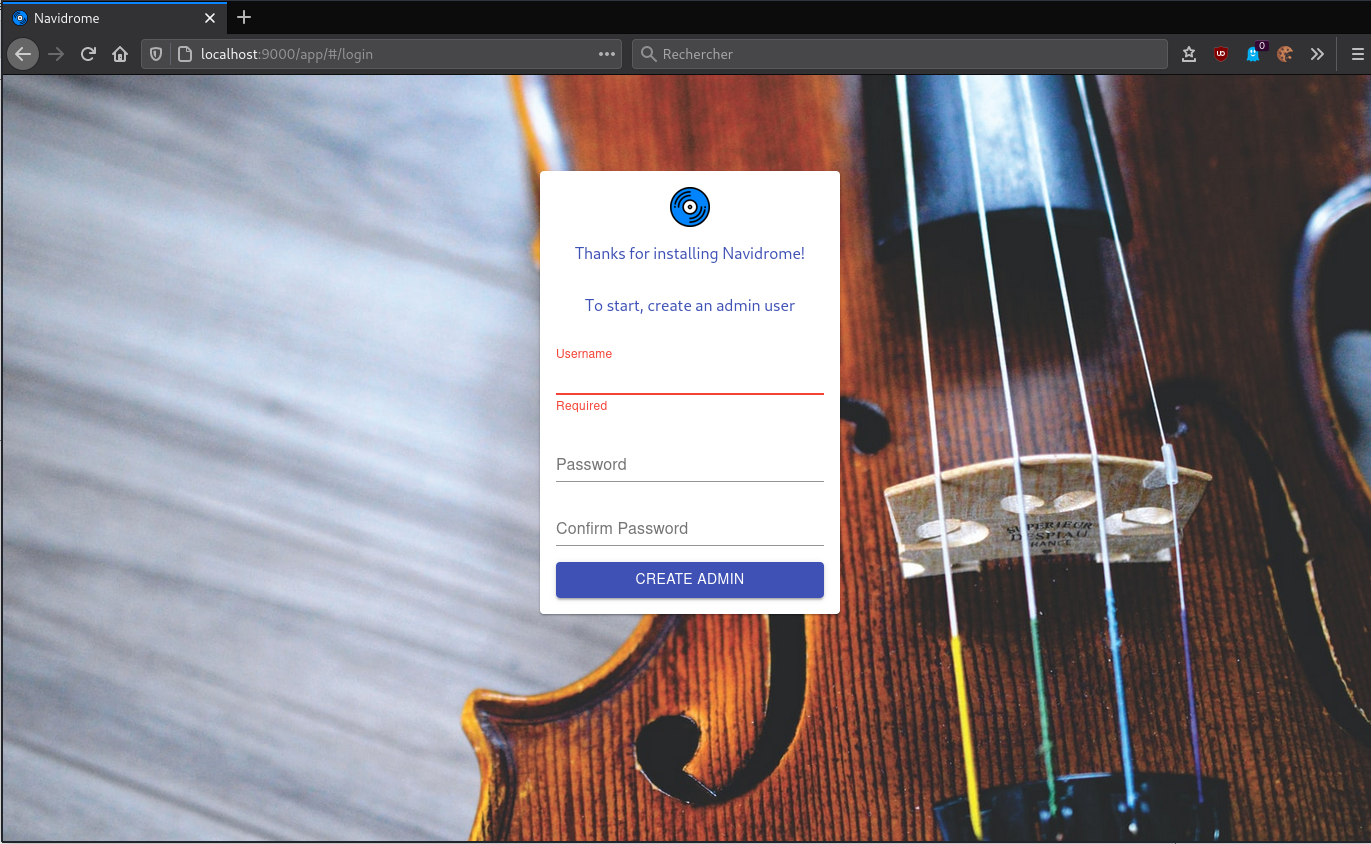
Il faut créer un administrateur
Paramétrer la langue dans “Settings” “Personal”
Nginx light
Installer version light
1
sudo apt install nginx-light
Version
1
sudo nginx -v
nginx version: nginx/1.14.2
Modifier le fichier de configuration /etc/nginx/nginx.conf , on utilise TLS1.2 et TLS1.3 uniquement
1
2
3
4
5
6
7
8
9
10
11
12
13
14
15
16
17
18
19
20
21
22
23
24
25
26
27
28
29
30
31
32
33
34
35
36
37
38
39
40
41
42
43
44
45
46
47
48
49
50
51
52
53
54
55
56
57
58
59
60
61
62
63
64
user www-data;
worker_processes auto;
pid /run/nginx.pid;
include /etc/nginx/modules-enabled/*.conf;
events {
worker_connections 768;
# multi_accept on;
}
http {
##
# Basic Settings
##
sendfile on;
tcp_nopush on;
tcp_nodelay on;
keepalive_timeout 65;
types_hash_max_size 2048;
# server_tokens off;
# server_names_hash_bucket_size 64;
# server_name_in_redirect off;
include /etc/nginx/mime.types;
default_type application/octet-stream;
##
# SSL Settings
##
ssl_protocols TLSv1.2 TLSv1.3;
ssl_prefer_server_ciphers off;
##
# Logging Settings
##
access_log /var/log/nginx/access.log;
error_log /var/log/nginx/error.log;
##
# Gzip Settings
##
gzip on;
# gzip_vary on;
# gzip_proxied any;
# gzip_comp_level 6;
# gzip_buffers 16 8k;
# gzip_http_version 1.1;
# gzip_types text/plain text/css application/json application/javascript text/xml application/xml application/xml+rss text/javascript;
##
# Virtual Host Configs
##
include /etc/nginx/conf.d/*.conf;
include /etc/nginx/sites-enabled/*;
}
Vérification
1
sudo nginx -t
1
2
nginx: the configuration file /etc/nginx/nginx.conf syntax is ok
nginx: configuration file /etc/nginx/nginx.conf test is successful
Configuration par défaut
1
sudo nano /etc/nginx/sites-enabled/default
1
2
3
4
5
6
7
8
9
10
11
12
13
14
15
16
17
18
19
20
21
22
23
24
25
26
27
28
29
30
31
32
33
34
server {
listen 80;
listen [::]:80;
server_name ouestline.xyz;
return 301 https://$host$request_uri;
}
server {
listen 443 ssl http2;
listen [::]:443 ssl http2;
server_name ouestline.xyz;
ssl_certificate /etc/ssl/private/ouestline.xyz-fullchain.pem;
ssl_certificate_key /etc/ssl/private/ouestline.xyz-key.pem;
root /var/www/;
index index/ index.htm index.nginx-debian/;
# TLS 1.3 only
ssl_protocols TLSv1.3;
ssl_prefer_server_ciphers off;
# HSTS (ngx_http_headers_module is required) (63072000 seconds)
add_header Strict-Transport-Security "max-age=63072000" always;
# OCSP stapling
ssl_stapling on;
ssl_stapling_verify on;
# verify chain of trust of OCSP response using Root CA and Intermediate certs
ssl_trusted_certificate /etc/ssl/private/ouestline.xyz-fullchain.pem;
# replace with the IP address of your resolver
resolver 127.0.0.1;
}
Vérification et relance
1
2
sudo nginx -t
sudo systemctl reload nginx
Image sur la page d’accueil (facultatif)
Déposer une image dans le dossier /var/www/
Créer un fichier /var/www//index/
<!DOCTYPE/>
/>
<head>
<meta charset="UTF-8">
<title>CX11</title>
<style type="text/css" media="screen" >
html {
margin:0;
padding:0;
background: url(wallpaper.jpg) no-repeat center fixed;
-webkit-background-size: cover; /* pour anciens Chrome et Safari */
background-size: cover; /* version standardisée */
}
body { color: white; }
a:link {
color: grey;
background-color: transparent;
text-decoration: none;
}
a:hover {
color: red;
background-color: transparent;
text-decoration: underline;
}
</style>
</head>
<body>
<h1>Serveur CX11</h1>
<p>If you see this page, the nginx web server is successfully installed and
working. Further configuration is required.</p>
<p>For online documentation and support please refer to
<a href="http://nginx.org/">nginx.org</a>.<br/>
Commercial support is available at
<a href="http://nginx.com/">nginx.com</a>.</p>
<p><em>Thank you for using nginx.</em></p>
</body>
</>
Lien https://ouestline.xyz
Nginx Reverse proxy navidrome
Fichier de configuration /etc/nginx/conf.d/zic.ouestline.xyz.conf
1
2
3
4
5
6
7
8
9
10
11
12
13
14
15
16
17
18
19
20
21
22
23
24
25
26
27
28
29
30
31
32
33
34
35
36
37
38
server {
listen 443 ssl http2;
listen [::]:443 ssl http2;
server_name zic.ouestline.xyz;
ssl_certificate /etc/ssl/private/ouestline.xyz-fullchain.pem;
ssl_certificate_key /etc/ssl/private/ouestline.xyz-key.pem;
# TLS 1.3 only
ssl_protocols TLSv1.3;
ssl_prefer_server_ciphers off;
# HSTS (ngx_http_headers_module is required) (63072000 seconds)
add_header Strict-Transport-Security "max-age=63072000" always;
# OCSP stapling
ssl_stapling on;
ssl_stapling_verify on;
# verify chain of trust of OCSP response using Root CA and Intermediate certs
ssl_trusted_certificate /etc/ssl/private/ouestline.xyz-fullchain.pem;
# replace with the IP address of your resolver
resolver 127.0.0.1;
# Proxy audio navidrome server
location / {
#//normal proxy configuration
proxy_http_version 1.1;
proxy_pass_request_headers on;
proxy_set_header Host $host;
proxy_set_header X-Real-IP $remote_addr;
proxy_set_header X-Forwarded-For $proxy_add_x_forwarded_for;
proxy_set_header Accept-Encoding "";
proxy_pass http://localhost:4533;
proxy_redirect default;
}
}
Vérification et relance
1
2
sudo nginx -t
sudo systemctl reload nginx
Lien https://zic.ouestline.xyz
Nginx Reverse proxy wireguard (INACTIF)
L’accès web wireguard n’est pas sécurisé par un login/mot de passe
Si l’on possède un compte github,vous pouvez créer et enregistrer une application OAuth sous votre compte personnel ou sous toute organisation à laquelle vous avez un accès administratif. Lorsque vous créez votre application OAuth, n’oubliez pas de protéger votre vie privée en utilisant uniquement les informations que vous considérez comme publiques.
Note : Un utilisateur ou une organisation peut posséder jusqu’à 100 applications OAuth.
Après création d’une application OAuth, il faut modifier le fichier de configuration de l’application wireguard web /opt/appwg/.env
En fin de fichier
1
2
3
4
5
6
7
8
[...]
# set provider name to fake to disable auth, also the default
#OAUTH2_PROVIDER_NAME=fake
OAUTH2_PROVIDER_NAME=github
OAUTH2_PROVIDER=https://github.com
OAUTH2_CLIENT_ID=b00eb256845555899e
OAUTH2_CLIENT_SECRET=544df8a3c888bf45687455128822da455
OAUTH2_REDIRECT_URL=https://wg.ouestline.xyz
Relancer le service sudo systemctl restart wgweb.service
Fichier de configuration /etc/nginx/conf.d/wg.ouestline.xyz.conf
1
2
3
4
5
6
7
8
9
10
11
12
13
14
15
16
17
18
19
20
21
22
23
24
25
26
27
28
29
30
31
32
33
34
35
36
37
38
server {
listen 443 ssl http2;
listen [::]:443 ssl http2;
server_name wg.ouestline.xyz;
ssl_certificate /etc/ssl/private/ouestline.xyz-fullchain.pem;
ssl_certificate_key /etc/ssl/private/ouestline.xyz-key.pem;
# TLS 1.3 only
ssl_protocols TLSv1.3;
ssl_prefer_server_ciphers off;
# HSTS (ngx_http_headers_module is required) (63072000 seconds)
add_header Strict-Transport-Security "max-age=63072000" always;
# OCSP stapling
ssl_stapling on;
ssl_stapling_verify on;
# verify chain of trust of OCSP response using Root CA and Intermediate certs
ssl_trusted_certificate /etc/ssl/private/ouestline.xyz-fullchain.pem;
# replace with the IP address of your resolver
resolver 127.0.0.1;
location / {
#//normal proxy configuration
proxy_http_version 1.1;
proxy_pass_request_headers on;
proxy_set_header Host $host;
proxy_set_header X-Real-IP $remote_addr;
proxy_set_header X-Forwarded-For $proxy_add_x_forwarded_for;
proxy_set_header Accept-Encoding "";
proxy_pass http://localhost:8080;
proxy_redirect default;
}
}
Recharger nginx sudo systemctl reload nginx
Accès https://wg.ouestline.xyz
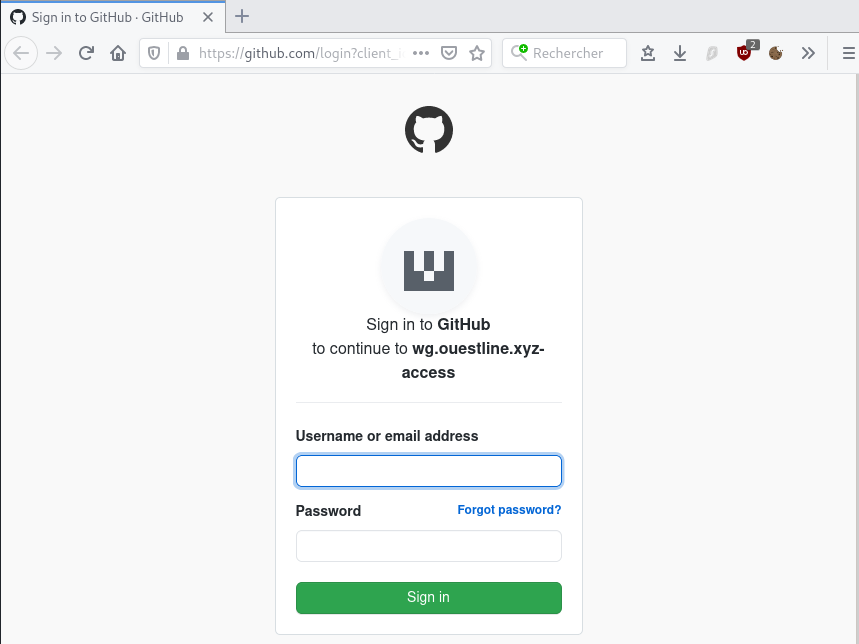
Métamoteur Searx
Searx - Docker
Les procédures d’installation, voir le lien Searx (métamoteur de recherche libre)
L’image du docker est searx/searx (basée sur github.com/searx/searx).
1
2
docker pull searx/searx
docker images
1
2
REPOSITORY TAG IMAGE ID CREATED SIZE
searx/searx latest 933b0039140b 24 hours ago 168MB
La méthode la plus simple pour déployer un conteneur en tant que service consiste à créer le conteneur s’il n’existe pas avec un nom donné et ensuite de mapper chacune des opérations de docker (démarrage et arrêt) aux commandes de service du système.
Une fois que nous avons créé ce conteneur, nous pouvons le démarrer, l’arrêter et le redémarrer en utilisant les commandes habituelles du docker en indiquant le nom du conteneur (docker stop searx, docker start searx, docker restart searx).
Créer un nouveau fichier d’unité systemd searx.service avec la description du service dans /etc/systemd/system/.
1
/etc/systemd/system/searx.service
1
2
3
4
5
6
7
8
9
10
11
12
13
14
[Unit]
Description=searx container
After=docker.service
Wants=network-online.target docker.socket
Requires=docker.socket
[Service]
Restart=always
ExecStartPre=/bin/bash -c "/usr/bin/docker container inspect searx 2> /dev/null || /usr/bin/docker run --name searx --rm -d -v /home/cxuser/searx:/etc/searx -p 8089:8080 -e BASE_URL=http://localhost:8089/ searx/searx"
ExecStart=/usr/bin/docker start -a searx
ExecStop=/usr/bin/docker stop -t 10 searx
[Install]
WantedBy=multi-user.target
Recharger les services
1
sudo systemctl daemon-reload
Le fichier d’unité crée un nouveau service et associe les commandes de démarrage et d’arrêt du docker aux séquences de démarrage et d’arrêt du service.
Le fichier unit décrit comme des dépendances la cible réseau en ligne et la prise docker, si la prise docker ne démarre pas ce service ne le fera pas non plus. Il ajoute également une dépendance à docker.service, de sorte que ce service ne fonctionnera pas tant que docker.service n’aura pas démarré.
Nous pouvons maintenant démarrer/arrêter le service en émettant la commande correspondante :
1
2
sudo systemctl start searx
sudo systemctl stop searx
Nous pouvons également installer le service pour qu’il fonctionne au démarrage en courant :
1
sudo systemctl enable searx
Vérifier localement
1
curl --location --verbose --head --insecure localhost:8089
1
2
3
4
5
6
7
8
9
10
11
12
13
[...]
* Trying 127.0.0.1...
* TCP_NODELAY set
* Expire in 200 ms for 4 (transfer 0x555ec9e93f50)
* Connected to localhost (127.0.0.1) port 8089 (#0)
> HEAD / HTTP/1.1
> Host: localhost:8089
> User-Agent: curl/7.64.0
> Accept: */*
>
< HTTP/1.1 200 OK
HTTP/1.1 200 OK
[...]
Modifier le fichier de configuration
1
sudo nano ${PWD}/searx/settings.yml
1
2
3
4
5
6
7
8
9
10
11
12
13
14
15
16
17
18
19
20
21
22
23
24
25
26
27
28
29
30
31
32
general:
instance_name : "cx11-searx" # displayed name
server:
secret_key : "546c29de2eaeb051edf87ab74d22c8f608b6e6a2ba55d3e10f818154e8c3b179" # change this!
base_url : False # Set custom base_url. Possible values: False or "https://your.custom.host/lo
cation/"
ui:
default_theme : oscar # ui theme
theme_args :
oscar_style : logicodev-dark # default style of oscar
# supprimer la ligne 'disabled : True' des éléments ci dessous
- name : ddg definitions
engine : duckduckgo_definitions
shortcut : ddd
weight : 2
- name : duckduckgo
engine : duckduckgo
shortcut : ddg
- name : duckduckgo images
engine : duckduckgo_images
shortcut : ddi
timeout: 3.0
Relever ID pour un redémarrage
1
docker ps
1
2
CONTAINER ID IMAGE COMMAND CREATED STATUS PORTS NAMES
2b661e674108 searx/searx "/sbin/tini -- /usr/…" 17 minutes ago Up 17 minutes 0.0.0.0:8089->8080/tcp upbeat_cori
1
docker restart 2b661e674108
Exécuter sur un poste distant
1
ssh -L 9000:localhost:8089 cxuser@135.181.27.140 -p 55140 -i /home/yannick/.ssh/cx11_ed25519
Sur le même poste , ouvrir le navigateur avec un lien http://localhost:9000
Searx - Proxy nginx
Fichier de configuration /etc/nginx/conf.d/searx.ouestline.xyz.conf
1
2
3
4
5
6
7
8
9
10
11
12
13
14
15
16
17
18
19
20
21
22
23
24
25
26
27
28
29
30
31
32
33
34
35
36
37
38
server {
listen 443 ssl http2;
listen [::]:443 ssl http2;
server_name searx.ouestline.xyz;
ssl_certificate /etc/ssl/private/ouestline.xyz-fullchain.pem;
ssl_certificate_key /etc/ssl/private/ouestline.xyz-key.pem;
# TLS 1.3 only
ssl_protocols TLSv1.3;
ssl_prefer_server_ciphers off;
# HSTS (ngx_http_headers_module is required) (63072000 seconds)
add_header Strict-Transport-Security "max-age=63072000" always;
# OCSP stapling
ssl_stapling on;
ssl_stapling_verify on;
# verify chain of trust of OCSP response using Root CA and Intermediate certs
ssl_trusted_certificate /etc/ssl/private/ouestline.xyz-fullchain.pem;
# replace with the IP address of your resolver
resolver 127.0.0.1;
location / {
#//normal proxy configuration
proxy_http_version 1.1;
proxy_pass_request_headers on;
proxy_set_header Host $host;
proxy_set_header X-Real-IP $remote_addr;
proxy_set_header X-Forwarded-For $proxy_add_x_forwarded_for;
proxy_set_header Accept-Encoding "";
proxy_pass http://localhost:8089;
proxy_redirect default;
}
}
Recharger nginx sudo systemctl reload nginx
Accès https://searx.ouestline.xyz
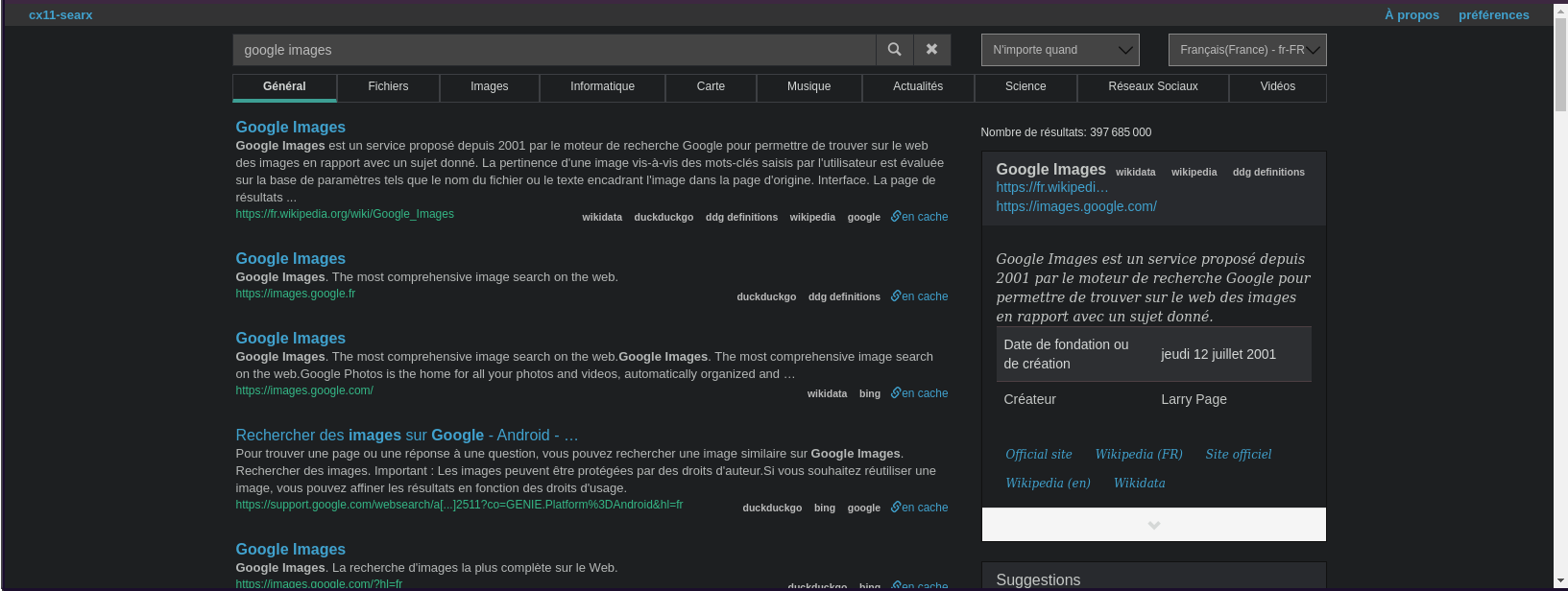
Sauvegarde BorgBackup
Machine à sauvegarder : ouestline.xyz (135.181.27.140) Serveur de backup : xoyaz.xyz (5.2.79.127)
Installer borgbackup
On se connecte sur la machine (si non local) et on passe en mode su
1
2
3
4
#ssh utilisateur@ouestline.xyz
ssh cxuser@ouestline.xyz -p 55140 -i /home/yannick/.ssh/cx11_ed25519
sudo -s
apt update
Installer borgbackup
1
apt install borgbackup # Debian
Créer un jeu de clé sur machine à sauvegarder (ouestline.xyz)
Créer un utilisateur borg (sans home) dédié aux sauvegardes par BorgBackup :
1
useradd -M borg
Générer un jeu de clé sur /root/.ssh
1
2
mkdir -p /root/.ssh
ssh-keygen -t ed25519 -o -a 100 -f /root/.ssh/cx11_borg_ed25519
Le jeu de clé
1
2
ls /root/.ssh
cx11_borg_ed25519 cx11_borg_ed25519.pub
Autoriser utilisateur borg à exécuter /usr/bin/borg uniquement
1
echo "borg ALL=NOPASSWD: /usr/bin/borg" >> /etc/sudoers
Clés SSH borgbackup
Pour une connexion via ssh vous devez ajouter la clé publique cx11_borg_ed25519.pub du serveur client ouestline.xyz au fichier ~/.ssh/authorized_keys du serveur backup xoyaz.xyz
Se connecter au serveur backup xoyaz.xyz depuis un terminal autorisé
1
2
3
ssh usernl@xoyaz.xyz -p 55036 -i ~/.ssh/OVZ-STORAGE-128 # connexion SSH serveur backup depuis PC1
sudo -s # passer en super utilisateur
cat >> /srv/data/borg-backups/.ssh/authorized_keys
Copier/coller le contenu du fichier du fichier de clef publique (fichier /root/.ssh/cx11_borg_ed25519.pub de la machine à sauvegarder ouestline.xyz ) dans ce terminal, et presser [Ctrl]+[D] pour valider.
Test depuis le serveur client ouestline.xyz (c’est lui qui possède la clé privée).
Si parefeu avec les sorties bloquées sur ouestline.xyz , il faut ouvrir en sortie le port TCP 55036.
AU PREMIER passage une question est posée , saisir oui ou yes
1
2
sudo -s
ssh -p 55036 -i /root/.ssh/cx11_borg_ed25519 borg@xoyaz.xyz
1
2
3
4
5
6
7
8
9
10
11
12
The authenticity of host '[xoyaz.xyz]:55036 ([2a04:52c0:101:7ae::7a5e]:55036)' can't be established.
ECDSA key fingerprint is SHA256:PDXQBhTh4oj0cSzgnjCun+J60JDUEk7VeLH2YHZbwMc.
Are you sure you want to continue connecting (yes/no)? yes
Warning: Permanently added '[xoyaz.xyz]:55036,[2a04:52c0:101:7ae::7a5e]:55036' (ECDSA) to the list of known hosts.
Linux backup 2.6.32-042stab140.1 #1 SMP Thu Aug 15 13:32:22 MSK 2019 x86_64
_ _
| |__ __ _ __ | |__ _ _ _ __
| '_ \/ _` |/ _|| / /| || || '_ \
|_.__/\__,_|\__||_\_\ \_,_|| .__/
|_|
Last login: Sun Sep 15 15:13:35 2019 from 2a01:e34:eef2:570:2c83:bd30:365a:ff54
$
saisir exit pour sortir
NOTE : /srv/data/borg-backups est le home de l’utilisateur borg sur le serveur backup xoyaz.xyz
Création dépôt et sauvegarde
machine cliente ouestline.xyz
On se connecte sur la machine et on passe en mode su
1
sudo -s
Création du dépôt distant sur le serveur backup xoyaz.xyz (A FAIRE UNE SEULE FOIS)
1
2
export BORG_RSH='ssh -i /root/.ssh/cx11_borg_ed25519' # ce n'est pas la clé par défaut id_rsa
borg init --encryption=repokey-blake2 ssh://borg@xoyaz.xyz:55036/srv/data/borg-backups/ouestline.xyz
1
2
3
4
5
6
7
8
9
10
11
12
13
14
15
Enter new passphrase:
Enter same passphrase again:
Do you want your passphrase to be displayed for verification? [yN]:
By default repositories initialized with this version will produce security
errors if written to with an older version (up to and including Borg 1.0.8).
If you want to use these older versions, you can disable the check by running:
borg upgrade --disable-tam ssh://borg@xoyaz.xyz:55036/srv/data/borg-backups/ouestline.xyz
See https://borgbackup.readthedocs.io/en/stable/changes/#pre-1-0-9-manifest-spoofing-vulnerability for details about the security implications.
IMPORTANT: you will need both KEY AND PASSPHRASE to access this repo!
Use "borg key export" to export the key, optionally in printable format.
Write down the passphrase. Store both at safe place(s).
Sauvegarder la “passphrase” dans un fichier pour une procédure automatique
1
2
mkdir -p /root/.borg
nano /root/.borg/passphrase
Générer une sauvegarde d’un dossier local vers le dépôt distant pour test (facultatif)
1
borg create ssh://borg@xoyize.xyz:55029/srv/ssd-two/borg-backups/ouestline.xyz::2019-01-11 /home/yanfi
1
Enter passphrase for key ssh://borg@xoyize.xyz:55029/srv/ssd-two/borg-backups/ouestline.xyz:
Automatiser la procédure de sauvegarde pour le client ouestline.xyz
script de sauvegarde (notez l’usage de borg prune pour supprimer les archives trop anciennes)
1
nano /root/.borg/borg-backup
1
2
3
4
5
6
7
8
9
10
11
12
13
14
15
16
17
18
19
20
21
22
23
24
25
26
27
28
29
30
31
32
33
34
#!/bin/sh
#
# Script de sauvegarde.
#
# Envoie les sauvegardes sur un serveur distant, via le programme Borg.
# Les sauvegardes sont chiffrées
#
set -e
BACKUP_DATE=`date +%Y-%m-%d-%Hh%M`
LOG_PATH=/var/log/borg-backup.log
export BORG_PASSPHRASE="`cat ~root/.borg/passphrase`"
export BORG_RSH='ssh -i /root/.ssh/cx11_borg_ed25519'
BORG_REPOSITORY=ssh://borg@xoyaz.xyz:55036/srv/data/borg-backups/ouestline.xyz
BORG_ARCHIVE=${BORG_REPOSITORY}::${BACKUP_DATE}
borg create \
-v --stats --compression lzma,9 \
$BORG_ARCHIVE \
/bin /boot /etc /home /lib /lib64 /opt/appwg /opt/navidrome /root /sbin /srv /usr /var \
>> ${LOG_PATH} 2>&1
# Nettoyage des anciens backups
# On conserve
# - une archive par jour les 7 derniers jours,
# - une archive par semaine pour les 4 dernières semaines,
# - une archive par mois pour les 6 derniers mois.
borg prune \
-v --list --stats --keep-daily=7 --keep-weekly=4 --keep-monthly=6 \
$BORG_REPOSITORY \
>> ${LOG_PATH} 2>&1
Le rendre exécutable
1
chmod +x /root/.borg/borg-backup
Sauvegarde journalière
Programmer la tâche à 3h50 du matin
1
crontab -e
1
2
# Sauvegarde sur distant avec BorgBackup
50 03 * * * /root/.borg/borg-backup > /dev/null