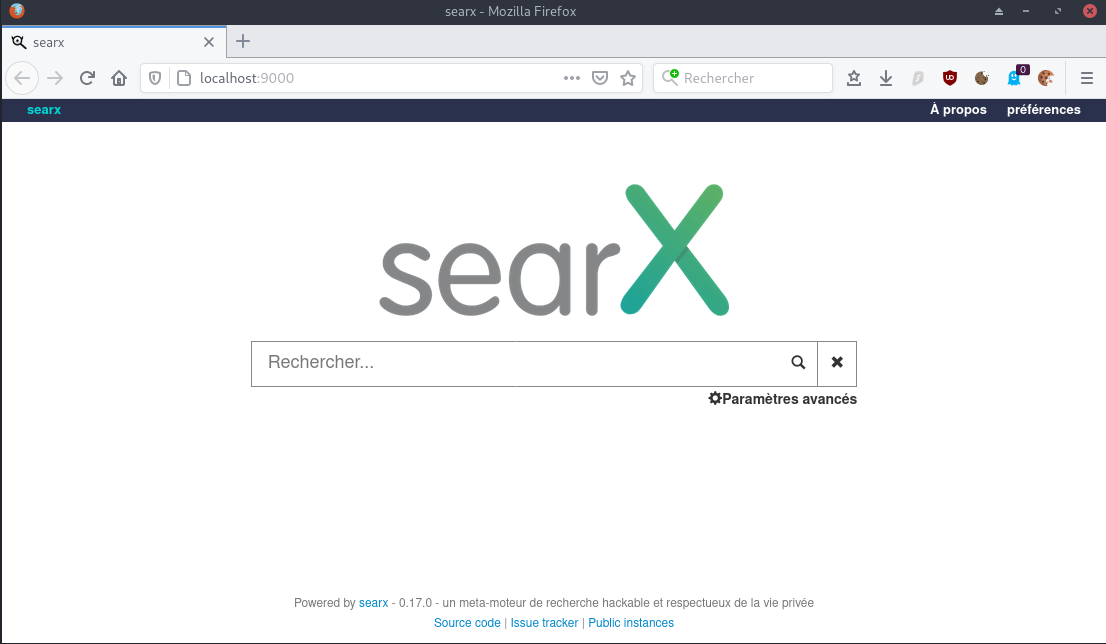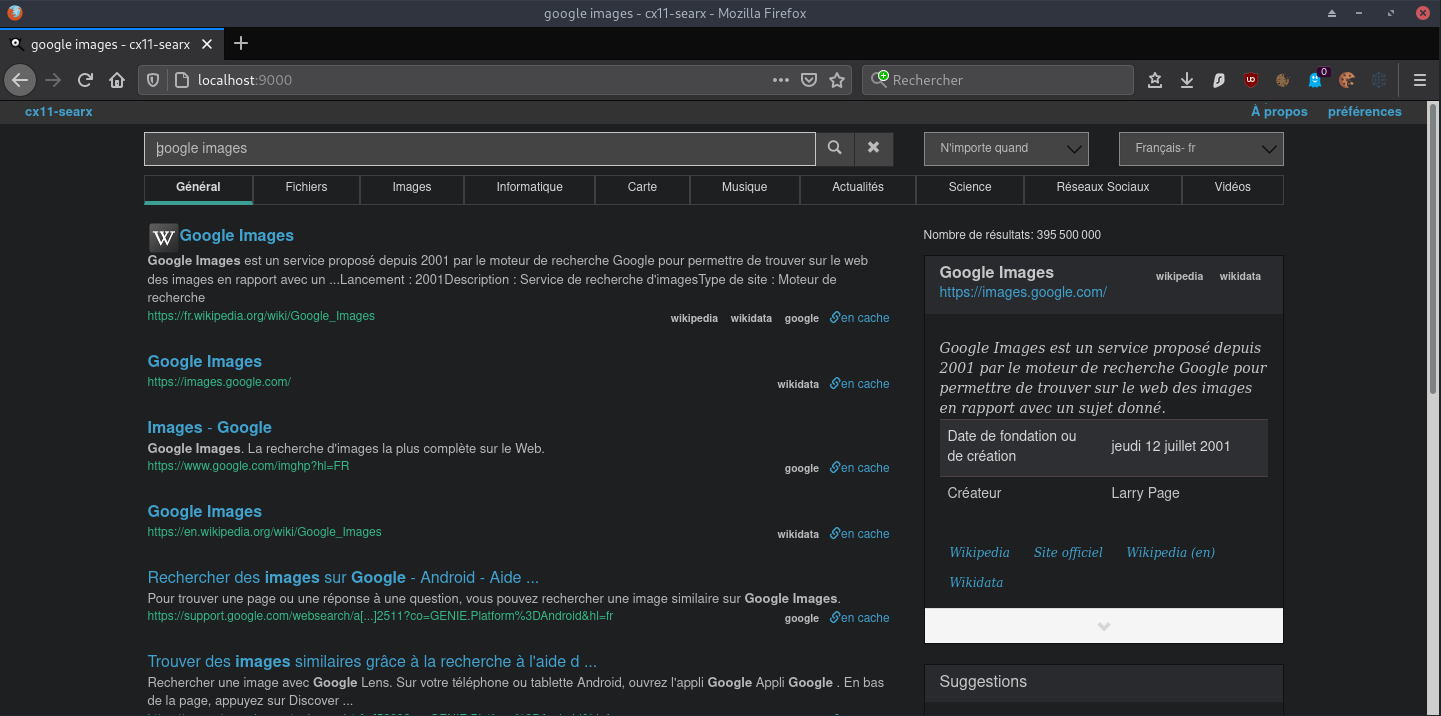Searx (métamoteur de recherche libre)
Searx est un métamoteur de recherche libre, disponible sous licence publique
Searx
Searx est un métamoteur de recherche libre, disponible sous licence publique générale Affero version 3, ayant pour but de protéger la vie privée de ses utilisateurs3. Searx s’est inspiré du projet Seeks4. Contrairement à ce dernier cependant, il ne dispose pas5 de possibilité de retransmettre les meilleurs résultats en pair-à-pair. Searx peut être utilisé au travers d’une instance publique mais il peut aussi être installé pour disposer de sa propre instance.Info wikipédia
Searx Installation
Debian (Step by step installation)
1
2
3
4
5
sudo -H apt-get install -y \
virtualenv python3-dev python3-babel python3-venv \
uwsgi uwsgi-plugin-python3 \
git build-essential libxslt1-dev zlib1g-dev libffi-dev libssl-dev \
shellcheck
Créer un utilisateur
1
2
3
4
5
6
sudo -H useradd --shell /bin/bash --system \
--home-dir /usr/local/searx \
--comment 'Privacy-respecting metasearch engine' searx
sudo -H mkdir /usr/local/searx
sudo -H chown -R searx:searx /usr/local/searx
Installer searx et les dépendances
1
2
3
sudo -s
sudo -H -u searx -i # prompt searx@debian-cx11:~$
git clone https://github.com/searx/searx.git /usr/local/searx/searx-src
Dans le même “shell” (searx@debian-cx11:~$), créez virtualenv
1
2
python3 -m venv /usr/local/searx/searx-pyenv
echo . /usr/local/searx/searx-pyenv/bin/activate >> /usr/local/searx/.profile
Pour installer les dépendances de searx, quittez la session searx que vous avez ouverte ci-dessus (exit) et redémarrez une nouvelle session.
Avant l’installation, vérifiez d’abord si votre virtualenv provient de la connexion (~/.profile)
1
2
3
4
5
6
7
8
9
10
11
12
13
14
sudo -H -u searx -i # (searx-pyenv) searx@debian-cx11:~$
command -v python && python --version
# /usr/local/searx/searx-pyenv/bin/python
# Python 3.7.3
# update pip's boilerplate ..
pip install -U pip
pip install -U setuptools
pip install -U wheel
pip install -U pyyaml
# passer à l'arbre de travail de searx et installer searx dans virtualenv
cd /usr/local/searx/searx-src
pip install -e .
Conseil : Ouvrez un deuxième terminal pour les tâches de configuration et laissez le terminal (searx)$ ouvert pour les tâches ci-dessous.
Searx configuration
Créez une copie du fichier de configuration git://searx/settings.yml dans le dossier /etc du système. Configurez comme indiqué ci-dessous - remplacez searx@$(uname -n) par un nom de votre choix - et/ou modifiez /etc/searx/settings.yml si nécessaire.
1
2
3
4
sudo -H mkdir /etc/searx
sudo -H cp /usr/local/searx/searx-src/searx/settings.yml /etc/searx/settings.yml
sudo -H sed -i -e "s/ultrasecretkey/`openssl rand -hex 16`/g" /etc/searx/settings.yml
sudo -H sed -i -e s/{instance_name}/searx@\cx11-vm/g /etc/searx/settings.yml
Pour vérifier la configuration de searx, vous pouvez activer le débogage et démarrer l’application web. Searx examine l’environnement exporté $SEARX_SETTINGS_PATH pour un fichier de configuration.
1
2
3
4
5
6
7
8
# enable debug ..
sudo -H sed -i -e 's/debug : False/debug : True/g' /etc/searx/settings.yml
# start webapp
sudo -H -u searx -i
# Prompt (searx-pyenv) searx@debian-cx11:~$
cd /usr/local/searx/searx-src
export SEARX_SETTINGS_PATH=/etc/searx/settings.yml
Sur le prompt (searx-pyenv) searx@debian-cx11:~$ , on lance le serveur
1
python searx/webapp.py
1
2
3
4
5
6
7
8
9
10
11
[...]
* Serving Flask app "webapp" (lazy loading)
* Environment: production
WARNING: This is a development server. Do not use it in a production deployment.
Use a production WSGI server instead.
* Debug mode: on
INFO:werkzeug: * Running on http://127.0.0.1:8888/ (Press CTRL+C to quit)
[...]
DEBUG:searx.engines:wikidata engine: Initialized
DEBUG:urllib3.connectionpool:https://www.wolframalpha.com:443 "GET /input/api/v1/code?ts=9999999999999999999 HTTP/1.1" 200 None
DEBUG:searx.engines:wolframalpha engine: Initialized
Si vous êtes à l’intérieur d’un conteneur ou dans un script, testez avec le curl :
1
curl --location --verbose --head --insecure 127.0.0.1:8888
1
2
3
4
5
6
7
8
9
10
11
12
13
14
15
16
17
18
19
20
21
22
23
24
25
26
* Expire in 0 ms for 6 (transfer 0x55ed2ed40f50)
* Trying 127.0.0.1...
* TCP_NODELAY set
* Expire in 200 ms for 4 (transfer 0x55ed2ed40f50)
* Connected to 127.0.0.1 (127.0.0.1) port 8888 (#0)
> HEAD / HTTP/1.1
> Host: 127.0.0.1:8888
> User-Agent: curl/7.64.0
> Accept: */*
>
* HTTP 1.0, assume close after body
< HTTP/1.0 200 OK
HTTP/1.0 200 OK
< Content-Type: text/; charset=utf-8
Content-Type: text/; charset=utf-8
< Content-Length: 10512
Content-Length: 10512
< Server-Timing: total;dur=99.454
Server-Timing: total;dur=99.454
< Server: Werkzeug/1.0.1 Python/3.7.3
Server: Werkzeug/1.0.1 Python/3.7.3
< Date: Fri, 30 Oct 2020 06:11:09 GMT
Date: Fri, 30 Oct 2020 06:11:09 GMT
<
* Closing connection 0
Accès web dans le cas d’un site distant , il faut rediriger l’accès http par un tunnel SSH vers l’ordinateur appelant
1
ssh -L 9000:localhost:8888 cxuser@135.181.27.140 -p 55140 -i /home/yannick/.ssh/cx11_ed25519
L’interface web peut alors être consultée via http://localhost:9000 (CTRL+C annule la connexion)
Si tout fonctionne bien, appuyez sur [CTRL-C] pour arrêter l’application web et désactiver l’option de débogage dans settings.yml.
1
2
# disable debug
sudo -H sed -i -e 's/debug : True/debug : False/g' /etc/searx/settings.yml
Vous pouvez maintenant quitter searx user bash (entrez deux fois la commande de sortie). À ce stade, searx n’est pas diabolisé ; uwsgi le permet.
A ce stade, searx n’est pas diabolisé (daemonized), uwsgi le permet.
Vous pouvez quitter le virtualenv et le searx user bash (entrez deux fois la commande de sortie exit).
uwsgi
Installation des paquets:
1
sudo apt-get install uwsgi uwsgi-plugin-python3
Création le fichier de configuration /etc/uwsgi/apps-available/searx.ini avec le contenu suivant (en mode su)
1
sudo nano /etc/uwsgi/apps-available/searx.ini
1
2
3
4
5
6
7
8
9
10
11
12
13
14
15
16
17
18
19
20
21
22
23
24
25
26
27
28
29
30
31
32
33
34
35
36
37
38
39
40
41
42
43
44
45
46
47
48
49
50
51
52
53
54
55
56
57
58
59
60
61
62
63
64
65
66
67
68
69
70
71
72
73
74
75
76
77
78
79
80
81
82
83
84
[uwsgi]
# uWSGI core
# ----------
#
# https://uwsgi-docs.readthedocs.io/en/latest/Options/#uwsgi-core
# Who will run the code
uid = searx
gid = searx
# set (python) default encoding UTF-8
env = LANG=C.UTF-8
env = LANGUAGE=C.UTF-8
env = LC_ALL=C.UTF-8
# chdir to specified directory before apps loading
chdir = /usr/local/searx/searx-src/searx
# searx configuration (settings.yml)
env = SEARX_SETTINGS_PATH=/etc/searx/settings.yml
# disable logging for privacy
disable-logging = true
# The right granted on the created socket
chmod-socket = 666
# Plugin to use and interpretor config
single-interpreter = true
# enable master process
master = true
# load apps in each worker instead of the master
lazy-apps = true
# load uWSGI plugins
plugin = python3,http
# By default the Python plugin does not initialize the GIL. This means your
# app-generated threads will not run. If you need threads, remember to enable
# them with enable-threads. Running uWSGI in multithreading mode (with the
# threads options) will automatically enable threading support. This *strange*
# default behaviour is for performance reasons.
enable-threads = true
# plugin: python
# --------------
#
# https://uwsgi-docs.readthedocs.io/en/latest/Options/#plugin-python
# load a WSGI module
module = searx.webapp
# set PYTHONHOME/virtualenv
virtualenv = /usr/local/searx/searx-pyenv
# add directory (or glob) to pythonpath
pythonpath = /usr/local/searx/searx-src
# speak to upstream
# -----------------
#
# Activate the 'http' configuration for filtron or activate the 'socket'
# configuration if you setup your HTTP server to use uWSGI protocol via sockets.
# using IP:
#
# https://uwsgi-docs.readthedocs.io/en/latest/Options/#plugin-http
# Native HTTP support: https://uwsgi-docs.readthedocs.io/en/latest/HTTP/
http = 127.0.0.1:8888
# using unix-sockets:
#
# On some distributions you need to create the app folder for the sockets::
#
# mkdir -p /run/uwsgi/app/searx
# chown -R searx:searx /run/uwsgi/app/searx
#
# socket = /run/uwsgi/app/searx/socket
Activer l’application uwsgi et redémarrer:
1
2
sudo -H ln -s /etc/uwsgi/apps-available/searx.ini /etc/uwsgi/apps-enabled/
sudo systemctl restart uwsgi.service
Pour éviter les messages du type
xoyaz.xyz : Nov 30 06:58:55 : admin : a password is required ; TTY=pts/0 ; PWD=/usr/local/searx ; USER=searx ; COMMAND=/bin/bash
Exécuter la commande suivante : sudo usermod searx -s /usr/sbin/nologin
Searx serveur web
Le sous-domaine searx.cinay.pw (il n’est plus nécessaire de créer un certificat SSL si la wildcard est utilisée lors de la premiète création)
Il faut ajouter le sous-domaine aux DNS du “registar” OVH par un CNAME
1
searx 3600 IN CNAME cinay.pw.
Configuration nginx
Créer le fichier /etc/nginx/conf.d/searx.cinay.pw.conf
1
2
3
4
5
6
7
8
9
10
11
12
13
14
15
16
17
18
19
20
21
server {
listen 80;
listen [::]:80;
server_name searx.cinay.pw;
# enforce https
return 301 https://$server_name$request_uri;
}
server {
listen 443 ssl http2;
listen [::]:443 ssl http2;
server_name searx.cinay.pw;
root /usr/local/searx;
location / {
include uwsgi_params;
uwsgi_pass unix:/run/uwsgi/app/searx/socket;
access_log /dev/null;
error_log /dev/null;
}
}
Activer base_url dans /etc/searx/settings.yml
1
base_url : "https://searx.cinay.pw/"
Vérifier et redémarrer les services
1
2
3
nginx -t
systemctl restart nginx
systemctl restart uwsgi
Désactiver les journaux
Pour une meilleure confidentialité, vous pouvez désactiver les logs nginx sur searx.
Ajouter le contenu qui suit après la ligne uwsgi_pass dans /etc/nginx/conf.d/searx.cinay.pw.conf
1
2
access_log /dev/null;
error_log /dev/null;
Redémarrer le service nginx
1
systemctl restart nginx
Paramétrage et personnalisation
Paramétrage
Le fichier de paramétrage /etc/searx/settings.yml
Ci dessous , les lignes modifiées
1
2
3
4
5
6
7
8
9
10
11
12
13
14
15
16
17
18
19
20
21
22
23
24
25
26
27
28
29
30
31
32
general:
debug : False # Debug mode, only for development
instance_name : "Cin Yan Searx" # displayed name
server:
secret_key : "e554gd5er6rsdRgzjkll44556" # change this!
base_url : "https://searx.cinay.pw/"
engines:
# Désactiver google (provoque des erreurs ,ne donne aucun résultat)
- name : google
engine : google
shortcut : go
disabled : True
# Activer StartPage (il utilise google dans son métamoteur)
- name : startpage
engine : startpage
shortcut : sp
timeout : 6.0
disabled : False
# Désactiver ixquick (qui est redirigé sur StartPage depuis avril 2018)
- name : ixquick
engine : startpage
base_url : 'https://www.ixquick.eu/'
search_url : 'https://www.ixquick.eu/do/search'
shortcut : iq
timeout : 6.0
disabled : True
Ouverture résultat (lien) sur un nouvel onglet du navigateur, modifier le plugin
Modifier le fichier /usr/local/searx/searx/plugins/open_results_on_new_tab.py ,default_on = False -> default_on = True
1
2
3
4
5
6
7
8
from flask_babel import gettext
name = gettext('Open result links on new browser tabs')
description = gettext('Results are opened in the same window by default. '
'This plugin overwrites the default behaviour to open links on new tabs/windows. '
'(JavaScript required)')
default_on = True
js_dependencies = ('plugins/js/open_results_on_new_tab.js',)
Relancer le service uwsgi pour une prise en charge des modifications
1
sudo systemctl restart uwsgi
Searx Docker
Installer Docker
“Docker” + “Docker Compose” sur Debian Buster, installation et utilisation
1
2
3
4
5
6
7
sudo apt update
sudo apt install apt-transport-https ca-certificates curl gnupg2 software-properties-common
curl -fsSL https://download.docker.com/linux/debian/gpg | sudo apt-key add -
sudo add-apt-repository "deb [arch=amd64] https://download.docker.com/linux/debian $(lsb_release -cs) stable"
sudo apt update
apt-cache policy docker-ce
sudo apt install docker-ce
La sortie doit être similaire à la suivante, montrant que le service est actif et en cours d’exécution :
1
sudo systemctl status docker
1
2
3
4
5
6
7
8
9
● docker.service - Docker Application Container Engine
Loaded: loaded (/lib/systemd/system/docker.service; enabled; vendor preset: enabled)
Active: active (running) since Fri 2020-10-30 14:40:59 CET; 33s ago
Docs: https://docs.docker.com
Main PID: 20237 (dockerd)
Tasks: 9
Memory: 41.5M
CGroup: /system.slice/docker.service
└─20237 /usr/bin/dockerd -H fd:// --containerd=/run/containerd/containerd.sock
Exécution de la commande Docker sans Sudo
1
sudo usermod -aG docker ${USER}
Pour appliquer la nouvelle appartenance au groupe, déconnectez-vous du serveur et se reconnecter
Container searx
Searx Docker installation
Tutoriel : Reverse-Proxy avec Docker
Créer ses propres images Docker avec le Dockerfile
Assurez-vous que vous avez installé Docker.
Recherche image dans https://hub.docker.com/search
L’image du docker est searx/searx (basée sur github.com/searx/searx).
1
2
3
export PORT=8089
docker pull searx/searx
docker run --rm -d -v ${PWD}/searx:/etc/searx -p $PORT:8080 -e BASE_URL=http://localhost:$PORT/ searx/searx
Le dossier ${PWD}/searx est créé au premier lancement et contient les fichiers settings.yml et uwsgi.ini
Vérification locale
1
curl --location --verbose --head --insecure localhost:8089
1
2
3
4
5
6
7
8
9
10
11
12
13
[...]
* Trying 127.0.0.1...
* TCP_NODELAY set
* Expire in 200 ms for 4 (transfer 0x555ec9e93f50)
* Connected to localhost (127.0.0.1) port 8089 (#0)
> HEAD / HTTP/1.1
> Host: localhost:8089
> User-Agent: curl/7.64.0
> Accept: */*
>
< HTTP/1.1 200 OK
HTTP/1.1 200 OK
[...]
Relever le nom du container
1
docker ps # NAMES
1
2
CONTAINER ID IMAGE COMMAND CREATED STATUS PORTS NAMES
8ca01abfa2ea searx/searx "/sbin/tini -- /usr/…" 16 minutes ago Up 2 minutes 0.0.0.0:8089->8080/tcp great_gagarin
Paramètres - settings.yml
Modifier le fichier de configuration
1
sudo nano ${PWD}/searx/settings.yml
1
2
3
4
5
6
7
8
9
10
11
12
13
14
15
16
17
18
19
20
21
22
23
24
25
26
27
28
29
30
31
32
33
general:
instance_name : "cx11-searx" # displayed name
server:
secret_key : "546c29de2eaeb051edf87ab74d22c8f608b6e6a2ba55d3e10f818154e8c3b179" # change this!
base_url : False # Set custom base_url. Possible values: False or "https://your.custom.host/lo
cation/"
ui:
default_theme : oscar # ui theme
theme_args :
oscar_style : logicodev-dark # default style of oscar
results_on_new_tab: True # Open result links in a new tab by default
# supprimer la ligne 'disabled : True' des éléments ci dessous
- name : ddg definitions
engine : duckduckgo_definitions
shortcut : ddd
weight : 2
- name : duckduckgo
engine : duckduckgo
shortcut : ddg
- name : duckduckgo images
engine : duckduckgo_images
shortcut : ddi
timeout: 3.0
Après les modifications, redémarrer le container
1
docker restart great_gagarin
Vérifier localement (curl)
1
curl --location --verbose --head --insecure localhost:8089
1
2
3
4
5
6
7
8
9
10
11
12
13
[...]
* Trying 127.0.0.1...
* TCP_NODELAY set
* Expire in 200 ms for 4 (transfer 0x555ec9e93f50)
* Connected to localhost (127.0.0.1) port 8089 (#0)
> HEAD / HTTP/1.1
> Host: localhost:8089
> User-Agent: curl/7.64.0
> Accept: */*
>
< HTTP/1.1 200 OK
HTTP/1.1 200 OK
[...]
Vérification distante (SSH)
Exécuter sur un poste distant
1
ssh -L 9000:localhost:8089 cxuser@135.181.27.140 -p 55140 -i /home/yannick/.ssh/cx11_ed25519
Sur le même poste , ouvrir le navigateur avec un lien http://localhost:9000