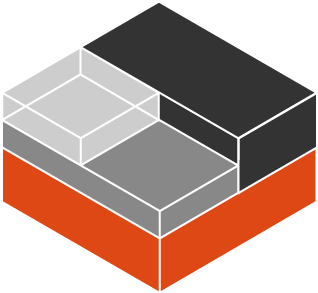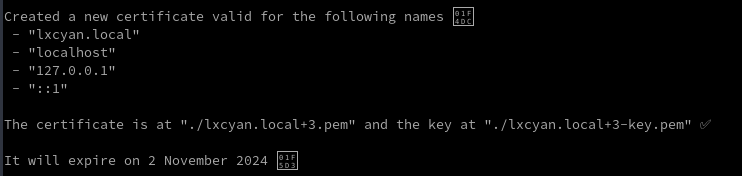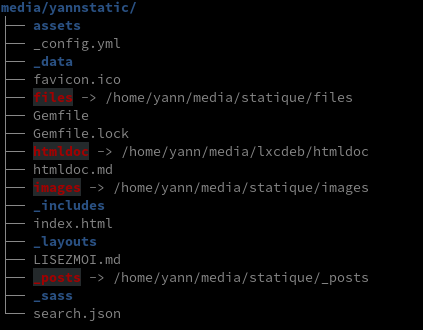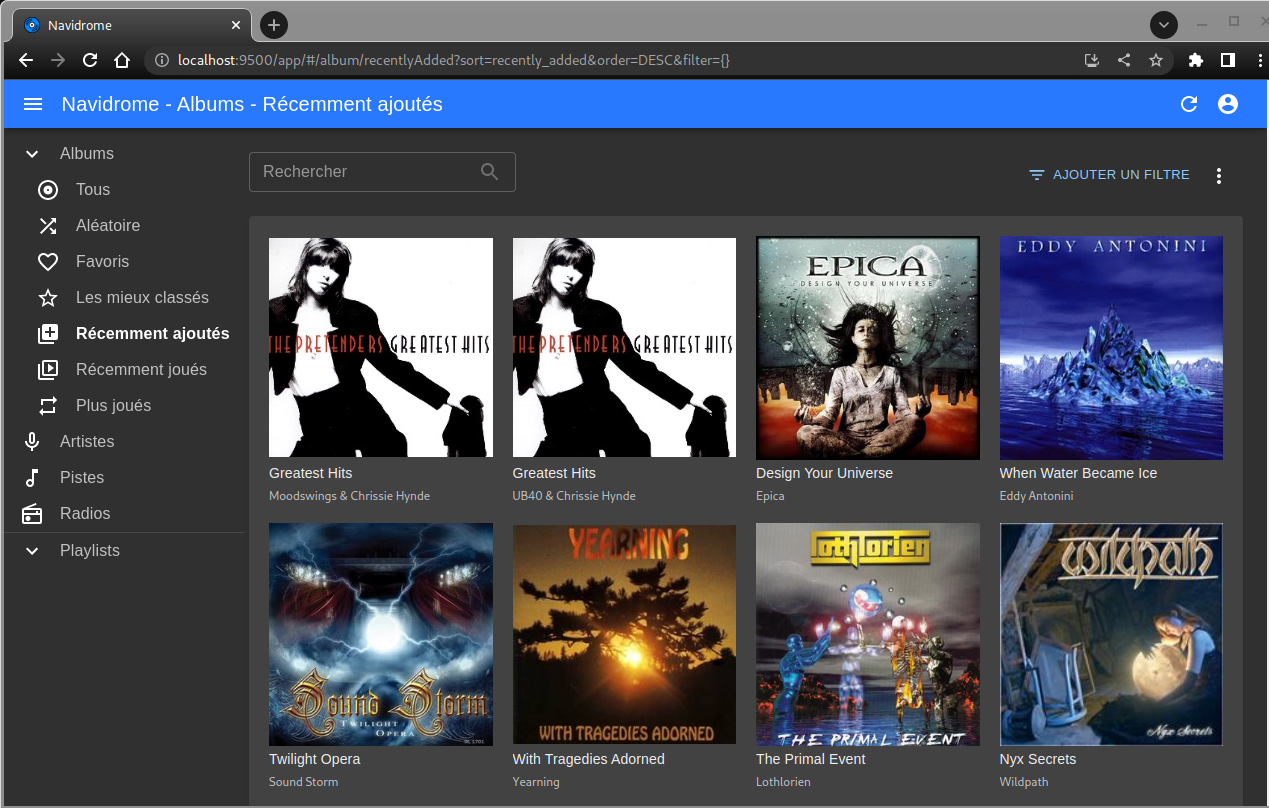Archlinux --> conteneur LXC debian bullseye lxcyan
Création Conteneur lxcbullseye
Pour un réseau en pont (bridge - adresse IP conteneur dans le même réseau que l’hôte) : Archlinux KVM/QEMU - Virtual Machine Manager - Réseau (network)
L’installation de lxc et de arch-install-scripts permettra au système hôte d’exécuter des lxcs privilégiés.
1
yay -S lxc arch-install-scripts
Passage en mode su : sudo -s
Création conteneur lxc avec la distribution debian bullseye nommé lxcbullseye
1
lxc-create -n lxcbullseye -t download -- --dist debian --release bullseye --arch amd64
1
2
3
4
5
6
7
8
9
10
11
Downloading the image index
Downloading the rootfs
[...]
The image cache is now ready
Unpacking the rootfs
---
You just created a Debian bullseye amd64 (20220731_05:25) conteneur.
To enable SSH, run: apt install openssh-server
No default root or user password are set by LXC.
conteneur visible dans le dossier /var/lib/lxc/lxcbullseye/
Configuration /var/lib/lxc/lxcbullseye/config
1
2
3
4
5
6
7
8
9
10
11
12
13
14
15
16
17
18
19
20
21
22
23
# Template used to create this conteneur: /usr/share/lxc/templates/lxc-download
# Parameters passed to the template: --dist debian --release bullseye --arch amd64
# Template script checksum (SHA-1): 65b33ef65cd5762c980a1aaa3bcada08acc6f5d4
# For additional config options, please look at lxc.conteneur.conf(5)
# Uncomment the following line to support nesting conteneurs:
#lxc.include = /usr/share/lxc/config/nesting.conf
# (Be aware this has security implications)
# Distribution configuration
lxc.include = /usr/share/lxc/config/common.conf
lxc.arch = linux64
# conteneur specific configuration
lxc.rootfs.path = dir:/var/lib/lxc/lxcbullseye/rootfs
lxc.uts.name = lxcbullseye
# Network configuration
lxc.net.0.type = veth
lxc.net.0.link = lxcbr0
lxc.net.0.flags = up
lxc.net.0.hwaddr = 00:16:3e:20:10:f5
Modifier la configuration du réseau à la ligne lxc.net.0.link du fichier /var/lib/lxc/lxcbullseye/config ( Voir topic)
1
lxc.net.0.link = br0
lxc.network.type = vethspécifie que nous créons une interface virtuelle rattachée à un bridge.lxc.network.flags = upspécifie que nous voulons activer l’interface au démarrage du conteneur.lxc.network.link = br0spécifie le bridge auquel est rattachée l’interface virtuelle ; la création du bridge n’est pas du ressort de LXC et est à votre charge.lxc.network.hwaddr = 00:16:3e:20:10:f5spécifie l’adresse MAC attribuée à l’interface virtuelle.
Si vous avez un conteneur en activité avec le même réseau, passer au paragraphe suivant “Démarrer le conteneur”
Démarrer lxc-net.service pour l’interface réseau.
1
2
systemctl start lxc-net.service
systemctl status lxc-net.service
1
2
3
4
5
6
7
8
9
● lxc-net.service - LXC network bridge setup
Loaded: loaded (/usr/lib/systemd/system/lxc-net.service; disabled; vendor >
Active: active (exited) since Thu 2020-12-17 20:26:30 CET; 14s ago
Docs: man:lxc
Process: 32027 ExecStart=/usr/lib/lxc/lxc-net start (code=exited, status=0/>
Main PID: 32027 (code=exited, status=0/SUCCESS)
déc. 17 20:26:30 archyan systemd[1]: Starting LXC network bridge setup...
déc. 17 20:26:30 archyan systemd[1]: Finished LXC network bridge setup.
Activer le service réseau
1
systemctl enable lxc-net.service # réseau au redémarrage
Démarrer le conteneur (systemd)
1
systemctl start lxc@lxcbullseye.service
Vérifier
1
systemctl status lxc@lxcbullseye.service
1
2
3
4
5
6
7
8
9
10
11
12
13
● lxc@lxcbullseye.service - lxcbullseye LXC
Loaded: loaded (/usr/lib/systemd/system/lxc@.service; disabled; preset: disabled)
Active: active (running) since Wed 2022-08-03 15:35:16 CEST; 8s ago
Process: 13481 ExecStart=/usr/bin/lxc-start -d -n lxcbullseye -p /run/lxc-lxcbullseye.pid (code=exited, status=0/SUCCESS)
Main PID: 13483 (lxc-start)
Tasks: 0 (limit: 32768)
Memory: 1.6M
CPU: 5ms
CGroup: /system.slice/system-lxc.slice/lxc@lxcbullseye.service
‣ 13483 "[lxc monitor] /var/lib/lxc lxcbullseye"
août 03 15:35:16 archyan systemd[1]: Starting lxcbullseye LXC...
août 03 15:35:16 archyan systemd[1]: Started lxcbullseye LXC.
Se lier au conteneur (chroot)
1
lxc-attach -n lxcbullseye --clear-env # On obtient le prompt root@lxcbullseye:/#
Sans le drapeau --clear-env, l’hôte passera ses propres variables d’environnement dans le conteneur (y compris $PATH, donc certaines commandes ne fonctionneront pas lorsque les conteneurs sont basés sur une autre distribution).
Les services actifs
1
systemctl list-units --type=service
1
2
3
4
5
6
7
8
9
10
11
12
13
14
15
16
17
18
19
20
21
UNIT LOAD ACTIVE SUB DESCRIPTION
console-getty.service loaded active running Console Getty
dbus.service loaded active running D-Bus System Message Bus
systemd-journal-flush.service loaded active exited Flush Journal to Persistent Storage
systemd-journald.service loaded active running Journal Service
systemd-logind.service loaded active running User Login Management
systemd-networkd.service loaded active running Network Service
systemd-remount-fs.service loaded active exited Remount Root and Kernel File Systems
systemd-resolved.service loaded active running Network Name Resolution
systemd-sysctl.service loaded active exited Apply Kernel Variables
systemd-sysusers.service loaded active exited Create System Users
systemd-tmpfiles-setup-dev.service loaded active exited Create Static Device Nodes in /dev
systemd-tmpfiles-setup.service loaded active exited Create Volatile Files and Directories
systemd-update-utmp.service loaded active exited Update UTMP about System Boot/Shutdown
systemd-user-sessions.service loaded active exited Permit User Sessions
LOAD = Reflects whether the unit definition was properly loaded.
ACTIVE = The high-level unit activation state, i.e. generalization of SUB.
SUB = The low-level unit activation state, values depend on unit type.
14 loaded units listed. Pass --all to see loaded but inactive units, too.
To show all installed unit files use 'systemctl list-unit-files'.
Conteneur lxcbullseye Debian 11
![]()
Modifier le mot de passe root : passwd
Installer les outils
1
apt install ssh nano sudo
Pour un accès au terminal
1
export TERM="xterm-256color"
Le réseau ip a
1
2
3
4
5
6
7
8
9
10
11
12
13
14
1: lo: <LOOPBACK,UP,LOWER_UP> mtu 65536 qdisc noqueue state UNKNOWN group default qlen 1000
link/loopback 00:00:00:00:00:00 brd 00:00:00:00:00:00
inet 127.0.0.1/8 scope host lo
valid_lft forever preferred_lft forever
inet6 ::1/128 scope host
valid_lft forever preferred_lft forever
2: eth0@if9: <BROADCAST,MULTICAST,UP,LOWER_UP> mtu 1500 qdisc noqueue state UP group default qlen 1000
link/ether 00:16:3e:20:10:f5 brd ff:ff:ff:ff:ff:ff link-netnsid 0
inet 192.168.0.20/24 brd 192.168.0.255 scope global dynamic eth0
valid_lft 43044sec preferred_lft 43044sec
inet6 2a01:e34:eebf:5660:216:3eff:fe20:10f5/64 scope global dynamic mngtmpaddr noprefixroute
valid_lft 86299sec preferred_lft 86299sec
inet6 fe80::216:3eff:fe20:10f5/64 scope link
valid_lft forever preferred_lft forever
Hostname
1
hostnamectl
1
2
3
4
5
6
7
8
9
Static hostname: lxcbullseye
Icon name: computer-container
Chassis: container
Machine ID: d6b8629dbef54cc98e171c4b6bf8c3d5
Boot ID: a1401aa661994079933a16ef5e971e76
Virtualization: lxc
Operating System: Debian GNU/Linux 11 (bullseye)
Kernel: Linux 5.18.15-arch1-1
Architecture: x86-64
Création Utilisateur lxcyan
1
2
useradd -m -d /home/lxcyan/ -s /bin/bash lxcyan
passwd lxcyan
Accès sudo
1
echo "lxcyan ALL=(ALL) NOPASSWD: ALL" >> /etc/sudoers
Locales fr UTF8 : dpkg-reconfigure locales
Fuseau Europe/Paris : dpkg-reconfigure tzdata
Le réseau est configuré avec le service systemd-networkd (Debian SystemdNetworkd)
Les configurations du réseau sont stockées dans le répértoire /etc/systemd/network sous la forme de fichier du type <interface>.network
Dans notre cas, eth0.network en DHCP
1
2
3
4
5
6
[Match]
Name=eth0
[Network]
DHCP=true
[DHCPv4]
UseDomains=true
Modification réseau pour ip statique
1
nano /etc/systemd/network/eth0.network
1
2
3
4
5
6
[Match]
Name=eth0
[Network]
Address=192.168.0.210/24
Gateway=192.168.0.254
DNS=192.168.0.254
- Sortir du chroot :
exit - relancer le conteneur
systemctl restart lxc@lxcbullseye.service - se connecter de nouveau au conteneur
lxc-attach -n lxcbullseye --clear-env - vérifier
ip a
1
2
3
4
5
6
7
8
9
10
11
12
13
14
1: lo: <LOOPBACK,UP,LOWER_UP> mtu 65536 qdisc noqueue state UNKNOWN group default qlen 1000
link/loopback 00:00:00:00:00:00 brd 00:00:00:00:00:00
inet 127.0.0.1/8 scope host lo
valid_lft forever preferred_lft forever
inet6 ::1/128 scope host
valid_lft forever preferred_lft forever
2: eth0@if11: <BROADCAST,MULTICAST,UP,LOWER_UP> mtu 1500 qdisc noqueue state UP group default qlen 1000
link/ether 00:16:3e:20:10:f5 brd ff:ff:ff:ff:ff:ff link-netnsid 0
inet 192.168.0.210/24 brd 192.168.0.255 scope global eth0
valid_lft forever preferred_lft forever
inet6 2a01:e34:eebf:5660:216:3eff:fe20:10f5/64 scope global dynamic mngtmpaddr noprefixroute
valid_lft 86397sec preferred_lft 86397sec
inet6 fe80::216:3eff:fe20:10f5/64 scope link
valid_lft forever preferred_lft forever
La résolution DNS est gérée par systemd-resolved et le fichier de configuration /etc/systemd/resolved.conf
1
2
3
4
5
6
7
8
9
10
11
12
13
14
15
16
17
18
19
20
21
22
23
24
25
26
27
28
29
30
# This file is part of systemd.
#
# systemd is free software; you can redistribute it and/or modify it
# under the terms of the GNU Lesser General Public License as published by
# the Free Software Foundation; either version 2.1 of the License, or
# (at your option) any later version.
#
# Entries in this file show the compile time defaults.
# You can change settings by editing this file.
# Defaults can be restored by simply deleting this file.
#
# See resolved.conf(5) for details
[Resolve]
# Some examples of DNS servers which may be used for DNS= and FallbackDNS=:
# Cloudflare: 1.1.1.1 1.0.0.1 2606:4700:4700::1111 2606:4700:4700::1001
# Google: 8.8.8.8 8.8.4.4 2001:4860:4860::8888 2001:4860:4860::8844
# Quad9: 9.9.9.9 2620:fe::fe
#DNS=
#FallbackDNS=
#Domains=
#DNSSEC=no
#DNSOverTLS=no
#MulticastDNS=yes
#LLMNR=yes
#Cache=yes
#DNSStubListener=yes
#DNSStubListenerExtra=
#ReadEtcHosts=yes
#ResolveUnicastSingleLabel=no
SSH clé et script

connexion avec clé
sur l'ordinateur de bureau
Générer une paire de clé curve25519-sha256 (ECDH avec Curve25519 et SHA2) nommé kvm-cinay pour une liaison SSH avec le serveur KVM.
1
ssh-keygen -t ed25519 -o -a 100 -f ~/.ssh/lxcbullseye
Envoyer la clé publique dans le conteneur lxcbulls
1
ssh-copy-id -i ~/.ssh/lxcbullseye.pub lxcyan@192.168.0.210
sur le conteneur lxcbulls On se connecte au conteneur lxcbulls
1
ssh lxcyan@192.168.0.210
Modifier la configuration serveur SSH
1
sudo nano /etc/ssh/sshd_config
les paramètres à modifier
1
2
Port 55210
PasswordAuthentication no
Relancer openSSH
1
sudo systemctl restart sshd
Accès depuis le poste distant avec la clé privée
1
ssh -p 55210 -i ~/.ssh/lxcbullseye lxcyan@192.168.0.210
En cas d’erreur du type ssh: connect to host 192.168.0.210 port 55210: Connection refused
Ou impossibilité d’ouvrir un terminal sous LXC Error opening terminal: unknown
Exécuter la commande suivante
echo "export TERM=xterm" | tee /etc/profile.d/set_term.sh && source /etc/profile
Ajout utilisateur au journal
1
sudo usermod -a -G systemd-journal $USER
Installer utilitaires
1
sudo apt install netcat-openbsd rsync curl tmux jq figlet git dnsutils wget tree iptables lsof rsync -y
Motd
1
sudo rm /etc/motd && sudo nano /etc/motd
1
2
3
4
5
6
7
8
9
_ _ _ _ _
__| | ___ | |__ (_) __ _ _ _ / |/ |
/ _` |/ -_)| '_ \| |/ _` || ' \ | || |
\__,_|\___||_.__/|_|\__,_||_||_| |_||_|
_ _ _ _
| |__ __ __ | |__ _ _ | || | ___ ___ _ _ ___
| |\ \ // _|| '_ \| || || || |(_-</ -_)| || |/ -_)
|_|/_\_\\__||_.__/ \_,_||_||_|/__/\___| \_, |\___|
|__/
Créer les dossiers pour un montage externe
1
mkdir -p $HOME/{media,scripts}
Sortie du conteneur
1
exit
Partage dossier hôte avec conteneur
Hôte
Monter le dossier /srv/media de l’hôte sur le répertoire $HOME/media et le dossier /home/yann/scripts de l’hôte sur le répertoire $HOME/scripts
1
2
mount -o bind /srv/media /var/lib/lxc/lxcbullseye/rootfs/home/lxcyan/media
mount -o bind /home/yann/scripts /var/lib/lxc/lxcbullseye/rootfs/home/lxcyan/scripts
Ajouter au fichier /etc/fstab de l’hôte PC1
1
2
3
# LXC lxcbullseye dossiers partagés
/srv/media /var/lib/lxc/lxcbullseye/rootfs/home/lxcyan/media none bind 0 0
/home/yann/scripts /var/lib/lxc/lxcbullseye/rootfs/home/lxcyan/scripts none bind 0 0
Pour les accès web depuis l’hôte, ajouter 192.168.0.210 lxcyan à son fichier /etc/hosts
Ajouter groupe “utilisateurs” ID 985
Pour avoir le même ID que sur archlinux
1
sudo groupadd -g 985 utilisateurs
Ajout utilisateur au groupe “utilisateurs”
1
sudo usermod -aG utilisateurs $USER
ID utilisateur lxcyan après reconnexion
1
uid=1000(lxcyan) gid=1000(lxcyan) groupes=1000(lxcyan),101(systemd-journal),985(utilisateurs)
Historique des commandes bash
POUR tous les utilisateurs ,y compris root et avec touche SHIFT
1
2
3
4
5
6
7
8
9
10
11
12
13
14
15
echo "
# appel alphabétique commandes
shopt -s histappend
PROMPT_COMMAND='history -a'" | tee -a $HOME/.bashrc
echo "
# appel alphabétique commandes
shopt -s histappend
PROMPT_COMMAND='history -a'" | sudo tee -a /root/.bashrc
echo '
# AVEC la touche SHIFT
"\e[1;2A": history-search-backward
"\e[1;2B": history-search-forward
' | sudo tee -a /etc/inputrc
Redémarrer le terminal la prise en compte
Hôte - Démarrage auto des conteneurs
How to auto-start unprivileged lxc conteneurs?
Après un redémarrage de l’hôte, les conteneurs LXC ne démarrent pas par défaut.
On passe en mode sudo
Ajouter lxc.start.auto = 1 au fichier de configuration du conteneur /var/lib/lxc/lxcbullseye/config et relancer le conteneur
1
2
echo "lxc.start.auto = 1" >> /var/lib/lxc/lxcbullseye/config
systemctl restart lxc@lxcbullseye.service
Malgré le positionnement en démarrage au boot (AUTOSTART = 1), le conteneur n’est pas lancé.
Le problème est que le réseau en pont br0 n’est pas encore en service.
Créer un service lxc-autostart.service qui va lancer le(s) conteneur(s) au démarrage après l’activation du réseau en pont géré par le service lxc-net.
1
nano /etc/systemd/system/lxc-autostart.service
1
2
3
4
5
6
7
8
9
10
11
12
13
[Unit]
Description=Lxc-autostart service
Requires=lxc-net.service
After=lxc-net.service
[Service]
Type=oneshot
ExecStart=/usr/bin/lxc-autostart
ExecStop=/usr/bin/lxc-autostart -s
RemainAfterExit=1
[Install]
WantedBy=multi-user.target
Après les changements
1
systemctl daemon-reload
Lancement et activation
1
2
systemctl restart lxc-autostart.service
systemctl enable lxc-autostart.service
Status
1
systemctl status lxc-autostart.service
1
2
3
4
5
6
7
8
9
● lxc-autostart.service - Lxc-autostart service
Loaded: loaded (/etc/systemd/system/lxc-autostart.service; enabled; vendor preset: disabled)
Active: active (exited) since Fri 2022-06-24 16:24:33 CEST; 1min 47s ago
TriggeredBy: ● lxc-autostart.timer
Main PID: 28494 (code=exited, status=0/SUCCESS)
CPU: 8ms
juin 24 16:24:33 archyan systemd[1]: Starting Lxc-autostart service...
juin 24 16:24:33 archyan systemd[1]: Finished Lxc-autostart service.
Structure conteneur lxcyan
Lancer la commande tree -L 3 /var/lib/lxc/ en mode su
1
2
3
4
5
6
7
8
9
10
11
12
13
14
15
16
17
18
19
20
21
22
23
24
25
/var/lib/lxc/
└── lxcbullseye
├── config
└── rootfs
├── bin -> usr/bin
├── boot
├── dev
├── etc
├── home
├── lib -> usr/lib
├── lib32 -> usr/lib32
├── lib64 -> usr/lib64
├── libx32 -> usr/libx32
├── media
├── mnt
├── opt
├── proc
├── root
├── run
├── sbin -> usr/sbin
├── srv
├── sys
├── tmp
├── usr
└── var
Le dossier media est un montage sur l’hôte du dossier /srv/media
Taille du conteneur lxc bullseye en excluant media
1
du -hsx --exclude=/var/lib/lxc/lxcbullseye/{rootfs/home/lxcyan/media} /var/lib/lxc/lxcbullseye/*
1
2
4,0K /var/lib/lxc/lxcbullseye/config
11G /var/lib/lxc/lxcbullseye/rootfs
Nginx
Compilation nginx 1.22
Utilisateur avec droits su : sudo -s
Télécharger le bash
1
2
3
wget https://static.xoyaz.xyz/files/compilation-nginx-tls1.3.sh
chmod +x compilation-nginx-tls1.3.sh # rendre le bash exécutable
./compilation-nginx-tls1.3.sh # exécution
A la fin de la compilation
1
2
3
Versions Nginx OpenSSL
nginx version: nginx/1.22.0
OpenSSL 1.1.1n 15 Mar 2022
Modification root du site web
Pour le rendre accessible depuis le poste linux on va créer un lien sur /var/www
1
2
3
4
mkdir -p $HOME/media/www/lxcyan
cp -a /var/www/default-www $HOME/media/www/lxcyan/
sudo rm -r /var/www/default-www/
sudo ln -s $HOME/media/www/lxcyan/default-www /var/www/default-www
Lien http://lxcyan
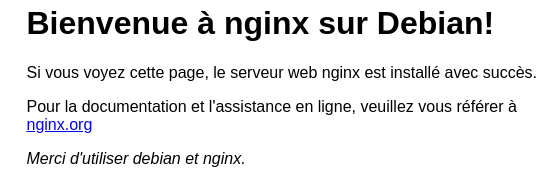
Certificats auto-signés (mkcert)
mkcert est un outil facile d’utilisation qui va se charger de tout. Il génère notre autorité de certification, qui servira à signer le(s) certificat(s). Il suffira de déployer sa clé sur toutes les machines clientes pour que nous n’ayons aucune erreur du type “self signed…”(Générer des certificats SSL auto-signés avec mkcert)
1
2
3
4
5
6
7
8
9
10
# Installer mkcert sur un système Ubuntu ou Debian
sudo apt -y install wget libnss3-tools
curl -s https://api.github.com/repos/FiloSottile/mkcert/releases/latest| grep browser_download_url | grep linux-amd64 | cut -d '"' -f 4 | wget -qi -
mv mkcert-v*-linux-amd64 mkcert
chmod a+x mkcert
sudo mv mkcert /usr/local/bin/
# Création autorité de certification CA
mkcert -CAROOT /home/lxcyan/.local/share/mkcert
# générer notre nouvelle autorité de certification, sans saisir une seule information
mkcert -install
Vérification
1
ls -l /home/lxcyan/.local/share/mkcert
Création de certificats locaux :
1
mkcert 'lxcyan.local' localhost 127.0.0.1 ::1
Déplacer et renommer les certificats
1
2
sudo mv lxcyan.local+3.pem /etc/ssl/certs/lxcyan-cert.pem
sudo mv lxcyan.local+3-key.pem /etc/ssl/private/lxcyan-key.pem
Créer le fichier /etc/nginx/conf.d/lxcyan.local.conf
1
sudo nano /etc/nginx/conf.d/lxcyan.local.conf
1
2
3
4
5
6
7
8
9
10
11
12
13
14
15
16
17
18
19
server {
listen 80;
server_name lxcyan.local;
return 301 https://;
}
server {
listen *:443 ssl http2;
server_name lxcyan.local;
ssl_certificate /etc/ssl/certs/lxcyan-cert.pem;
ssl_certificate_key /etc/ssl/private/lxcyan-key.pem;
root /var/www/default-www;
location / {
index index.htm index/;
}
include /etc/nginx/conf.d/lxcyan.d/*.conf;
}
Renommer le fichier de configuration par défaut, créer le sous-dossier lxcyan.d et recharger nginx
1
2
3
sudo mv /etc/nginx/conf.d/default.conf /etc/nginx/conf.d/default.conf.sav
sudo mkdir -p /etc/nginx/conf.d/lxcyan.d/
sudo systemctl reload nginx
Diffuser l'autorité de certification sur le conteneur debian lxcbullseye
1
2
3
sudo apt install -y ca-certificates
sudo cp ~/.local/share/mkcert/rootCA.pem /usr/local/share/ca-certificates/rootCA.crt
sudo update-ca-certificates
Opérations à réaliser sur PC1 (archlinux)
Ajouter une ligne au fichier /etc/hosts de PC1 (qui lance le conteneur lxc)
1
192.168.0.210 lxcyan lxcyan.local
Il faut diffuser l’autorité de certification mkcert lxcyan sur PC1
1
2
3
4
# Copie certificat depuis le dossier mkcert du conteneur lxcbullseye
sudo cp /var/lib/lxc/lxcbullseye/rootfs/home/lxcyan/.local/share/mkcert/rootCA.pem /etc/ca-certificates/trust-source/anchors/rootCA-lxcbulls.crt
# Activation
sudo trust extract-compat
Lien https://lxcyan.local
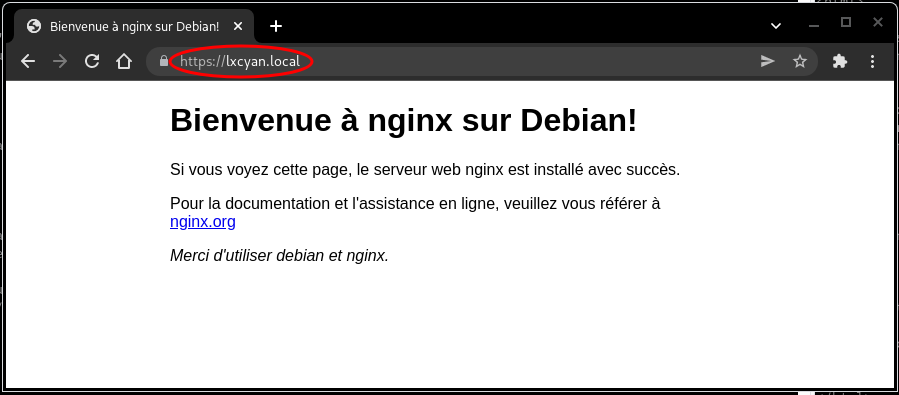
PHP
PHP8 - Composer
Mettre à jour votre Debian système d’exploitation
1
sudo apt update && sudo apt upgrade -y
Installer les dépendances requises
1
sudo apt-get install ca-certificates apt-transport-https software-properties-common wget curl lsb-release -y
importer et installer le Clé et référentiel GPG et actualiser
1
curl -sSL https://packages.sury.org/php/README.txt | sudo bash -x
Actualiser
1
sudo apt update && sudo apt -y upgrade
Installation des paquets php8.1 de base
1
sudo apt install php8.1 php8.1-fpm php8.1-sqlite3 php8.1-gd
Version PHP : php --version
1
2
3
4
PHP 8.1.8 (cli) (built: Jul 11 2022 08:55:24) (NTS)
Copyright (c) The PHP Group
Zend Engine v4.1.8, Copyright (c) Zend Technologies
with Zend OPcache v8.1.8, Copyright (c), by Zend Technologies
PHP Composer est un outil de gestion de paquets. Cela évite d’avoir à gérer manuellement les paquets PHP pour une application. Vous pouvez facilement installer tous les packages requis à l’aide de Composer. Il gère une liste des packages requis dans un fichier JSON appelé composer.json.
1
2
3
curl -sS https://getcomposer.org/installer | php
sudo mv composer.phar /usr/local/bin/composer
chmod +x /usr/local/bin/composer
Vérification : composer
1
2
3
4
5
6
7
______
/ ____/___ ____ ___ ____ ____ ________ _____
/ / / __ \/ __ `__ \/ __ \/ __ \/ ___/ _ \/ ___/
/ /___/ /_/ / / / / / / /_/ / /_/ (__ ) __/ /
\____/\____/_/ /_/ /_/ .___/\____/____/\___/_/
/_/
Composer version 2.3.10 2022-07-13 15:48:23
Base
MySql - MariaDB
Installation
1
sudo apt install mariadb-server
Sécurisation
1
sudo mysql_secure_installation
Mp root : AdjureLobbyConteMolette
Développement
nvm - node - yarn
Il n’est pas rare d’avoir besoin ou envie de travailler dans différentes versions de nodejs. Une méthode privilégiée par les utilisateurs de node est l’utilisation de NVM (Node Version Manager). Le paquet nvm permet des installations alternatives faciles et peu coûteuses.
Installation
1
2
3
4
5
6
curl -o- https://raw.githubusercontent.com/nvm-sh/nvm/v0.39.1/install.sh | bash
export NVM_DIR="$HOME/.nvm"
[ -s "$NVM_DIR/nvm.sh" ] && \. "$NVM_DIR/nvm.sh" # This loads nvm
[ -s "$NVM_DIR/bash_completion" ] && \. "$NVM_DIR/bash_completion" # This loads nvm bash_completion
source ~/.bashrc
Installer la version node lts
1
nvm install --lts
Installer yarn et le dernier npm si demandé
1
npm install yarn -g
Golang
![]()
La dernière version linux sur le lien https://go.dev/dl/
Supprimez toute installation précédente de Go en effaçant le dossier /usr/local/go (s’il existe), puis extrayez l’archive que vous venez de télécharger dans /usr/local, créant ainsi une nouvelle arborescence Go dans /usr/local/go
1
2
3
wget https://go.dev/dl/go1.19.3.linux-amd64.tar.gz
sudo tar -C /usr/local -xzf go1.19.3.linux-amd64.tar.gz
rm go1.19.3.linux-amd64.tar.gz
Chemins Go ajoutés au fichier ~/.bashrc
1
2
3
echo "export PATH=$PATH:/usr/local/go/bin" >> $HOME/.bashrc
source $HOME/.bashrc
go version # go version go1.19.3 linux/amd64
Jekyll

Installation Ruby (via rbenv) + Jekyll (générateur de site statique) sur Debian
Docker + Docker Compose

Docker + Docker Compose sur Debian, installation et utilisation
Version installée au 03/02/2023
Docker version 23.0.0, build e92dd87
Exécution docker sans être sudo
1
sudo usermod -aG docker ${USER}
Déconnexion du serveur et reconnexion pour appliquer la nouvelle appartenance au groupe
1
id lxcyan
uid=1000(lxcyan) gid=1000(lxcyan) groupes=1000(lxcyan),101(systemd-journal),985(utilisateurs),998(docker)
Version docker-compose
docker-compose version 1.25.3, build d4d1b42b
GpxStudio - Traces GPS
Visualisation et édition des traces gps
Site accessible dans le dossier ~/media/www/gpxstudio
FacilMapYan
FacilMapYan carte en ligne à code source ouvert
fmy.lxcyan.local
Test local sur un conteneur Debian bullseye
Certificats SSL
Ajout du certificat fmy.lxcyan.local
1
mkcert 'lxcyan.local' 'gpx.lxcyan.local' 'fmy.lxcyan.local' localhost 127.0.0.1 ::1
Copier les certificats
1
2
3
4
sudo cp lxcyan.local+5.pem /etc/ssl/certs/lxcyan-cert.pem
sudo cp lxcyan.local+5-key.pem /etc/ssl/private/lxcyan-key.pem
rm lxcyan.local+5.pem
rm lxcyan.local+5-key.pem
Proxy nginx
Créer le fichier /etc/nginx/conf.d/fmy.lxcyan.local.conf
1
sudo nano /etc/nginx/conf.d/fmy.lxcyan.local.conf
1
2
3
4
5
6
7
8
9
10
11
12
13
14
15
16
server {
listen 80;
server_name fmy.lxcyan.local;
return 301 https://;
}
server {
listen *:443 ssl http2;
server_name fmy.lxcyan.local;
ssl_certificate /etc/ssl/certs/lxcyan-cert.pem;
ssl_certificate_key /etc/ssl/private/lxcyan-key.pem;
location / {
proxy_pass http://127.0.0.1:55022;
}
}
Ajouter fmy.lxcyan.local à la ligne du fichier /etc/hosts de PC1 (qui lance le conteneur lxc)
1
192.168.0.210 lxcyan lxcyan.local gpx.lxcyan.local fmy.lxcyan.local
recharger nginx
1
sudo systemctl reload nginx
Le lien https://fmy.lxcyan.local

Diceware, osm-new
Le fichier de configuration
1
/etc/nginx/conf.d/lxcyan.d/locations.conf
1
2
3
4
5
6
7
8
9
10
11
12
13
14
15
16
17
18
19
20
location /diceware/ {
# Path to source
alias /home/lxcyan/media/diceware/;
index index/;
# First attempt to serve request as file, then
# as directory, then fall back to displaying a 404.
try_files $uri $uri/ =404;
}
location /osm-new/ {
# Path to source
alias /home/lxcyan/media/osm-new/;
index index/;
# First attempt to serve request as file, then
# as directory, then fall back to displaying a 404.
try_files $uri $uri/ =404;
}
Vérification et relance nginx : sudo nginx -t et sudo systemctl reload nginx
Générateur Site Statique
![]() Générer un site statique via jekyll
Générer un site statique via jekyll
- Ruby et Jekyll sont installés
- Vérifiez l’emplacement où les gemmes sont installées :
gem env home
/home/lxcyan/.rbenv/versions/3.1.2/lib/ruby/gems/3.1.0
yannstatic
Se positionner dans le dossier
1
cd ~/media/yannstatic
Le fichier Gemfile
1
2
3
4
source "https://rubygems.org"
# gem "github-pages", group: :jekyll_plugins
gem "jekyll-text-theme"
Le fichier _config.yml
(Afficher/Cacher) _config.yml
# Bienvenue à Jekyll !
#
# Ce fichier de configuration est destiné aux paramètres qui affectent l'ensemble de votre blog, des valeurs
# que vous êtes censé configurer une fois et rarement besoin de modifier par la suite.
# Pour des raisons techniques, ce fichier n'est *PAS* rechargé automatiquement lorsque vous utilisez
# 'jekyll serve'. Si vous modifiez ce fichier, veuillez redémarrer le processus de serveur.
## => Paramètres du site
##############################
theme : jekyll-text-theme
text_skin : dark # "default" (par défaut), "dark", "forest", "ocean", "chocolate", "orange".
highlight_theme : tomorrow-night-eighties # "default" (par défaut), "tomorrow", "tomorrow-night", "tomorrow-night-eighties", "tomorrow-night-blue", "tomorrow-night-bright".
url : https://static.lxcyan.local # le nom d'hôte et le protocole de base pour votre site, par exemple https://www.someone.com
baseurl : # ne comprend pas le nom d'hôte
title : YannStatic
description : > # cela signifie qu'il faut ignorer les nouvelles lignes jusqu'à "Language & timezone".
Expérimentations et tests
## => Language and Timezone
##############################
lang : fr # le language du site, par défaut "en"
timezone : Europe/Paris # voir https://en.wikipedia.org/wiki/List_of_tz_database_time_zones
## => Auteur et social
##############################
author :
type : ## "personne" (par défaut), "organisme".
name : Yann Static
url :
avatar : # chemin ou url de l'image de l'avatar (carré)
bio :
email :
facebook : # "user_name" la dernière partie de l'url de votre profil, par exemple https://www.facebook.com/user_name
twitter : # "user_name" la dernière partie de l'url de votre profil, par exemple https://twitter.com/user_name
weibo : # "user_id" la dernière partie de l'url de votre profil, ex. https://www.weibo.com/user_id/profile ?...
googleplus: # "user_id" la dernière partie de l'url de votre profil, par exemple https://plus.google.com/u/0/user_id
telegram : # "user_name" la dernière partie de votre url de profil, par exemple https://t.me/user_name
medium : # "user_name" la dernière partie de l'url de votre profil, par exemple https://medium.com/user_name
zhihu : # "user_name" la dernière partie de l'url de votre profil, par exemple https://www.zhihu.com/people/user_name
douban : # "user_name" la dernière partie de l'url de votre profil, par exemple https://www.douban.com/people/user_name
linkedin : # "user_name" la dernière partie de l'url de votre profil, par exemple https://www.linkedin.com/in/user_name
github : # "user_name" la dernière partie de l'url de votre profil, par exemple https://github.com/user_name
npm : # "user_name" la dernière partie de votre url de profil, par exemple https://www.npmjs.com/~user_name
## => Dépôt GitHub (si le site est hébergé par GitHub)
##############################
repository:
repository_tree:
## => Chemins
##############################
paths:
root : # title link url, "/" (default)
home : # home layout url, "/" (default)
archive : # "/archive/" (default)
rss : # "/feed.xml" (default)
## => Post
##############################
## excerpt
excerpt_separator:
## license
license: # "CC-BY-4.0", "CC-BY-SA-4.0", "CC-BY-NC-4.0", "CC-BY-ND-4.0"
## TOC
toc:
selectors: h1,h2,h3 # "h1,h2,h3" (default)
## => Markdown Enhancements
##############################
## Mathjax
mathjax: # false (default), true
mathjax_autoNumber: # false (default), true
## Mermaid
mermaid: # false (default), true
## Chart
chart: # false (default), true
## => Paginate
##############################
paginate: 3
paginate_path: /page:num # don't change this unless for special need
## => Sources
##############################
sources: # bootcdn (default), unpkg
## => Sharing
##############################
sharing:
provider: false # false (default), "addtoany", "addthis", "custom"
## AddThis
addthis:
id: # AddThis pubid, e.g. ra-5xxxxxxxxxxx
## => Comments
##############################
comments:
provider: false # false (default), "disqus", "gitalk", "valine", "custom"
## Disqus
disqus:
shortname : # the Disqus shortname for the site
## Gitalk
# please refer to https://github.com/gitalk/gitalk for more info.
gitalk:
clientID : # GitHub Application Client ID
clientSecret: # GitHub Application Client Secret
repository : # GitHub repo
owner : # GitHub repo owner
admin : # GitHub repo owner and collaborators, only these guys can initialize GitHub issues, IT IS A LIST.
# - your GitHub Id
## Valine
# please refer to https://valine.js.org/en/ for more info.
valine:
app_id : # LeanCloud App id
app_key : # LeanCloud App key
placeholder : # Prompt information
visitor : # false (default)
meta : # "[nick, mail, link]" (default) nickname, E-mail, Personal-site
## => Pageview
##############################
pageview:
provider: false # false (default), "leancloud", "custom"
## Leancloud
leancloud:
app_id : # LeanCloud App id
app_key : # LeanCloud App key
app_class : # LeanCloud App class
## => Recherche
##############################
search:
provider: custom # "default" (default), false, "google", "custom"
## Google Custom Search Engine
google:
custom_search_engine_id: # Google Custom Search Engine ID
## => Analytics
##############################
analytics:
provider: false # false (default), "google", "custom"
## Google Analytics
google:
tracking_id : # Google Analytics id for the site
anonymize_ip: false # Anonymize IP tracking for Analytics
## => Build
##############################
markdown : kramdown
highlighter : rouge
permalink : date
exclude:
- LISEZMOI.md
- .jekyll-cache/
- .git/
- Gemfile
- Gemfile.lock
- _posts/.sync_d399357bbfa9.db-wal
- images/.sync_1e6bea1f017e.db-wal
defaults:
- scope:
path: ""
type: posts
values:
layout: article
sharing: true
license: true
aside:
toc: true
show_edit_on_github: true
show_subscribe: true
pageview: true
## => Plugins
##############################
plugins:
- jekyll-feed
- jekyll-paginate
- jekyll-sitemap
- jemojiBundle lit le fichier Gemfile
1
bundle install # Patientez ...
1
2
Bundle complete! 1 Gemfile dependency, 43 gems now installed.
Use `bundle info [gemname]` to see where a bundled gem is installed.
Info sur jekyll et créer un lien
1
bundle info jekyll
1
2
3
4
5
6
7
8
9
10
11
12
* jekyll (4.3.1)
Summary: A simple, blog aware, static site generator.
Homepage: https://jekyllrb.com
Source Code: https://github.com/jekyll/jekyll
Changelog: https://github.com/jekyll/jekyll/releases
Bug Tracker: https://github.com/jekyll/jekyll/issues
Path: /home/lxcyan/.rbenv/versions/3.1.2/lib/ruby/gems/3.1.0/gems/jekyll-4.3.1
Reverse Dependencies:
jekyll-feed (0.17.0) depends on jekyll (>= 3.7, < 5.0)
jekyll-sitemap (1.4.0) depends on jekyll (>= 3.7, < 5.0)
jekyll-text-theme (2.2.6) depends on jekyll (>= 3.6, < 5.0)
jemoji (0.13.0) depends on jekyll (>= 3.0, < 5.0)
Création des liens sur les dossiers files , images , _posts et */doc**
1
2
3
4
ln -s $HOME/media/statique/images $HOME/media/yannstatic/images
ln -s $HOME/media/statique/files $HOME/media/yannstatic/files
ln -s $HOME/media/statique/_posts $HOME/media/yannstatic/_posts
ln -s $HOME/media/lxcdeb/doc $HOME/media/yannstatic/doc
Génération dossier _site
Création du dossier _site
1
2
cd ~/media/yannstatic
jekyll build
1
2
3
4
5
6
7
8
Configuration file: /home/lxcyan/media/yannstatic/_config.yml
Source: /home/lxcyan/media/yannstatic
Destination: /home/lxcyan/media/yannstatic/_site
Incremental build: disabled. Enable with --incremental
Generating...
Jekyll Feed: Generating feed for posts
done in 20.763 seconds.
Auto-regeneration: disabled. Use --watch to enable.
Service yannstatic
PATH Jekyll : which jekyll → /home/lxcyan//.rbenv/shims/jekyll
Pour lancer le serveur yannstatic au démarrage, utilisation d’un service systemd utilisateur
Création d’un service utilisateur “yannstatic” sous systemd
1
mkdir -p ~/.config/systemd/user; nano ~/.config/systemd/user/yannstatic.service
Contenu du fichier yannstatic.service
1
2
3
4
5
6
7
8
9
[Unit]
Description=service yannstatic
[Service]
ExecStart=/home/lxcyan//.rbenv/shims/jekyll build --watch --incremental --source "/home/lxcyan/media/yannstatic" --destination "/home/lxcyan/media/yannstatic/_site"
Restart=on-abort
[Install]
WantedBy=default.target
Lancer le service yannstatic :
1
2
systemctl --user daemon-reload
systemctl --user start yannstatic
Vérifier
1
systemctl --user status yannstatic
1
2
3
4
5
6
7
8
9
10
11
12
13
14
15
16
17
18
● yannstatic.service - Jekyll
Loaded: loaded (/home/lxcyan/.config/systemd/user/yannstatic.service; disabled; vendor preset: enabled)
Active: active (running) since Wed 2023-01-11 14:53:47 CET; 15s ago
Main PID: 1735 (jekyll)
Tasks: 9 (limit: 19009)
Memory: 174.7M
CPU: 15.731s
CGroup: /user.slice/user-1000.slice/user@1000.service/app.slice/yannstatic.service
├─1735 /home/lxcyan/.rbenv/versions/3.1.2/bin/ruby /home/lxcyan//.rbenv/versions/3.1.2/bin/jekyll build --watch
└─1750 /home/lxcyan/.rbenv/versions/3.1.2/lib/ruby/gems/3.1.0/gems/sass-embedded-1.57.1/ext/sass/sass_embedded/dart-sass-embedded
janv. 11 14:53:47 lxcbullseye systemd[352]: Started Jekyll.
janv. 11 14:53:48 lxcbullseye jekyll[1735]: Configuration file: /home/lxcyan/media/yannstatic/_config.yml
janv. 11 14:53:48 lxcbullseye jekyll[1735]: Source: /home/lxcyan/media/yannstatic
janv. 11 14:53:48 lxcbullseye jekyll[1735]: Destination: /home/lxcyan/media/yannstatic/_site
janv. 11 14:53:48 lxcbullseye jekyll[1735]: Incremental build: disabled. Enable with --incremental
janv. 11 14:53:48 lxcbullseye jekyll[1735]: Generating...
janv. 11 14:53:48 lxcbullseye jekyll[1735]: Jekyll Feed: Generating feed for posts
Activation
1
systemctl --user enable yannstatic
dire à systemd que l’instance d’un utilisateur soit tout le temps présente, du boot au shutdown, ce qui permet d’avoir des processus (services) utilisateurs qui tournent sans avoir de session ouverte.
1
sudo loginctl enable-linger $USER
Pour observer le fonctionnement du service yannstatic
1
2
En local
journalctl -f --user-unit yannstatic.service
Site static.lxcyan.local
Ajout du certificat static.lxcyan.local
1
mkcert 'lxcyan.local' 'gpx.lxcyan.local' 'fmy.lxcyan.local' 'static.lxcyan.local' localhost 127.0.0.1 ::1
1
2
3
4
5
6
7
8
9
10
11
12
Created a new certificate valid for the following names 📜
- "lxcyan.local"
- "gpx.lxcyan.local"
- "fmy.lxcyan.local"
- "static.lxcyan.local"
- "localhost"
- "127.0.0.1"
- "::1"
The certificate is at "./lxcyan.local+6.pem" and the key at "./lxcyan.local+6-key.pem" ✅
It will expire on 11 April 2025 🗓
Copier les certificats
1
2
3
4
sudo cp lxcyan.local+6.pem /etc/ssl/certs/lxcyan-cert.pem
sudo cp lxcyan.local+6-key.pem /etc/ssl/private/lxcyan-key.pem
rm lxcyan.local+6.pem
rm lxcyan.local+6-key.pem
Créer le fichier /etc/nginx/conf.d/static.lxcyan.local.conf
1
2
3
4
5
6
7
8
9
10
11
12
13
14
15
16
17
server {
listen 80;
server_name static.lxcyan.local;
return 301 https://;
}
server {
listen *:443 ssl http2;
server_name static.lxcyan.local;
ssl_certificate /etc/ssl/certs/lxcyan-cert.pem;
ssl_certificate_key /etc/ssl/private/lxcyan-key.pem;
root /home/lxcyan/media/yannstatic/_site;
location / {
index index.htm index/;
}
}
Recharger nginx
1
sudo systemctl reload nginx
Modifier la ligne du fichier /etc/hosts de PC1 (qui lance le container lxc) pour y ajouter static.lxcyan.local
1
192.168.0.210 lxcyan lxcyan.local gpx.lxcyan.local fmy.lxcyan.local static.lxcyan.local
Le lien https://static.lxcyan.local
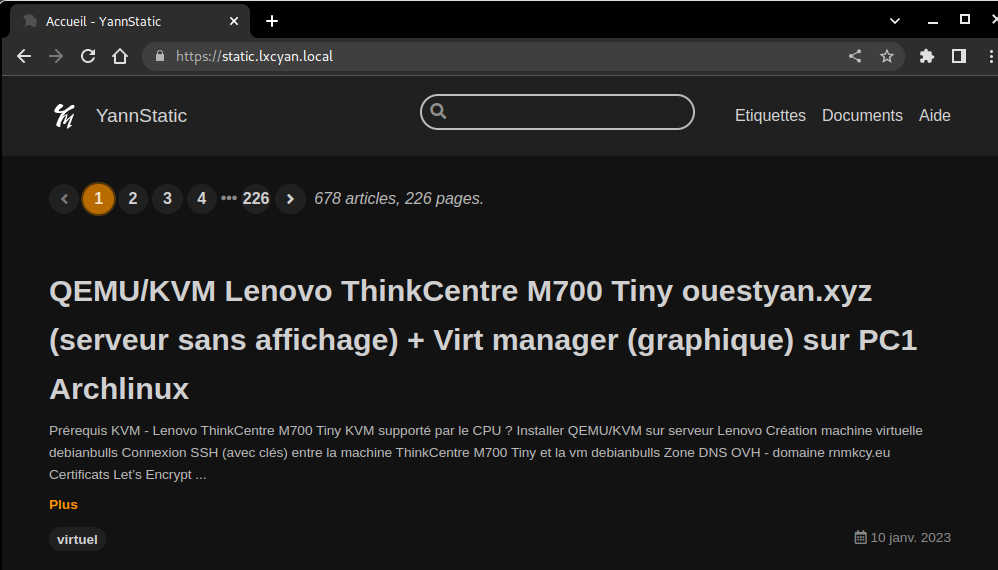
Site devel.lxcyan.local
h5ai est un indexeur de fichiers moderne pour les serveurs web HTTP avec un focus sur vos fichiers. Les répertoires sont affichés de manière attrayante et leur navigation est améliorée par différentes vues, un fil d’Ariane et une vue d’ensemble de l’arbre. Initialement, h5ai était un acronyme pour HTML5 Apache Index mais maintenant il supporte aussi d’autres serveurs web.
Le dossier _h5ai est situé dans ~/media/devel/
Créer un fichier vhost Nginx avec la gestion php Le fichier php-fpm /etc/php/8.1/fpm/pool.d/devel.conf
1
sudo nano /etc/php/8.1/fpm/pool.d/devel.conf
1
2
3
4
5
6
7
8
9
10
11
12
13
[devel]
listen = /run/php/php8.1-fpm-devel.sock
listen.owner = lxcyan
listen.group = www-data
user = lxcyan
group = www-data
pm = ondemand
pm.max_children = 6
pm.process_idle_timeout = 60s
pm.max_requests = 500
Ajout du certificat devel.lxcyan.local
1
mkcert 'lxcyan.local' 'gpx.lxcyan.local' 'fmy.lxcyan.local' 'static.lxcyan.local' 'devel.lxcyan.local' localhost 127.0.0.1 ::1
1
2
3
4
5
6
7
8
9
10
11
12
13
Created a new certificate valid for the following names 📜
- "lxcyan.local"
- "gpx.lxcyan.local"
- "fmy.lxcyan.local"
- "static.lxcyan.local"
- "devel.lxcyan.local"
- "localhost"
- "127.0.0.1"
- "::1"
The certificate is at "./lxcyan.local+8.pem" and the key at "./lxcyan.local+8-key.pem" ✅
It will expire on 24 April 2025 🗓
Copier les certificats
1
2
3
4
sudo cp lxcyan.local+8.pem /etc/ssl/certs/lxcyan-cert.pem
sudo cp lxcyan.local+8-key.pem /etc/ssl/private/lxcyan-key.pem
rm lxcyan.local+8.pem
rm lxcyan.local+8-key.pem
Créer le fichier /etc/nginx/conf.d/devel.lxcyan.local.conf
1
2
3
4
5
6
7
8
9
10
11
12
13
14
15
16
17
18
19
20
21
server {
listen 80;
server_name devel.lxcyan.local;
return 301 https://;
}
server {
listen *:443 ssl http2;
server_name devel.lxcyan.local;
ssl_certificate /etc/ssl/certs/lxcyan-cert.pem;
ssl_certificate_key /etc/ssl/private/lxcyan-key.pem;
root /home/lxcyan/media/devel;
index index.php /_h5ai/public/index.php;
location ~ \.php$ {
include php_fastcgi.conf;
fastcgi_pass unix:/run/php/php8.1-fpm-devel.sock;
}
fancyindex on; # Enable fancy indexes.
fancyindex_exact_size off; # Output human-readable file sizes.
}
Recharger nginx
1
sudo systemctl reload nginx
Modifier la ligne du fichier /etc/hosts de PC1 (qui lance le container lxc) pour y ajouter devel.lxcyan.local
1
192.168.0.210 lxcyan lxcyan.local gpx.lxcyan.local fmy.lxcyan.local static.lxcyan.local devel.lxcyan.local
Le lien https://devel.lxcyan.local
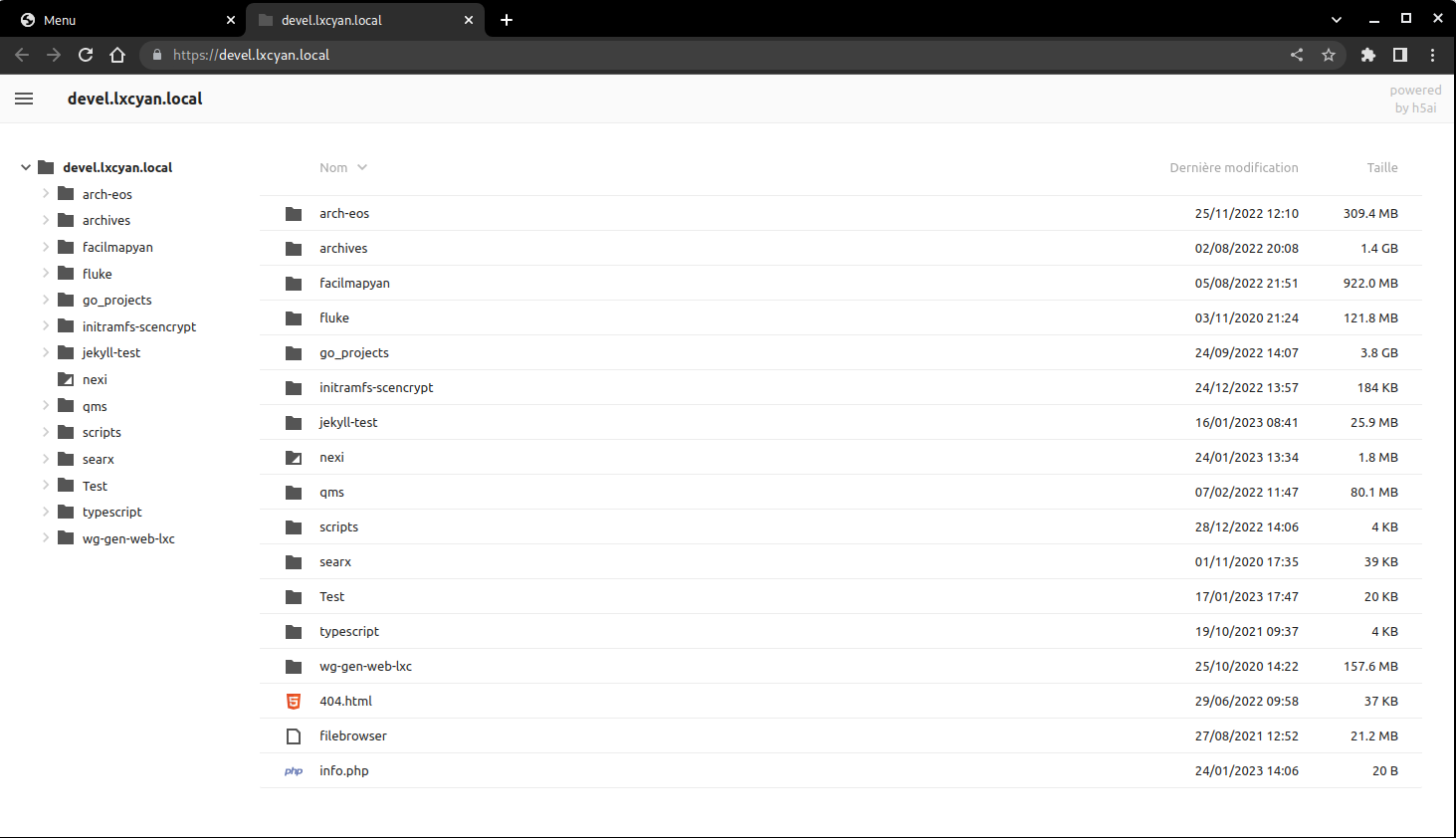
Site dplus.lxcyan.local
h5ai est un indexeur de fichiers moderne pour les serveurs web HTTP avec un focus sur vos fichiers. Les répertoires sont affichés de manière attrayante et leur navigation est améliorée par différentes vues, un fil d’Ariane et une vue d’ensemble de l’arbre. Initialement, h5ai était un acronyme pour HTML5 Apache Index mais maintenant il supporte aussi d’autres serveurs web.
Le dossier _h5ai est situé dans ~/media/dplus/
Créer un fichier vhost Nginx avec la gestion php Le fichier php-fpm /etc/php/8.1/fpm/pool.d/dplus.conf
1
sudo nano /etc/php/8.1/fpm/pool.d/dplus.conf
1
2
3
4
5
6
7
8
9
10
11
12
13
[dplus]
listen = /run/php/php8.1-fpm-dplus.sock
listen.owner = lxcyan
listen.group = www-data
user = lxcyan
group = www-data
pm = ondemand
pm.max_children = 6
pm.process_idle_timeout = 60s
pm.max_requests = 500
Ajout du certificat dplus.lxcyan.local
1
mkcert 'lxcyan.local' 'gpx.lxcyan.local' 'fmy.lxcyan.local' 'static.lxcyan.local' 'devel.lxcyan.local' 'dplus.lxcyan.local' localhost 127.0.0.1 ::1
1
2
3
4
5
6
7
8
9
10
11
12
13
14
Created a new certificate valid for the following names 📜
- "lxcyan.local"
- "gpx.lxcyan.local"
- "fmy.lxcyan.local"
- "static.lxcyan.local"
- "devel.lxcyan.local"
- "dplus.lxcyan.local"
- "localhost"
- "127.0.0.1"
- "::1"
The certificate is at "./lxcyan.local+8.pem" and the key at "./lxcyan.local+8-key.pem" ✅
It will expire on 25 April 2025 🗓
Copier les certificats
1
2
3
4
sudo cp lxcyan.local+8.pem /etc/ssl/certs/lxcyan-cert.pem
sudo cp lxcyan.local+8-key.pem /etc/ssl/private/lxcyan-key.pem
rm lxcyan.local+8.pem
rm lxcyan.local+8-key.pem
Créer le fichier /etc/nginx/conf.d/dplus.lxcyan.local.conf
1
2
3
4
5
6
7
8
9
10
11
12
13
14
15
16
17
18
19
20
21
server {
listen 80;
server_name dplus.lxcyan.local;
return 301 https://;
}
server {
listen *:443 ssl http2;
server_name dplus.lxcyan.local;
ssl_certificate /etc/ssl/certs/lxcyan-cert.pem;
ssl_certificate_key /etc/ssl/private/lxcyan-key.pem;
root /home/lxcyan/media/dplus;
index index.php /_h5ai/public/index.php;
location ~ \.php$ {
include php_fastcgi.conf;
fastcgi_pass unix:/run/php/php8.1-fpm-dplus.sock;
}
fancyindex on; # Enable fancy indexes.
fancyindex_exact_size off; # Output human-readable file sizes.
}
Recharger nginx
1
sudo systemctl reload nginx
Modifier la ligne du fichier /etc/hosts de PC1 (qui lance le container lxc) pour y ajouter dplus.lxcyan.local
1
192.168.0.210 lxcyan lxcyan.local gpx.lxcyan.local fmy.lxcyan.local static.lxcyan.local dplus.lxcyan.local
Le lien https://dplus.lxcyan.local
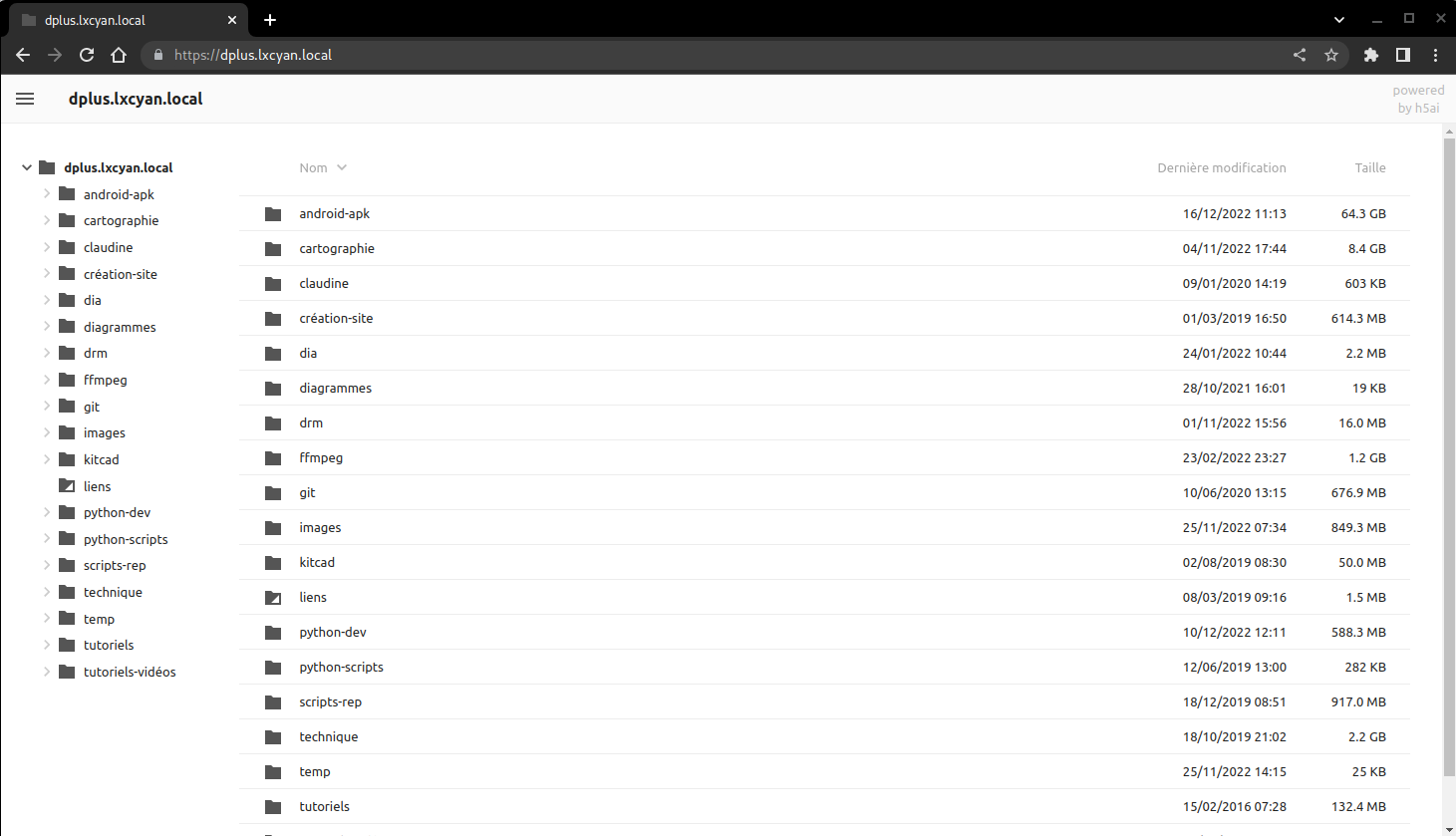
Site calibre.lxcyan.local
Calibre-Web naviguer, lire et télécharger des livres électroniques
Installation calibre
Mise à jour et prérequis
1
2
sudo apt update && sudo apt upgrade
sudo apt install git sqlite3 imagemagick python3-setuptools python3-pip
Installer application calibre-web dans le répertoire ~/media/www/
1
2
3
4
5
6
7
8
9
10
cd $HOME/media/www/
# Clonez calibre-web
git clone https://github.com/janeczku/calibre-web.git
# Allez dans le dossier
cd calibre-web
# Mise à jour dernière version pip
/usr/bin/python3 -m pip install --upgrade pip
# installation des prérequis
/usr/bin/python3 -m pip install -r requirements.txt
cd ~
calibre-web.service
Utilisation service systemd pour le lancement automatique
1
sudo nano /etc/systemd/system/calibre-web.service
Contenu du fichier
1
2
3
4
5
6
7
8
9
10
11
[Unit]
Description=Service calibre-web
After=network.target
[Service]
Type=simple
User=lxcyan
ExecStart=/usr/bin/python3 /home/lxcyan/media/www/calibre-web/cps.py
[Install]
WantedBy=multi-user.target
Lancer le service calibre-web :
1
sudo systemctl start calibre-web
Vérifier:
1
systemctl status calibre-web
1
2
3
4
5
6
7
8
9
10
11
12
13
● calibre-web.service - Service calibre-web
Loaded: loaded (/etc/systemd/system/calibre-web.service; disabled; vendor preset: enabled)
Drop-In: /run/systemd/system/service.d
└─zzz-lxc-service.conf
Active: active (running) since Mon 2023-02-06 11:46:03 CET; 3s ago
Main PID: 9433 (python3)
Tasks: 3 (limit: 38341)
Memory: 77.0M
CPU: 1.580s
CGroup: /system.slice/calibre-web.service
└─9433 /usr/bin/python3 /home/lxcyan/media/www/calibre-web/cps.py
févr. 06 11:46:03 lxcbullseye systemd[1]: Started Service calibre-web.
Activation
1
sudo systemctl enable calibre-web
Proxy nginx
Le fichier de configuration nginx /etc/nginx/conf.d/calibre-web.conf
1
2
3
4
5
6
7
8
9
10
11
12
13
14
15
16
17
server {
listen 80;
server_name calibre.lxcyan.local;
return 301 https://;
}
server {
listen *:443 ssl http2;
server_name calibre.lxcyan.local;
ssl_certificate /etc/ssl/certs/lxcyan-cert.pem;
ssl_certificate_key /etc/ssl/private/lxcyan-key.pem;
root /home/lxcyan/media/yanncalibre/_site;
location / {
proxy_pass http://127.0.0.1:8083;
}
}
Vérifier
1
sudo nginx -t
Redémarrer nginx
1
sudo systemctl reload nginx
accès à la configuration https://calibre.lxcyan.local/config
Première connexion: admin/admin123
Location database: /home/lxcyan/media/BiblioCalibre
Languages: French
certificat SSL
Ajout du certificat calibre.lxcyan.local
1
mkcert 'lxcyan.local' 'gpx.lxcyan.local' 'fmy.lxcyan.local' 'static.lxcyan.local' 'devel.lxcyan.local' 'dplus.lxcyan.local' 'calibre.lxcyan.local' localhost 127.0.0.1 ::1
1
2
3
4
5
6
7
8
9
10
11
12
13
14
15
Created a new certificate valid for the following names 📜
- "lxcyan.local"
- "gpx.lxcyan.local"
- "fmy.lxcyan.local"
- "static.lxcyan.local"
- "devel.lxcyan.local"
- "dplus.lxcyan.local"
- "calibre.lxcyan.local"
- "localhost"
- "127.0.0.1"
- "::1"
The certificate is at "./lxcyan.local+9.pem" and the key at "./lxcyan.local+9-key.pem" ✅
It will expire on 6 May 2025 🗓
Copier les certificats
1
2
3
4
sudo cp lxcyan.local+9.pem /etc/ssl/certs/lxcyan-cert.pem
sudo cp lxcyan.local+9-key.pem /etc/ssl/private/lxcyan-key.pem
rm lxcyan.local+9.pem
rm lxcyan.local+9-key.pem
Audio zic.lxcyan.local
navidrome
Audio Navidrome, installation sur debian
Mise à jour et prérequis
1
2
sudo apt update && sudo apt upgrade
sudo apt install libtag1-dev ffmpeg
Utilisateur “navidrome”
Par défaut, la commande useradd ne crée pas de répertoires de base, mais pour un démon, je vous recommande d’utiliser l’option système et de remplacer le shell par un shell inexistant afin que personne ne puisse se connecter à ce compte (sous ssh par exemple):
1
sudo useradd -r -s /bin/false navidrome
Créer une structure de répertoire
Créez un répertoire pour stocker l’exécutable Navidrome et un répertoire de travail avec les permissions appropriées.
1
2
sudo install -d -o navidrome -g navidrome /opt/navidrome
sudo install -d -o navidrome -g navidrome /var/lib/navidrome
Obtenir Navidrome
Téléchargez la dernière version depuis la page des versions, extrayez le contenu dans le répertoire exécutable et définissez les autorisations pour les fichiers. (Remplacez l’URL ci-dessous par celle de la page des versions) :
1
2
3
wget https://github.com/navidrome/navidrome/releases/download/v0.49.3/navidrome_0.49.3_Linux_x86_64.tar.gz -O Navidrome.tar.gz
sudo tar -xvzf Navidrome.tar.gz -C /opt/navidrome/
sudo chown -R navidrome:navidrome /opt/navidrome
Le fichier de configuration /var/lib/navidrome/navidrome.toml
/var/lib/navidrome/navidrome.toml
1
2
3
4
5
6
7
8
9
10
11
12
13
14
15
16
17
18
19
20
21
22
23
24
25
26
27
28
29
30
31
32
33
34
35
36
37
38
39
40
41
42
43
44
45
46
47
48
49
50
51
52
53
54
55
56
57
58
59
60
61
62
63
64
65
66
67
68
69
70
71
72
73
74
75
76
77
78
79
80
81
82
83
84
85
86
87
88
89
90
91
92
93
94
95
96
97
98
99
100
101
102
103
104
105
106
107
108
109
110
111
112
113
114
115
116
# Load configurations from an external config file
ConfigFile = "/var/lib/navidrome/navidrome.toml"
# Log level. Useful for troubleshooting. Possible values: error, info, debug, trace
LogLevel = "INFO"
# IP address the server will bind to
Address = "127.0.0.1"
# HTTP port Navidrome will use
Port = "4533"
# Base URL (only the path part) to configure Navidrome behind a proxy (ex: /music)
BaseURL = "/"
# Configure periodic scans using “cron” syntax. To disable it altogether, set it to "" (empty string)
ScanSchedule = "@every 1m30s"
# Enables transcoding configuration in the UI
EnableTranscodingConfig = "false"
# Size of transcoding cache. Set to 0 to disable cache
TranscodingCacheSize = "150MB"
# Size of image (art work) cache. Set to 0 to disable cache
ImageCacheSize = "100MB"
# Folder to store application data (DB, cache…)
DataFolder = "/var/lib/navidrome"
# Folder where your music library is stored. Can be read-only
MusicFolder = "/home/lxcyan/media/musicyan"
# Enable the option in the UI to download music/albums/artists/playlists from the server
EnableDownloads = "true"
#Change background image used in the Login page
UILoginBackgroundUrl = ""
# Add a welcome message to the login screen
UIWelcomeMessage = ""
# Enable image pre-caching of new added music
EnableArtworkPrecache = "true"
# Controls whether the player in the UI will animate the album cover (rotation)
EnableCoverAnimation = "true"
# How long Navidrome will wait before closing web ui idle sessions
SessionTimeout = "24h"
# Set JPEG quality percentage for resized cover art images
CoverJpegQuality = "75"
#Configure the order to look for cover art images. Use special embedded value to get embedded images from the audio files
CoverArtPriority = "embedded, cover.*, folder.*, front.*"
# Match query strings anywhere in searchable fields, not only in word boundaries. Useful for languages where words are not space separated
SearchFullString = "false"
# List of ignored articles when sorting/indexing artists
IgnoredArticles = "The El La Los Las Le Les Os As O A"
# Enable/disable .m3u playlist auto-import
AutoImportPlaylists = "true"
# The default metadata extractor is still ffmpeg but you can use the new taglib extractor
Scanner.Extractor = "taglib"
# Last.FM ApiKey
LastFM.ApiKey = ""
# Last.FM Shared Secret
LastFM.Secret = ""
# Two letter-code for language to be used to retrieve biographies from Last.FM
LastFM.Language = "en"
# Spotify Client ID
Spotify.ID = ""
# Spotify Client Secret
Spotify.Secret = ""
# Use Gravatar images as the user profile image. Needs the user’s email to be filled
EnableGravatar = "false"
# Enable toggling “Heart”/“Loved” for songs/albums/artists in the UI (maps to “Star”/“Starred” in Subsonic Clients)
EnableFavourites = "true"
# Enable 5-star ratings in the UI
EnableStarRating = "true"
# Enable regular users to edit their details and change their password
EnableUserEditing = "true"
# Enable Navidrome to connect to any external service
EnableExternalServices = "true"
# Set the language by default
DefaultLanguage="fr"
# Disable the activity panel that can hang some browsers with >100% CPU usage
# See https://github.com/navidrome/navidrome/issues/1511
DevActivityPanel=false
# Enable the Sharing feature
EnableSharing="false"
# Enable SSOWat authentication for all IP addresses
# If SSOWat didn't authenticate a user, manual login will still work (eg. for API)
#ReverseProxyUserHeader = "remote-user"
#ReverseProxyWhitelist = "0.0.0.0/0"
# Path to ffmpeg executable. Use it when Navidrome cannot find it, or you want to use a specific version
FFmpegPath = ""
Unité Systemd navidrome.service
Créez un nouveau fichier sous /etc/systemd/system/ nommé navidrome.service avec les données suivantes.
/etc/systemd/system/navidrome.service
1
2
3
4
5
6
7
8
9
10
11
12
13
14
15
16
17
18
19
20
21
22
23
24
25
26
27
28
29
30
31
32
33
34
35
36
37
38
39
40
41
42
43
44
45
46
47
[Unit]
Description=Navidrome Music Server and Streamer compatible with Subsonic/Airsonic
After=remote-fs.target network.target
AssertPathExists=/var/lib/navidrome
[Install]
WantedBy=multi-user.target
[Service]
User=navidrome
Group=navidrome
Type=simple
ExecStart=/opt/navidrome/navidrome --configfile "/var/lib/navidrome/navidrome.toml"
WorkingDirectory=/var/lib/navidrome
TimeoutStopSec=20
KillMode=process
Restart=on-failure
# See https://www.freedesktop.org/software/systemd/man/systemd.exec/
DevicePolicy=closed
NoNewPrivileges=yes
PrivateTmp=yes
PrivateUsers=yes
ProtectControlGroups=yes
ProtectKernelModules=yes
ProtectKernelTunables=yes
RestrictAddressFamilies=AF_UNIX AF_INET AF_INET6
RestrictNamespaces=yes
RestrictRealtime=yes
SystemCallFilter=~@clock @debug @module @mount @obsolete @reboot @setuid @swap
ReadWritePaths=/var/lib/navidrome
# You can uncomment the following line if you're not using the jukebox This
# will prevent navidrome from accessing any real (physical) devices
#PrivateDevices=yes
# You can change the following line to `strict` instead of `full` if you don't
# want navidrome to be able to write anything on your filesystem outside of
# /var/lib/navidrome.
ProtectSystem=full
# You can uncomment the following line if you don't have any media in /home/*.
# This will prevent navidrome from ever reading/writing anything there.
#ProtectHome=true
# You can customize some Navidrome config options by setting environment variables here. Ex:
#Environment=ND_BASEURL="/navidrome"
Démarrez le service Navidrome Rechargez le démon de service, démarrez le service nouvellement créé, et vérifiez qu’il a démarré correctement.
1
2
3
sudo systemctl daemon-reload
sudo systemctl start navidrome.service
sudo systemctl status navidrome.service
Si le service a démarré correctement, vérifiez que vous pouvez accéder à http://localhost:4533.
Ouvrir un terminal sur le client linux qui dispose des clés ssh et lancer la commande
1
ssh -L 9500:localhost:4533 lxcyan@192.168.0.210 -p 55210 -i /home/yann/.ssh/lxcbullseye
Ouvrir un navigateur sur le client et saisir localhost:9500 pour afficher le serveur audio
Créer un compte administrateur: admin:adminxxxx
Activer Navidrome au démarrage
1
sudo systemctl enable navidrome.service
zic certificat SSL
Ajout du certificat zic.lxcyan.local
1
mkcert 'lxcyan.local' 'gpx.lxcyan.local' 'fmy.lxcyan.local' 'static.lxcyan.local' 'devel.lxcyan.local' 'dplus.lxcyan.local' 'calibre.lxcyan.local' 'zic.lxcyan.local' localhost 127.0.0.1 ::1
1
2
3
4
5
6
7
8
9
10
11
12
13
14
15
16
Created a new certificate valid for the following names 📜
- "lxcyan.local"
- "gpx.lxcyan.local"
- "fmy.lxcyan.local"
- "static.lxcyan.local"
- "devel.lxcyan.local"
- "dplus.lxcyan.local"
- "calibre.lxcyan.local"
- "zic.lxcyan.local"
- "localhost"
- "127.0.0.1"
- "::1"
The certificate is at "./lxcyan.local+10.pem" and the key at "./lxcyan.local+10-key.pem" ✅
It will expire on 20 May 2025 🗓
Copier les certificats
1
2
3
4
sudo cp lxcyan.local+10.pem /etc/ssl/certs/lxcyan-cert.pem
sudo cp lxcyan.local+10-key.pem /etc/ssl/private/lxcyan-key.pem
rm lxcyan.local+10.pem
rm lxcyan.local+10-key.pem
Proxy nginx
Le fichier de configuration nginx /etc/nginx/conf.d/zic.conf
1
2
3
4
5
6
7
8
9
10
11
12
13
14
15
16
17
server {
listen 80;
server_name zic.lxcyan.local;
return 301 https://;
}
server {
listen *:443 ssl http2;
server_name zic.lxcyan.local;
ssl_certificate /etc/ssl/certs/lxcyan-cert.pem;
ssl_certificate_key /etc/ssl/private/lxcyan-key.pem;
root /home/lxcyan/media/yannzic/_site;
location / {
proxy_pass http://127.0.0.1:4533;
}
}
Vérifier
1
sudo nginx -t
Redémarrer nginx
1
sudo systemctl reload nginx
Ajouter zic.lxcyan.local au fichier hosts de PC1
1
192.168.0.210 lxcyan lxcyan.local gpx.lxcyan.local fmy.lxcyan.local static.lxcyan.local devel.lxcyan.local dplus.lxcyan.local calibre.lxcyan.local zic.lxcyan.local
accès à la configuration https://zic.lxcyan.local
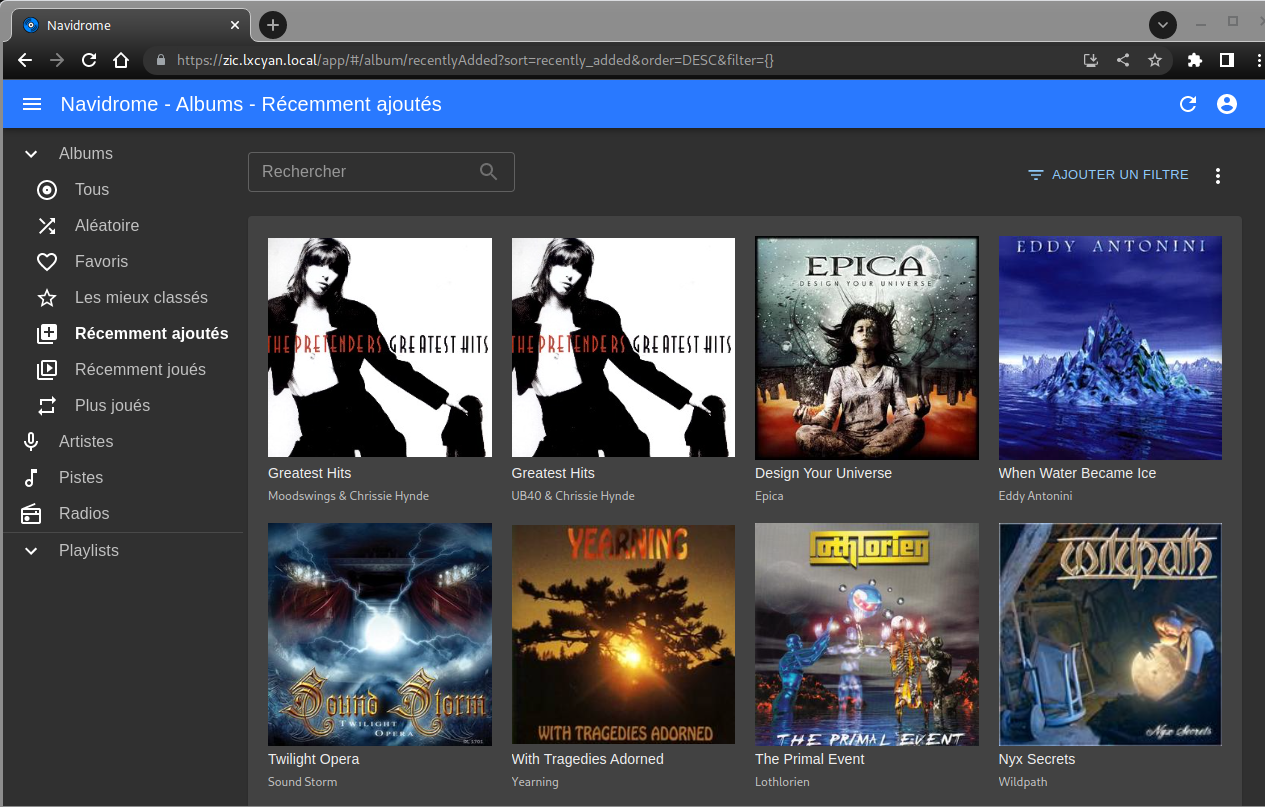
Traduction
Installer SimplyTranslate-Web
SimplyTranslate-Web pour la traduction
traduction certificat SSL
Ajout du certificat traduction.lxcyan.local
1
mkcert 'lxcyan.local' 'gpx.lxcyan.local' 'fmy.lxcyan.local' 'static.lxcyan.local' 'devel.lxcyan.local' 'dplus.lxcyan.local' 'calibre.lxcyan.local' 'traduction.lxcyan.local' 'traduction.lxcyan.local' localhost 127.0.0.1 ::1
1
2
3
4
5
6
7
8
9
10
11
12
13
14
15
16
17
Created a new certificate valid for the following names 📜
- "lxcyan.local"
- "gpx.lxcyan.local"
- "fmy.lxcyan.local"
- "static.lxcyan.local"
- "devel.lxcyan.local"
- "dplus.lxcyan.local"
- "calibre.lxcyan.local"
- "traduction.lxcyan.local"
- "traduction.lxcyan.local"
- "localhost"
- "127.0.0.1"
- "::1"
The certificate is at "./lxcyan.local+11.pem" and the key at "./lxcyan.local+11-key.pem" ✅
It will expire on 24 May 2025 🗓
Copier les certificats
1
2
3
4
sudo cp lxcyan.local+11.pem /etc/ssl/certs/lxcyan-cert.pem
sudo cp lxcyan.local+11-key.pem /etc/ssl/private/lxcyan-key.pem
rm lxcyan.local+11.pem
rm lxcyan.local+11-key.pem
Proxy nginx
Le fichier de configuration nginx /etc/nginx/conf.d/traduction.conf
1
2
3
4
5
6
7
8
9
10
11
12
13
14
15
16
server {
listen 80;
server_name traduction.lxcyan.local;
return 301 https://;
}
server {
listen *:443 ssl http2;
server_name traduction.lxcyan.local;
ssl_certificate /etc/ssl/certs/lxcyan-cert.pem;
ssl_certificate_key /etc/ssl/private/lxcyan-key.pem;
location / {
proxy_pass http://127.0.0.1:5000;
}
}
Vérifier
1
sudo nginx -t
Redémarrer nginx
1
sudo systemctl reload nginx
Ajouter traduction.lxcyan.local au fichier hosts de PC1
1
192.168.0.210 lxcyan lxcyan.local gpx.lxcyan.local fmy.lxcyan.local static.lxcyan.local devel.lxcyan.local dplus.lxcyan.local calibre.lxcyan.local zic.lxcyan.local traduction.lxcyan.local
accès à la configuration https://traduction.lxcyan.local
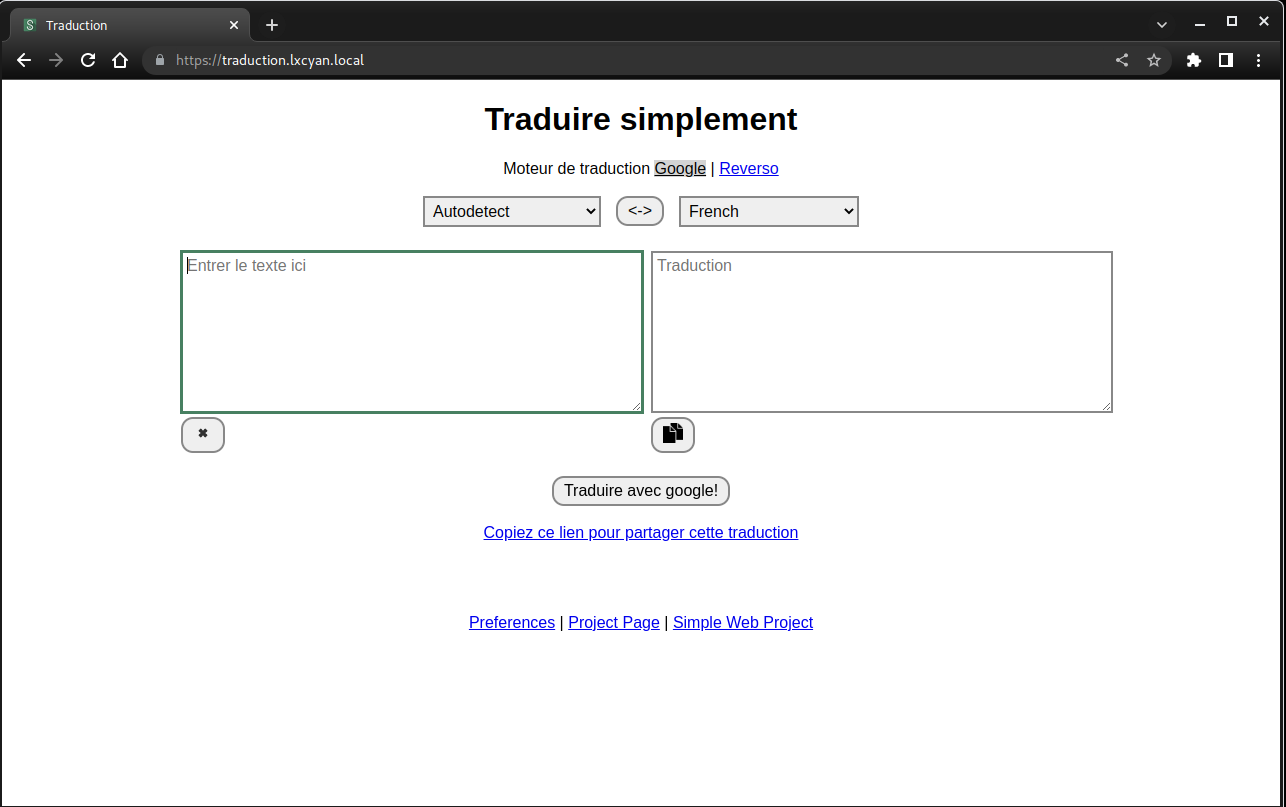
Hôte Synchroniser dossier
Le but est de synchroniser le dossier ~/media/yannstatic/_site du container debian lxcbulls avec le(s) serveur(s) web distant(s)
- Le conteneur debian lxcbulls est lancé depuis l’hôte
- L’hôte a accès au dossier yannstatic et son sous-dossier _site/
- A chaque création, modification ou suppression d’un POST mardown le sous-dossier _site/ est reconstruit (
jekyll build)
Script synchro
Créer un script ~/script/lxcyan-synchro-site.sh sur l’hôte pour la synchronisation avec les serveurs concernés xoyize.xyz, xoyaz.xyz, ouestyan.xyz et storage box
(Afficher/Cacher) lxcyan-synchro-site.sh
#!/bin/bash
# Fonction pour tester si le serveur est présent
# Host=$1 et Port=$2
# Réponse $?=0 -> OK $?=1 -> NOK
host_ok () {
nc -4 -d -z -w 1 $1 $2 &> /dev/null
}
synchro () {
# Synchronisation locale distante du dossier _site avec xoyaz.xyz
host_ok $SERVER $PORT
if [[ $? == 0 ]]
then
# Commande rsync différente pour la boîte de stockage
if [[ $SERVER == "u326239.your-storagebox.de" ]]; then
rsync -avz --progress --stats --human-readable --delete -e "ssh -p $PORT -i $PRIVKEY -o StrictHostKeyChecking=no -o UserKnownHostsFile=/dev/null" \
$REPLOC/* $USERDIS:$REPDIS/ > /dev/null
else
rsync -avz --progress --stats --human-readable --delete --rsync-path="sudo rsync" -e "ssh -p $PORT -i $PRIVKEY -o StrictHostKeyChecking=no -o UserKnownHostsFile=/dev/null" \
$REPLOC/* $USERDIS:$REPDIS/ > /dev/null
fi
# Analyse résultat de la commande rsync
if [ $? -eq 0 ]; then
echo "Synchro _site lxcbulls et $REPLOC/* $USERDIS:$REPDIS/ -> OK" | systemd-cat -t lxcbulls -p info
echo "Synchro _site lxcbulls et $REPLOC/* $USERDIS:$REPDIS/ -> OK"
else
echo "Synchro _site lxcbulls et $REPLOC/* $USERDIS:$REPDIS/ -> ERREUR" | systemd-cat -t lxcbulls -p emerg
echo "Synchro _site lxcbulls et $REPLOC/* $USERDIS:$REPDIS/ -> ERREUR"
fi
else
echo "Site $SERVER port $PORT Inaccessible !" | systemd-cat -t lxcbulls -p emerg
echo "Site $SERVER port $PORT Inaccessible !"
fi
}
#*******************************************************************
#
# DEPART SCRIPT
#
#*******************************************************************
# Mesure temps exécution
begin=$(date +"%s")
echo "Exécution script $0" | systemd-cat -t lxcbulls -p info
echo "Exécution script $0"
# Dossier local
REPLOC="/home/yann/media/yannstatic/_site"
#
# TIME4VPS
# Yunohost
# VPS Debian 11 - xoyaz.xyz
#
# Serveur
SERVER="xoyaz.xyz"
# Dossier distant
REPDIS="/home/yunohost.multimedia/share/Divers/static"
# Utilisateur distant
USERDIS="admin@xoyaz.xyz"
# Port ssh
PORT="55156"
# Clé privée
PRIVKEY="/home/yann/.ssh/time4vps"
synchro
#
# Contabo
# Yunohost
# VPS Debian 11 - xoyize.xyz
#
# Serveur
SERVER="xoyize.xyz"
# Dossier distant
REPDIS="/home/yunohost.multimedia/share/Divers/static"
# Utilisateur distant
USERDIS="admin@xoyize.xyz"
# Port ssh
PORT="55249"
# Clé privée
PRIVKEY="/home/yann/.ssh/xoyize-ed25519"
synchro
#
# Lenovo ssh admin@192.168.0.135 -p 55135 -i /home/yann/.ssh/yunobulls
# Yunohost 192.168.0.135
# VPS Debian 11 - ouestyan.xyz
#
# Serveur
SERVER="ouestyan.xyz"
# Dossier distant
REPDIS="/home/yunohost.multimedia/share/Divers/static"
# Utilisateur distant
USERDIS="admin@192.168.0.135"
# Port ssh
PORT="55135"
# Clé privée
PRIVKEY="/home/yann/.ssh/yunobulls"
synchro
#
# Boite de stockage
#
# Serveur
SERVER="u326239.your-storagebox.de"
# Dossier distant
REPDIS="backup/datayan/static"
# Utilisateur distant
USERDIS="u326239@u326239.your-storagebox.de"
# Port ssh
PORT="23"
# Clé privée
PRIVKEY="/home/yann/.ssh/bx11-yann-ed25519"
synchro
# Calcul et affichage temps exécution
termin=$(date +"%s")
difftimelps=$(($termin-$begin))
echo "$0 exécuté en $(($difftimelps / 60)) mn $(($difftimelps % 60)) s" | systemd-cat -t lxcbulls -p info
echo "$0 exécuté en $(($difftimelps / 60)) mn $(($difftimelps % 60)) s"
exit 0Synchro temps réel
Avec les unités de chemin, vous pouvez surveiller les fichiers et les répertoires pour certains événements. Si un événement spécifique se produit, une unité de service est exécutée, et elle porte généralement le même nom que l’unité de chemin
Nous allons surveiller le fichier sitemap.xml du dossier ~/media/yannstatic/_site/. Chaque fois que le fichier est fermé après une écriture, un script spécifique démarrera.
Dans le répertoire /etc/systemd/system/ nous créons une unité de cheminement media_yannstatic_site.path
1
sudo nano /etc/systemd/system/media_yannstatic_site.path
1
2
3
4
5
6
7
8
9
[Unit]
Description=Surveiller le fichier pour les changements
[Path]
PathChanged=/home/yann/media/yannstatic/_site/sitemap.xml
Unit=media_yannstatic_site.service
[Install]
WantedBy=multi-user.target
Dans la section [Path], PathChanged= indique le chemin absolu du fichier à surveiller, tandis que Unit= indique l’unité de service à exécuter si le fichier change. Cette unité (media_yannstatic_site.path) doit être lancée lorsque le système est en mode multi-utilisateur.
Ensuite, nous créons l’unité de service correspondante, media_yannstatic_site.service, dans le répertoire /etc/systemd/system/
Si le fichier sitemap.xml change (c’est-à-dire qu’il est à la fois écrit et fermé), l’unité de service suivante sera appelée pour exécuter le script spécifié :
1
sudo nano /etc/systemd/system/media_yannstatic_site.service
1
2
3
4
5
6
7
8
[Unit]
Description="Exécute le script si le fichier a été modifié."
[Service]
ExecStart=/home/yann/scripts/media_yannstatic_site.sh
[Install]
WantedBy=multi-user.target
Le script lance une synchronisation locale distante via rsync ssh
Les deux nouvelles unités doivent être activées
1
2
sudo systemctl enable media_yannstatic_site.path
sudo systemctl start media_yannstatic_site.path
Voir le fichier journal
1
sudo journalctl -f -u media_yannstatic_site.service
1
2
-- Logs begin at Sun 2020-08-09 13:26:16 UTC, end at Sun 2020-08-09 15:40:10 UTC. --
Aug 09 15:40:10 lxcbuster systemd[1]: Started "Rsync local distant".
Suivi
On peut créer un accès graphique sur le poste archlinux
1
~/.local/share/applications/lxcyan-yannstatic.desktop
1
2
3
4
5
6
7
8
9
10
11
12
[Desktop Entry]
Version=1.1
Type=Application
Name=Static-synchro (lxcyan-synchro-site.sh)
Comment=tmux-lxc.sh
Icon=xterm-color_48x48
Exec=xterm -rv -geometry 150x40+100+150 -T lxcyan-yannstatic -e '/home/yann/scripts/lxcyan-yannstatic.sh'
Actions=
Categories=Utility;
Path=
Terminal=false
StartupNotify=false
Le script
1
~/scripts/lxcyan-yannstatic.sh
1
2
3
4
5
6
7
8
9
10
11
12
13
14
15
16
17
18
19
20
21
22
23
24
25
26
27
28
29
30
31
32
33
34
35
36
37
38
39
#!/bin/bash
# COLUMNSxROWS+X+Y -> xterm -geometry 400x200+100+350
# xterm -geometry 100x30+100+350 -T yannstatic -e '/home/yannick/scripts/tmux-lxc.sh'
# On supprime la session "lxcSess" si existante
if [[ `tmux list-sessions | grep 'lxcSess' | wc -l` != 0 ]]
then
# On ferme la session active
tmux kill-session -t lxcSess
fi
# Créer une bannière dans /etc/motd sur chaque serveur
# Nom du domaine en ascii voir lien http://patorjk.com/software/taag/#p=display&h=1&f=Small
echo "fin fi"
# Créer session + terminal
tmux new -d -s lxcSess -n lxcTerm
# Séparation horizontale en 2 du terminal
tmux split-window -v -p 50
# | 0 |
# | |
# |-----------|
# | 1 |
# | |
# Sélection terminal HAUT
tmux selectp -t 0
#
tmux send-keys -t lxcSess 'sshm lxcyan exe "journalctl -f --user-unit yannstatic.service"' C-m
# Sélection terminal BAS
tmux selectp -t 1
#
tmux send-keys -t lxcSess "sudo journalctl -f -t lxcbulls" C-m
# Afficher la session
tmux a -t lxcSess
#
# Tuer la session
# tmux kill-session -t lxcSess
Le rendre exécutable
1
chmod +x scripts/lxcyan-yannstatic.sh